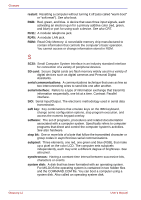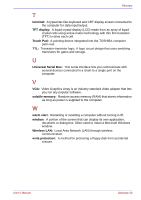Toshiba Portege S100 PPS10C-LS101E Users Manual Canada; English - Page 249
Touch Pad location, NVIDIA Rotation Settings
 |
View all Toshiba Portege S100 PPS10C-LS101E manuals
Add to My Manuals
Save this manual to your list of manuals |
Page 249 highlights
Index (overlay off) 5-8 turning on the overlays 5-7 L LAN 1-7, 4-24 cable types 4-25 connecting 4-25 disconnecting 4-26 jack 2-3 LAN active indicator 2-3 Link indicator 2-3 problems 9-17 LCD screen 2-8 M Media care 4-18 CD/DVDs 4-18 floppy disks 4-18 SD card 8-5 Memory 1-3 expansion 1-15, 8-5 problems 9-15 Modem 1-7, 4-20 connecting 4-22 disconnecting 4-23 jack 2-5 problems 9-16 properties menu 4-21 region selection 4-21 Monitor external 1-6, 2-4, 8-13 problems 9-16 Moving the computer 4-26 N NVIDIA Rotation Settings 1-14 P Password power on 1-10 problems 9-7 starting the computer by 616 Supervisor 6-15 user 6-14 PC card 1-7, 8-2 inserting 8-2 location of slot 2-2 problems 9-12 removing 8-2 Pointing Device 1-6 Touch Pad 1-6 Touch Pad control buttons 2-8 Touch Pad location 2-7 using 4-1 Ports Docking interface 1-6 external monitor 1-6 i.LINK 1-6 infrared 1-6 USB 1-6 Power button location 2-7 conditions 6-1 hibernation mode 3-8 indicators 6-2 panel on/off 1-10, 6-17 problems 9-4 shut down mode (boot mode) 3-8 standby mode 3-10 system auto off 6-17 turning off 3-8 turning on 3-7 Printer parallel 7-7, 8-17 Problems AC power 9-5 Analyzing symptoms 9-2 Battery 9-5 DVD Super Multi drive 9-10 DVD-ROM&CD-R/RW drive 9-9 External monitor 9-16 Hard disk drive 9-8 Hardware and system checklist 9-3 User's Manual Index-3