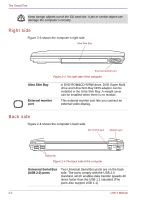Toshiba Portege S100 PPS10C-LS101E Users Manual Canada; English - Page 53
System indicators, TOSHIBA Assist, button, Power button, LCD Sensor switch
 |
View all Toshiba Portege S100 PPS10C-LS101E manuals
Add to My Manuals
Save this manual to your list of manuals |
Page 53 highlights
The Grand Tour TOSHIBA Assist button Power button Press this button to launch the program automatically. When power-off, stand-by and hibernation, press this button to start the computer and launch the program. You can select the function on TOSHIBA Controls properties. The default is TOSHIBA Assist. Press the power button to turn the computer's power on and off. LCD Sensor switch This switch senses when the computer's LCD display panel is closed or opened and activates the Panel Power Off/On feature. When you close the LCD display panel the computer enters Hibernation mode and shuts down. When you open the computer's LCD display panel the computer starts in Hibernation mode. Use the TOSHIBA Power Saver Utility to enable or disable this feature. The default is "enabled". Refer to the TOSHIBA Power Saver Utility and Panel Power Off/On items in Chapter 1, Special features, for details on settings. Do not put a magnetic object close to the switch. The computer will automatically enter Hibernation mode and shut down even if the Panel Power Off features is disabled. System indicators LEDs beneath icons, light when various computer operations are in progress. Figure 2-7 System indicators User's Manual 2-9