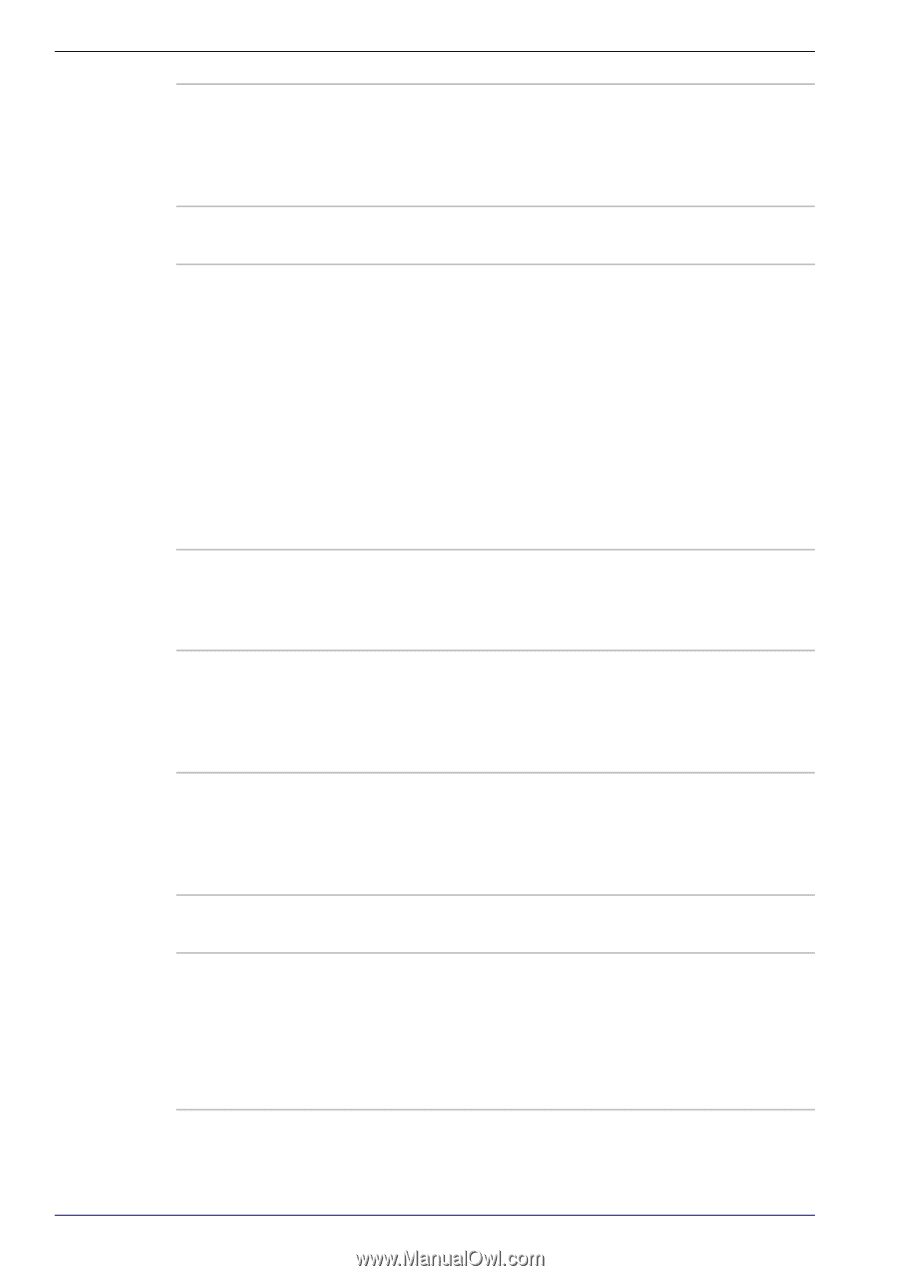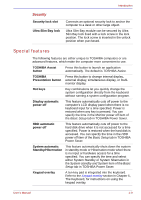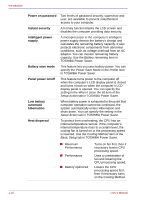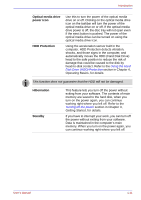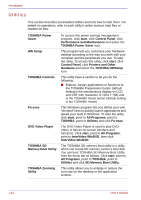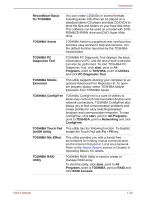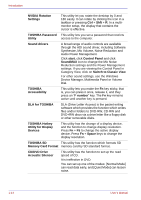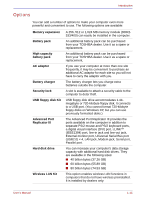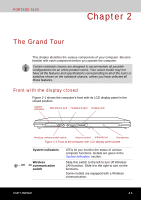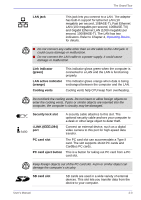Toshiba Portege S100 PPS10C-LS101E Users Manual Canada; English - Page 42
Synthesize, Mic Volume, Noise Reduction and, Device Manager, Multimedia Panel or Volume
 |
View all Toshiba Portege S100 PPS10C-LS101E manuals
Add to My Manuals
Save this manual to your list of manuals |
Page 42 highlights
Introduction NVIDIA Rotation Settings This utility let you rotate the desktop by 0 and 180 easily. It can rotate by clicking the icon in a taskbar or pressing Ctrl + Shft + R. In a multimonitor setup, the display that contains the cursor is effective. TOSHIBA Password This utility lets you set a password that restricts Utility access to the computer. Sound drivers A broad range of audio controls are available through the ADI sound driver, including Software Synthesize, Mic Volume, Noise Reduction and Audio Power Management. Click start, click Control Panel and click SoundMAX icon to change the Mic Noise Reduction settings and the Power Management settings. If you are viewing the Control Panel in Category View, click on Switch to Classic View. For other sound settings, use the Windows Device Manager, Multimedia Panel or Volume Dial. TOSHIBA Accessibility This utility lets you make the Fn key sticky, that is, you can press it once, release it, and they press an "F number" key. The Fn key remains active until another key is pressed. DLA for TOSHIBA DLA (Drive Letter Access) is the packet writing software which provides the function which writes files and/or folders to DVD-RW, CD-RW and DVD+RW discs via a drive letter like a floppy disk or other removable disks. TOSHIBA Hotkey Utility for Display Devices This utility has the change of a display device, and the function to change display resolution. Press Fn + F5 to change the active display device. Press Fn + Space keys to change the display resolution. TOSHIBA SD This utility has the function which formats SD Memory Card Format memory card by SD standard format. CD/DVD Drive Acoustic Silencer This utility has the function to set up the read speed of CD. It is ineffective in DVD. You can set up one of the modes: [Normal Mode] can read data early, and [Quiet Mode] can lessen noise. 1-14 User's Manual