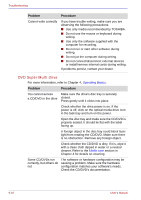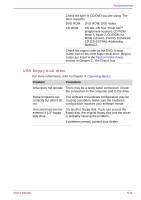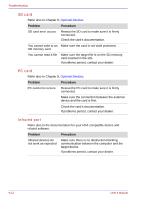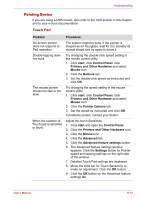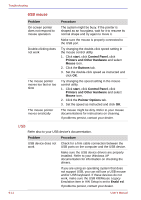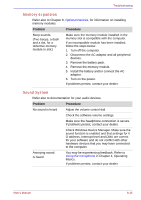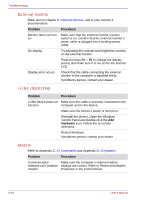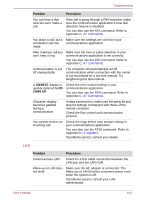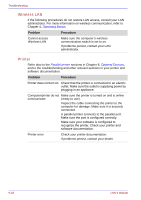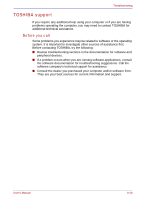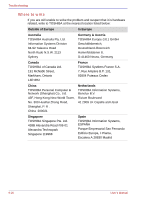Toshiba Portege S100 PPS10C-LS101E Users Manual Canada; English - Page 175
Memory expansion, Sound System, Check Windows Device Manager. Make sure
 |
View all Toshiba Portege S100 PPS10C-LS101E manuals
Add to My Manuals
Save this manual to your list of manuals |
Page 175 highlights
Troubleshooting Memory expansion Refer also to Chapter 8, Optional Devices, for information on installing memory modules. Problem Procedure Beep sounds. (Two beeps, a dash and a dot, for a defective memory module in slot.) Make sure the memory module installed in the memory slot is compatible with the computer. If an incompatible module has been installed, follow the steps below. 1. Turn off the computer. 2. Disconnect the AC adaptor and all peripheral devices. 3. Remove the battery pack. 4. Remove the memory module. 5. Install the battery and/or connect the AC adaptor. 6. Turn on the power. If problems persist, contact your dealer. Sound System Refer also to documentation for your audio devices. Problem Procedure No sound is heard Adjust the volume control dial. Check the software volume settings. Make sure the headphone connection is secure. If problems persist, contact your dealer. Check Windows Device Manager. Make sure the sound function is enabled and that settings for I/ O address, Interrupt level and DMA are correct for your software and do not conflict with other hardware devices that you may have connected to the computer. Annoying sound is heard You may be experiencing feedback. Refer to Using the microphone in Chapter 4, Operating Basics. If problems persist, contact your dealer. User's Manual 9-15