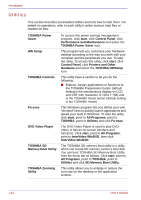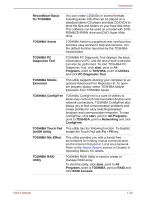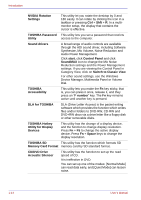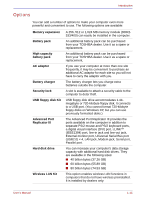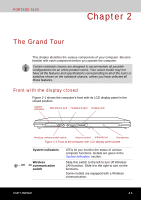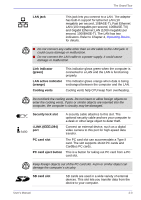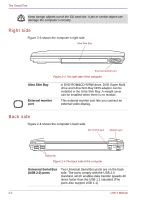Toshiba Portege S100 PPS10C-LS101E Users Manual Canada; English - Page 45
The Grand Tour, Front with the display closed
 |
View all Toshiba Portege S100 PPS10C-LS101E manuals
Add to My Manuals
Save this manual to your list of manuals |
Page 45 highlights
PORTÉGÉ S100 Chapter 2 The Grand Tour This chapter identifies the various components of your computer. Become familiar with each component before you operate the computer. Certain notebook chassis are designed to accommodate all possible configurations for an entire product series. Your select model may not have all the features and specifications corresponding to all of the icons or switches shown on the notebook chassis, unless you have selected all those features. Front with the display closed Figure 2-1 shows the computer's front with its LCD display panel in the closed position. System indicators Microphone jack Headphone jack Display latch Wireless communication switch Volume control Infrared port Microphone Figure 2-1 Front of the computer with LCD display panel closed System indicators Wireless communication switch LEDs let you monitor the status of various computer functions. Details are given in the System indicators section. Slide this switch to the left to turn off Wireless LAN function. Slide it to the right to turn on the functions. Some models are equipped with a Wireless communication. User's Manual 2-1