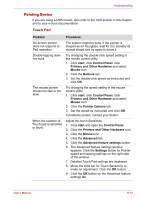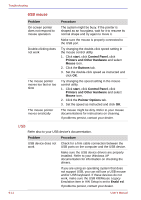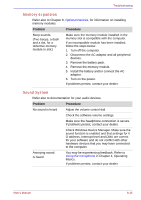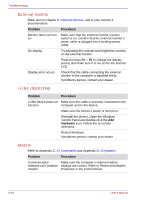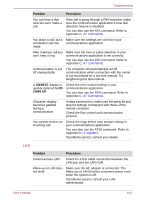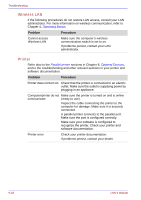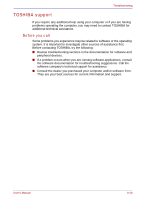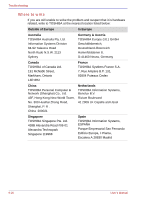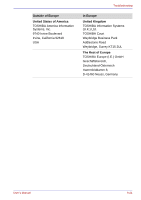Toshiba Portege S100 PPS10C-LS101E Users Manual Canada; English - Page 178
Wireless LAN, Printer, Operating Basics, Parallel printer, Optional Devices
 |
View all Toshiba Portege S100 PPS10C-LS101E manuals
Add to My Manuals
Save this manual to your list of manuals |
Page 178 highlights
Troubleshooting Wireless LAN If the following procedures do not restore LAN access, consult your LAN administrator. For more information on wireless communication, refer to Chapter 4, Operating Basics. Problem Procedure Cannot access Wireless LAN Make sure the computer's wireless communication switch is set to on. If problems persist, contact your LAN administrator. Printer Refer also to the Parallel printer sections in Chapter 8, Optional Devices, and to the troubleshooting and other relevant sections in your printer and software documentation. Problem Procedure Printer does not turn on. Check that the printer is connected to an electric outlet. Make sure the outlet is supplying power by plugging in an appliance. Computer/printer do not Make sure the printer is turned on and is online communicate (ready to use). Inspect the cable connecting the printer to the computer for damage. Make sure it is securely connected. A parallel printer connects to the parallel port. Make sure the port is configured correctly. Make sure your software is configured to recognize the printer. Check your printer and software documentation. Printer error Check your printer documentation. If problems persist, contact your dealer. 9-18 User's Manual