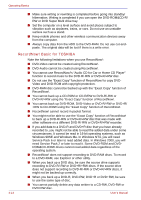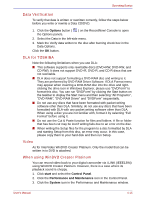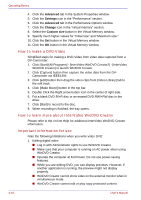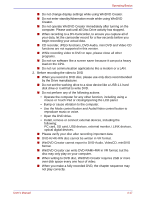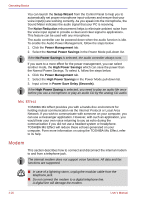Toshiba Portege S100 PPS10C-LS101E Users Manual Canada; English - Page 93
Sound System, Using the microphone, SoundMAX control panel
 |
View all Toshiba Portege S100 PPS10C-LS101E manuals
Add to My Manuals
Save this manual to your list of manuals |
Page 93 highlights
Operating Basics 3. Data may be lost if the floppy disk is twisted; bent; or exposed to direct sunlight, extreme heat or cold. 4. Do not place heavy objects on your floppy disks. 5. Do not eat, smoke, or use erasers near your floppy disks. Foreign particles inside the floppy disk's jacket can damage the magnetic surface. 6. Magnetic energy can destroy the data on your floppy disks. Keep your floppy disks away from speakers, radios, television sets and other sources of magnetic fields. Sound System Using the microphone Your computer has a built-in microphone that can be used to record monaural sounds into your applications. It can also be used to issue voice commands to applications that support such functions. Since your computer has a built-in microphone and speaker, "howling" may be heard under certain conditions. Howling occurs when sound from the speaker is picked up in the microphone and amplified back to the speaker, which amplifies it again to the microphone. This howling occurs repeatedly and causes a very loud, high-pitched noise. It is a common phenomenon that occurs in any sound system when the microphone input is output to the speaker (throughput) and the speaker volume is too loud or too close to the microphone. You can control throughput by adjusting the volume of your speaker or through the Mute function. To adjust the volume or activate Mute, click start, point to All Programs, point to Accessories, point to Entertainment and click Volume Control. In the Volume Control panel, you can use the slide bars to adjust the volume level or click Mute at the bottom of the panel. SoundMAX control panel The SoundMAX control panel lets you control additional functions for the Microphone Enhancement and Audio Power Management. To launch the SoundMAX Control Panel, follow the steps below. 1. Click start and click Control Panel. 2. If you are viewing the Control Panel in Category View, click on Switch to Classic View. 3. Double-click the SoundMAX icon. The Microphone Setup allows you to optimize the microphone input settings for your particular configuration. Choose Standard Microphone if you have an ordinary desktop microphone. Choose Headset if you have a wearable microphone that is positioned directly in front of your mouth. User's Manual 4-19