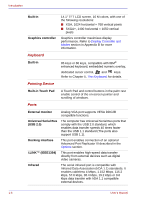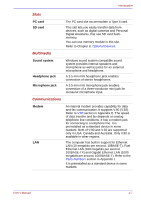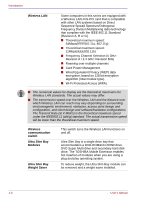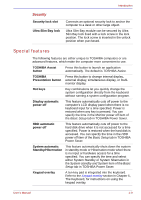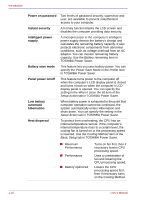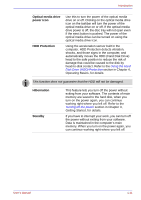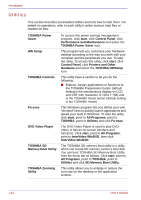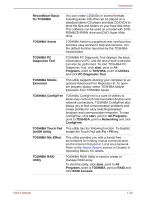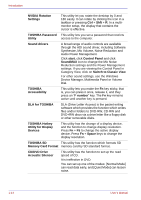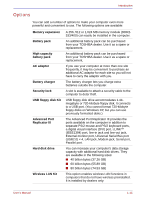Toshiba Portege S100 PPS10C-LS101E Users Manual Canada; English - Page 39
Optical media drive, power icon, HDD Protection, Hibernation, Standby, Using the Hard
 |
View all Toshiba Portege S100 PPS10C-LS101E manuals
Add to My Manuals
Save this manual to your list of manuals |
Page 39 highlights
Introduction Optical media drive power icon HDD Protection Use this to turn the power of the optical media drive on or off. Clicking on the optical media drive icon on the taskbar will turn the power of the optical media drive on or off. If the optical media drive power is off, the disc tray will not open even if the eject button is pushed. The power of the optical media drive can be turned on using the optical media drive icon. Using the acceleration sensor built in the computer, HDD Protection detects vibration, shocks, and those signs in the computer, and automatically moves the HDD (Hard Disk Drive) head to the safe position to reduce the risk of damage that could be caused to the disk by head-to-disk contact. Refer to the Using the Hard Disk Drive (HDD) Protection section in Chapter 4, Operating Basics, for details. This function does not guarantee that the HDD will not be damaged. Hibernation Standby This feature lets you turn off the power without exiting from your software. The contents of main memory are saved to the hard disk, when you turn on the power again, you can continue working right where you left off. Refer to the Turning off the power section in Chapter 3, Getting Started, for details. If you have to interrupt your work, you can turn off the power without exiting from your software. Data is maintained in the computer's main memory. When you turn on the power again, you can continue working right where you left off. User's Manual 1-11