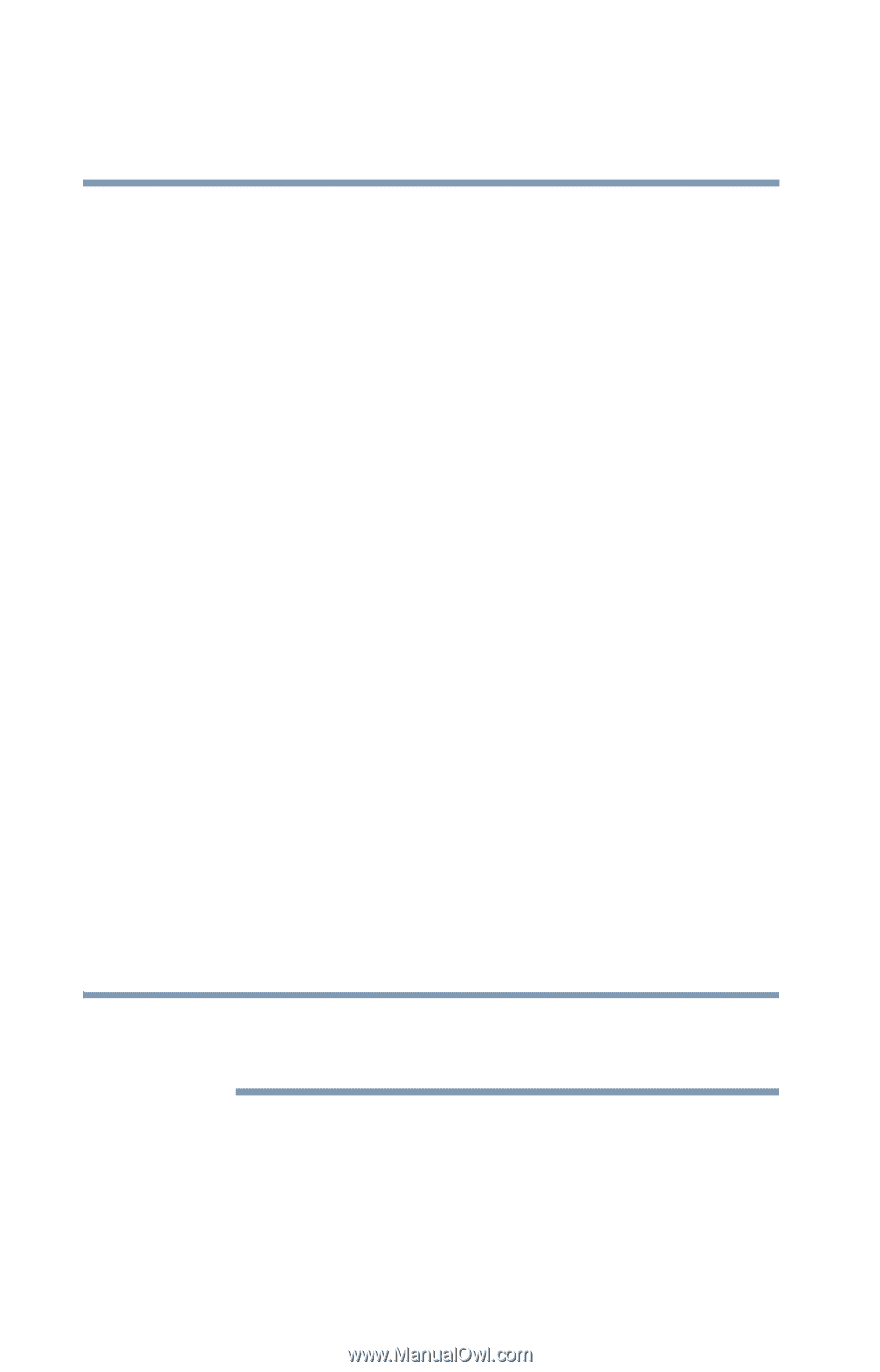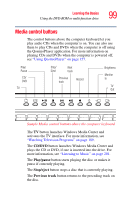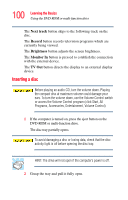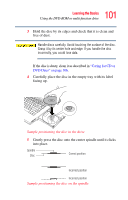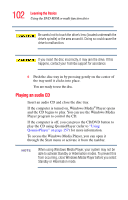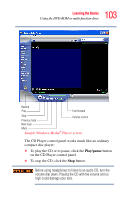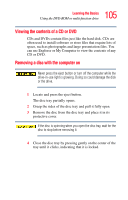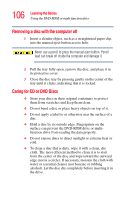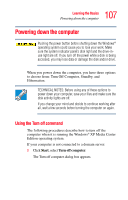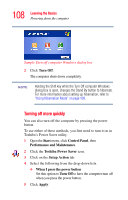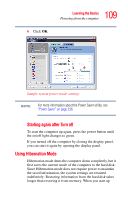Toshiba Qosmio G15 Qosmio G15 Users Guide (PDF) - Page 104
Playing CDs using Auto-Run, Creating a CD or DVD, Start, My Computer
 |
View all Toshiba Qosmio G15 manuals
Add to My Manuals
Save this manual to your list of manuals |
Page 104 highlights
104 Learning the Basics Using the DVD-ROM or multi-function drive Playing CDs using Auto-Run If you insert a CD into the DVD-ROM/multi-function drive and the Auto-Run feature does not automatically start your disk, try launching the CD manually. To do this, follow these steps: 1 Open the Start menu and select My Computer. 2 Click the DVD-ROM/multi-function drive icon. The drive runs the CD. If your disk does not run using this method, try using an application that is associated with the media on the disk. For example, if it is a music CD, open Windows Media Player and point it to play the CD. For other types of media, use the associated software to open the files on the disk. Creating a CD or DVD Your computer may come with a multi-function drive that allows you to: ❖ Play pre-recorded DVDs ❖ Play pre-recorded CDs ❖ Read and write files (depending on your system configuration) and music files to CD-Recordable (CD-R) and CD-Rewritable (CD-RW) discs; and read and write DVD-R/-RW, DVD RAM, and DVD+R/+RW discs. NOTE Copy protection technology included in certain media may prevent or limit recording or viewing of the media. For details on how to use the software, please refer to the respective Online Help menus.