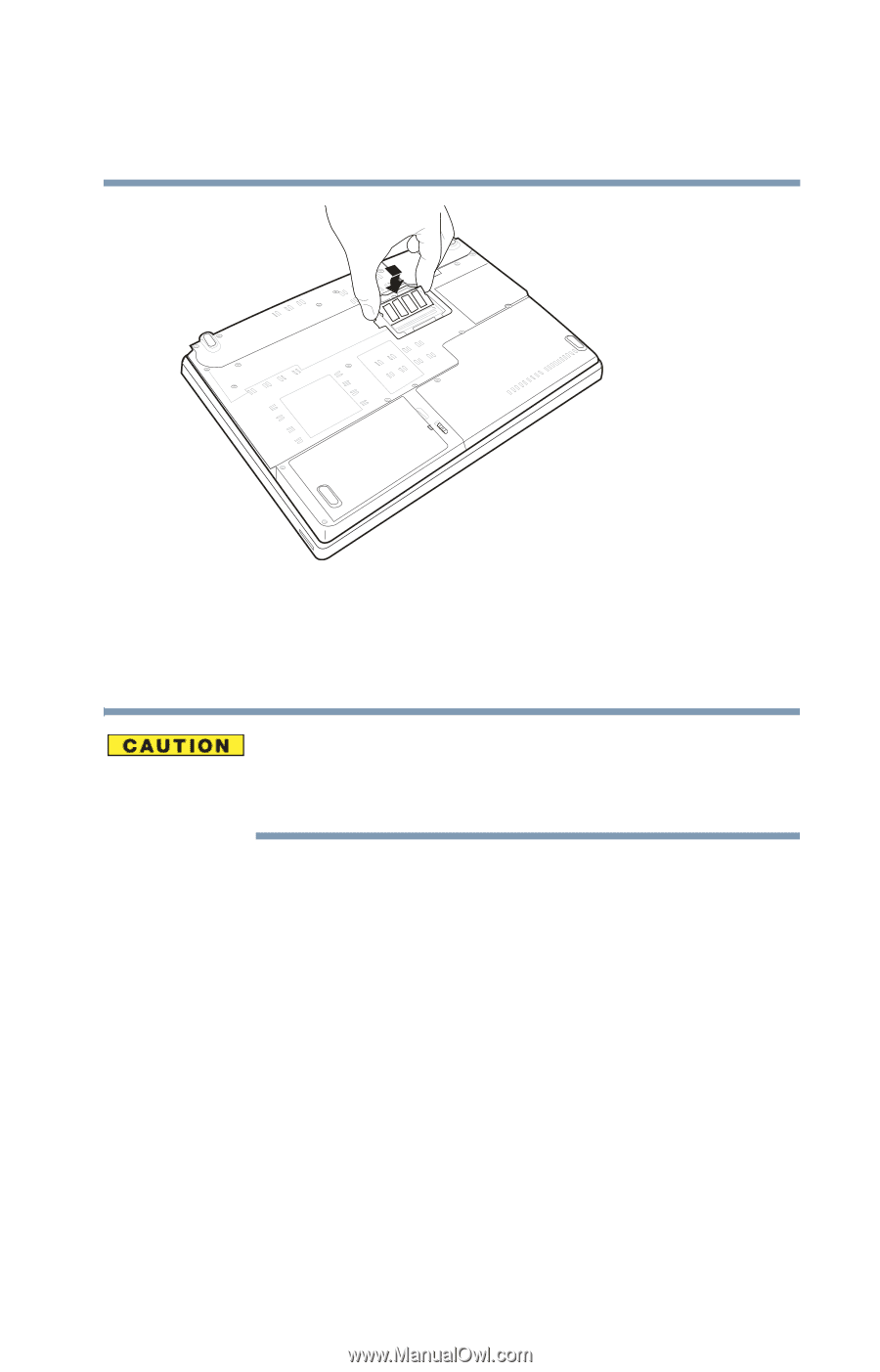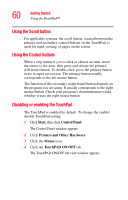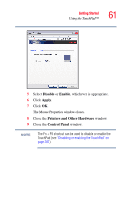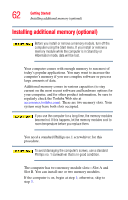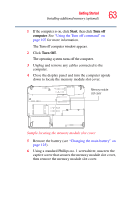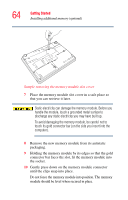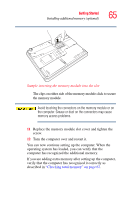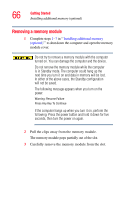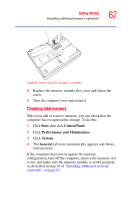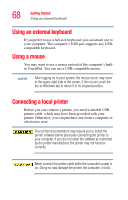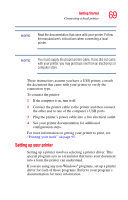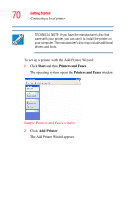Toshiba Qosmio G15 Qosmio G15 Users Guide (PDF) - Page 65
Sample inserting the memory module into the slot, operating system has loaded, you can verify that
 |
View all Toshiba Qosmio G15 manuals
Add to My Manuals
Save this manual to your list of manuals |
Page 65 highlights
Getting Started Installing additional memory (optional) 65 Sample inserting the memory module into the slot The clips on either side of the memory module click to secure the memory module. Avoid touching the connectors on the memory module or on the computer. Grease or dust on the connectors may cause memory access problems. 11 Replace the memory module slot cover and tighten the screw. 12 Turn the computer over and restart it. You can now continue setting up the computer. When the operating system has loaded, you can verify that the computer has recognized the additional memory. If you are adding extra memory after setting up the computer, verify that the computer has recognized it correctly as described in "Checking total memory" on page 67.