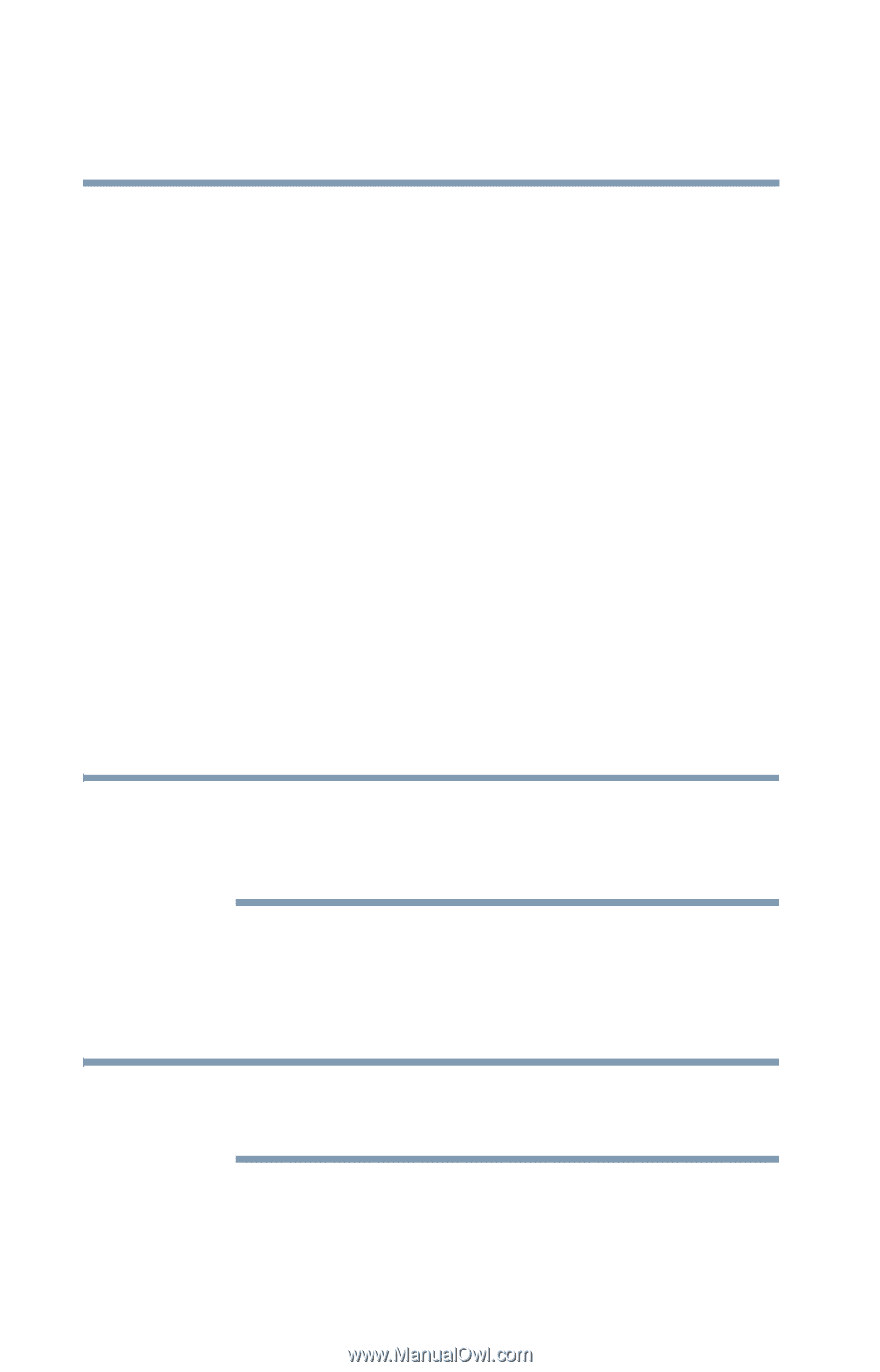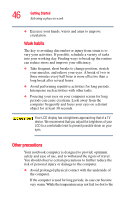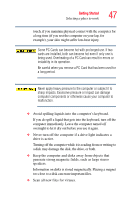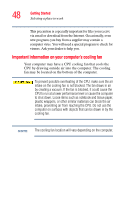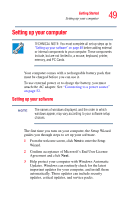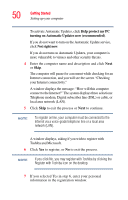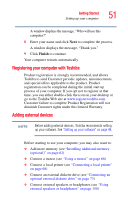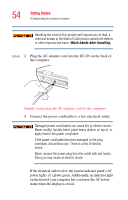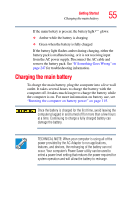Toshiba Qosmio G15 Qosmio G15 Users Guide (PDF) - Page 50
Help protect my PC, turning on Automatic Updates now recommended, Not right now
 |
View all Toshiba Qosmio G15 manuals
Add to My Manuals
Save this manual to your list of manuals |
Page 50 highlights
50 Getting Started Setting up your computer To activate Automatic Updates, click Help protect my PC turning on Automatic Updates now (recommended). If you do not want to turn on the Automatic Update service, click Not right now. If you do not turn on Automatic Updates, your computer is more vulnerable to viruses and other security threats. 4 Enter the computer name and description and click Next or Skip. The computer will pause for a moment while checking for an Internet connection, and you will see the screen "Checking your Internet connectivity." A window displays the message: "How will this computer connect to the Internet?" The system displays three selections: Telephone modem, Digital subscriber line (DSL) or cable, or local area network (LAN). 5 Click Skip to exit the process or Next to continue. NOTE To register online, your computer must be connected to the Internet via a voice-grade telephone line or a local area network (LAN). A window displays, asking if you wish to register with Toshiba and Microsoft. 6 Click Yes to register, or No to exit the process. NOTE If you click No, you may register with Toshiba by clicking the Register with Toshiba icon on the desktop. 7 If you selected Yes in step 6, enter your personal information in the registration window.