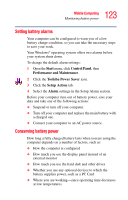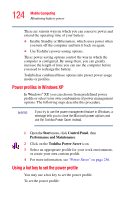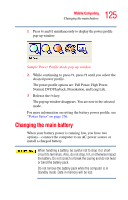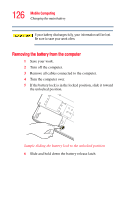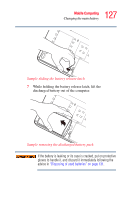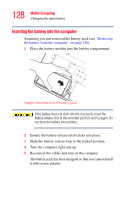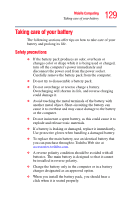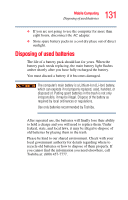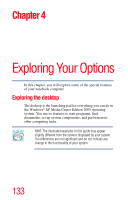Toshiba Qosmio G15 Qosmio G15 Users Guide (PDF) - Page 128
Inserting the battery into the computer, Reconnect the cables and turn on the computer.
 |
View all Toshiba Qosmio G15 manuals
Add to My Manuals
Save this manual to your list of manuals |
Page 128 highlights
128 Mobile Computing Changing the main battery Inserting the battery into the computer Assuming you just removed the battery pack (see "Removing the battery from the computer" on page 126): 1 Place the battery module into the battery compartment. Sample inserting a new battery pack If the battery does not slide into the slot easily, move the battery release lock to the unlocked position and try again. Do not force the battery into position. 2 Ensure the battery release latch clicks into place. 3 Slide the battery release lock to the locked position. 4 Turn the computer right side up. 5 Reconnect the cables and turn on the computer. The battery pack has been designed so that you cannot install it with reverse polarity.
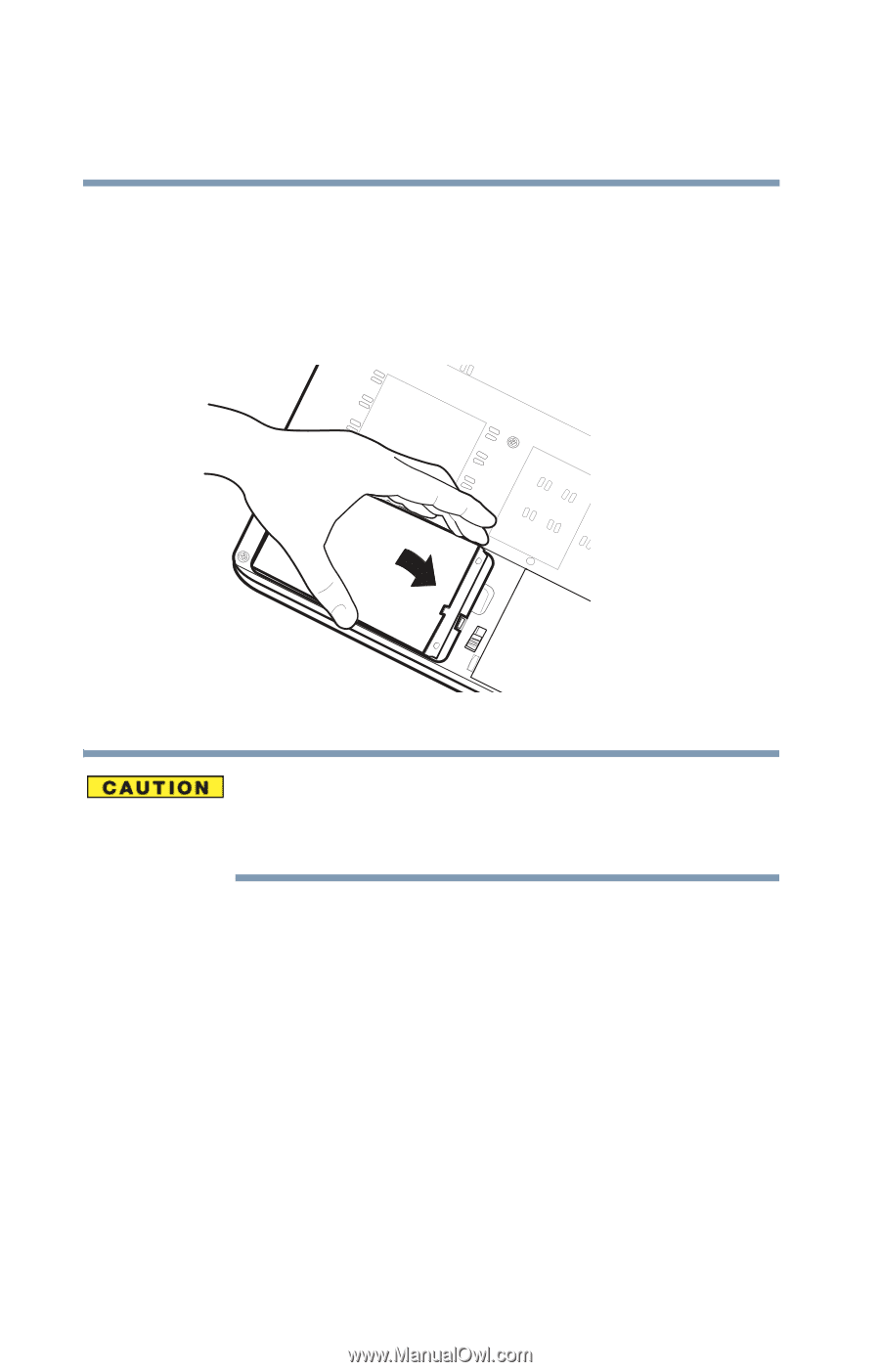
128
Mobile Computing
Changing the main battery
Inserting the battery into the computer
Assuming you just removed the battery pack (see
“Removing
the battery from the computer” on page 126
):
1
Place the battery module into the battery compartment.
Sample inserting a new battery pack
If the battery does not slide into the slot easily, move the
battery release lock to the unlocked position and try again. Do
not force the battery into position.
2
Ensure the battery release latch clicks into place.
3
Slide the battery release lock to the locked position.
4
Turn the computer right side up.
5
Reconnect the cables and turn on the computer.
The battery pack has been designed so that you cannot install
it with reverse polarity.