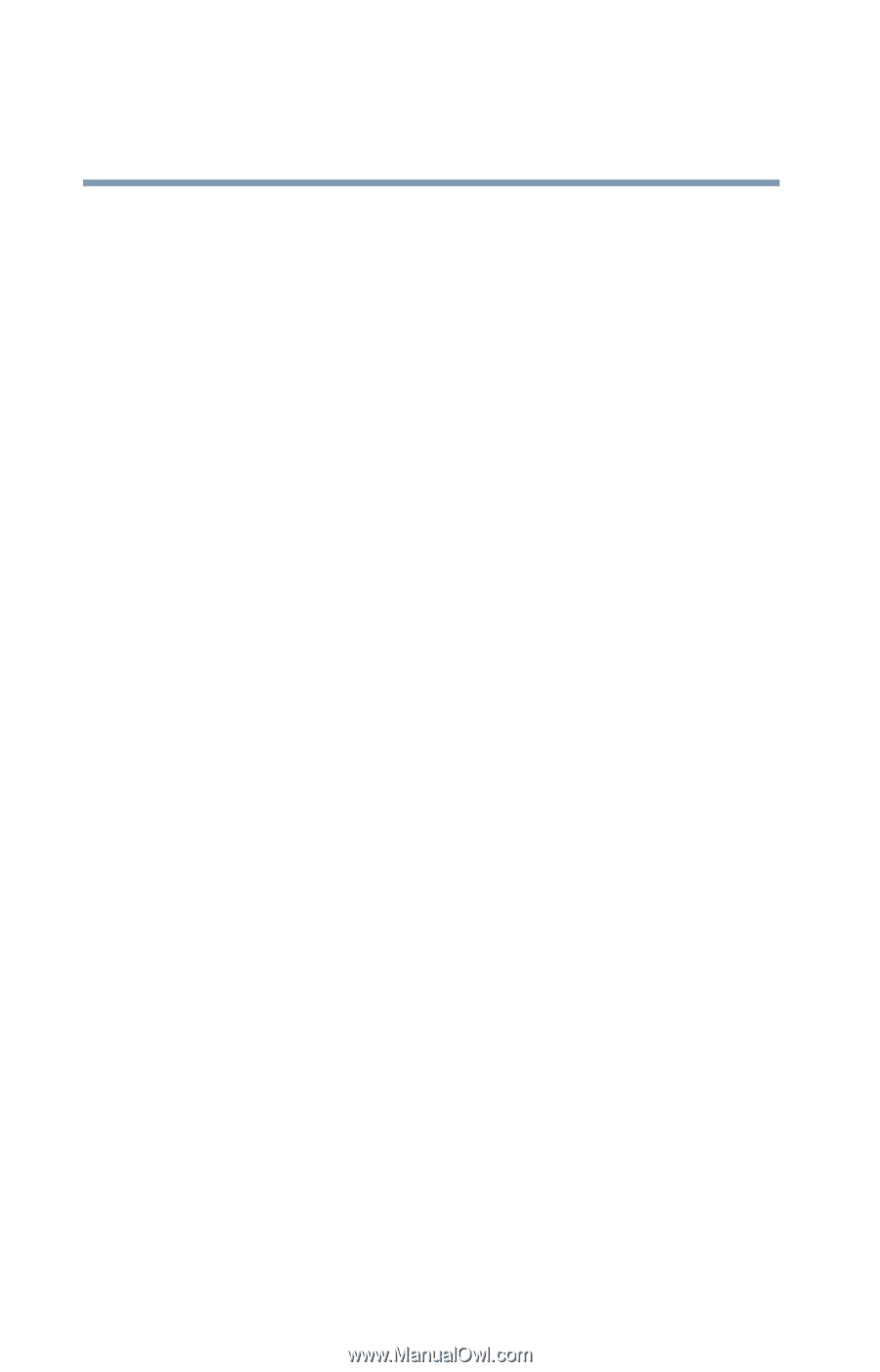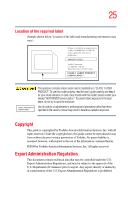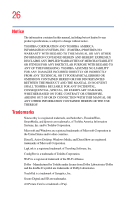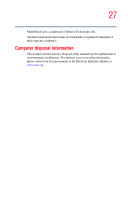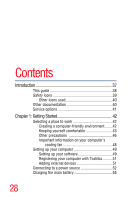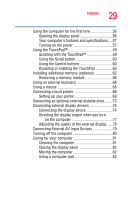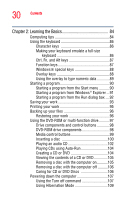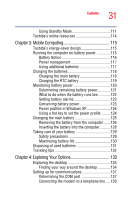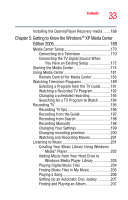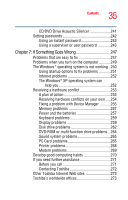Toshiba Qosmio G15 Qosmio G15 Users Guide (PDF) - Page 30
Learning the Basics, Caring for CD or DVD Discs
 |
View all Toshiba Qosmio G15 manuals
Add to My Manuals
Save this manual to your list of manuals |
Page 30 highlights
30 Contents Chapter 2: Learning the Basics 84 Computing tips 84 Using the keyboard 86 Character keys 86 Making your keyboard emulate a full-size keyboard 86 Ctrl, Fn, and Alt keys 87 Function keys 87 Windows® special keys 88 Overlay keys 88 Using the overlay to type numeric data 89 Starting a program 90 Starting a program from the Start menu...........90 Starting a program from Windows® Explorer ...91 Starting a program from the Run dialog box ....92 Saving your work 93 Printing your work 95 Backing up your files 96 Restoring your work 96 Using the DVD-ROM or multi-function drive...........97 Drive components and control buttons 98 DVD-ROM drive components 98 Media control buttons 99 Inserting a disc 100 Playing an audio CD 102 Playing CDs using Auto-Run 104 Creating a CD or DVD 104 Viewing the contents of a CD or DVD 105 Removing a disc with the computer on...........105 Removing a disc with the computer off ..........106 Caring for CD or DVD Discs 106 Powering down the computer 107 Using the Turn off command 107 Using Hibernation Mode 109