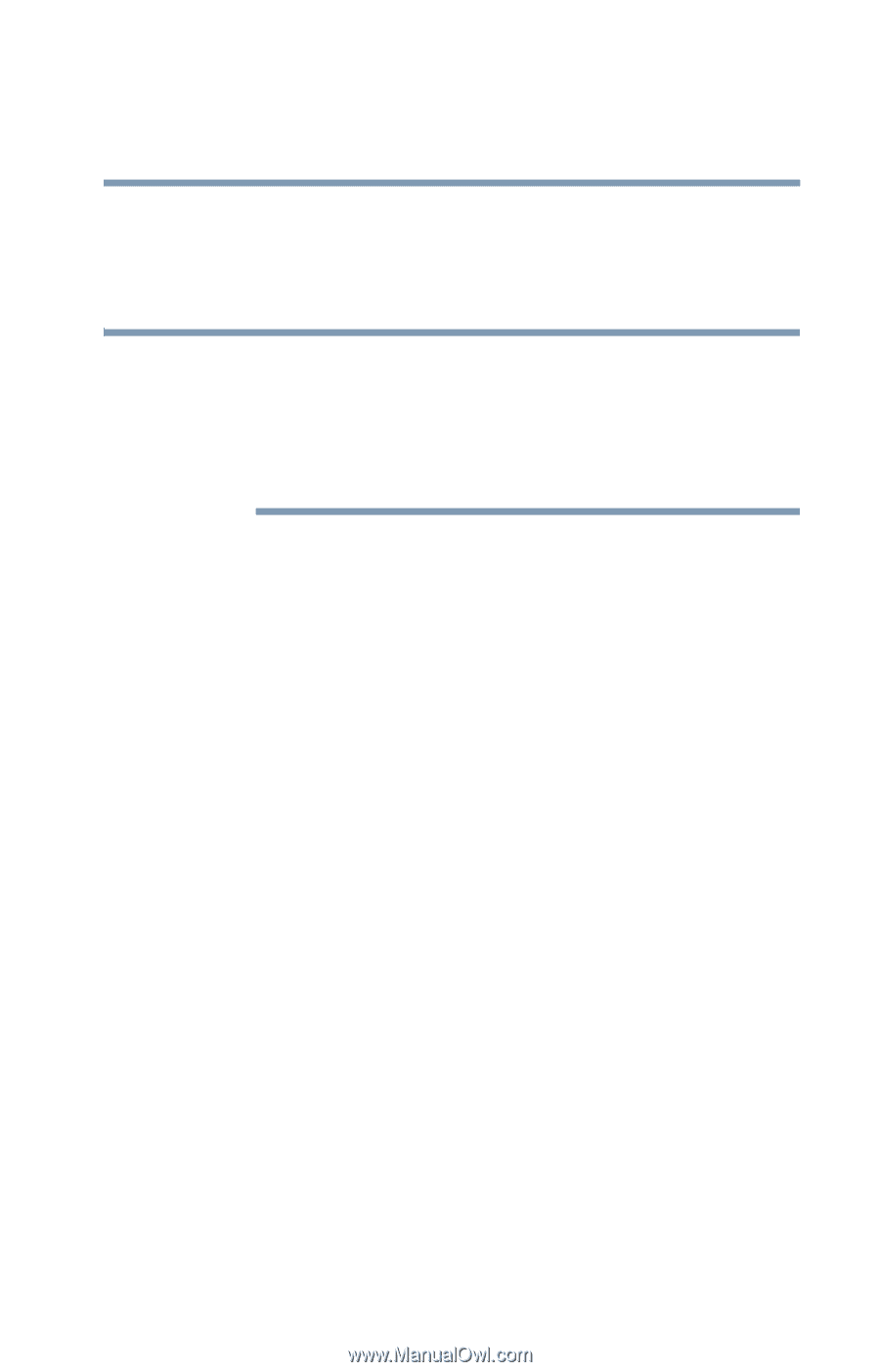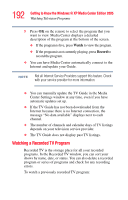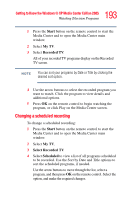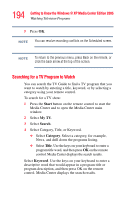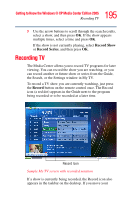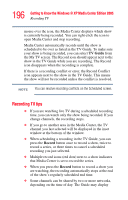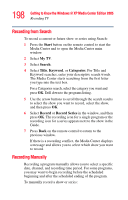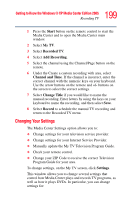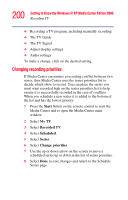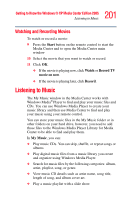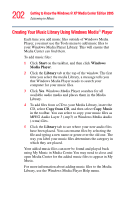Toshiba Qosmio G15 Qosmio G15 Users Guide (PDF) - Page 197
Recording from the Guide, Start, My TV, Guide, Record
 |
View all Toshiba Qosmio G15 manuals
Add to My Manuals
Save this manual to your list of manuals |
Page 197 highlights
197 Getting to Know the Windows® XP Media Center Edition 2005 Recording TV only one network's programming. This may cause recording options to be unavailable. You may need to manually update the Guide before scheduling a recording. NOTE If you turn off your computer, the Media Center will not record a scheduled program. Your computer must be turned on or in Stand By mode to record a TV program. The computer will not automatically go into Stand By mode if the Media Center is open. Recording from the Guide To record a current or future show or series from the Guide: 1 Press the Start button on the remote control to start the Media Center and to open the Media Center main window. 2 Select My TV. 3 Select Guide. 4 Use the arrow buttons on the remote control to find the show you want to record. 5 Select Record on your remote to record the show. The Record icon appears next to the show in Guide. To record the series, press record twice. The Record Series icon is displayed to indicate a series. 6 Press Back on the remote control to return to the previous window. If there is a recording conflict, Media Center displays a message and allows you to select which show you want to record.