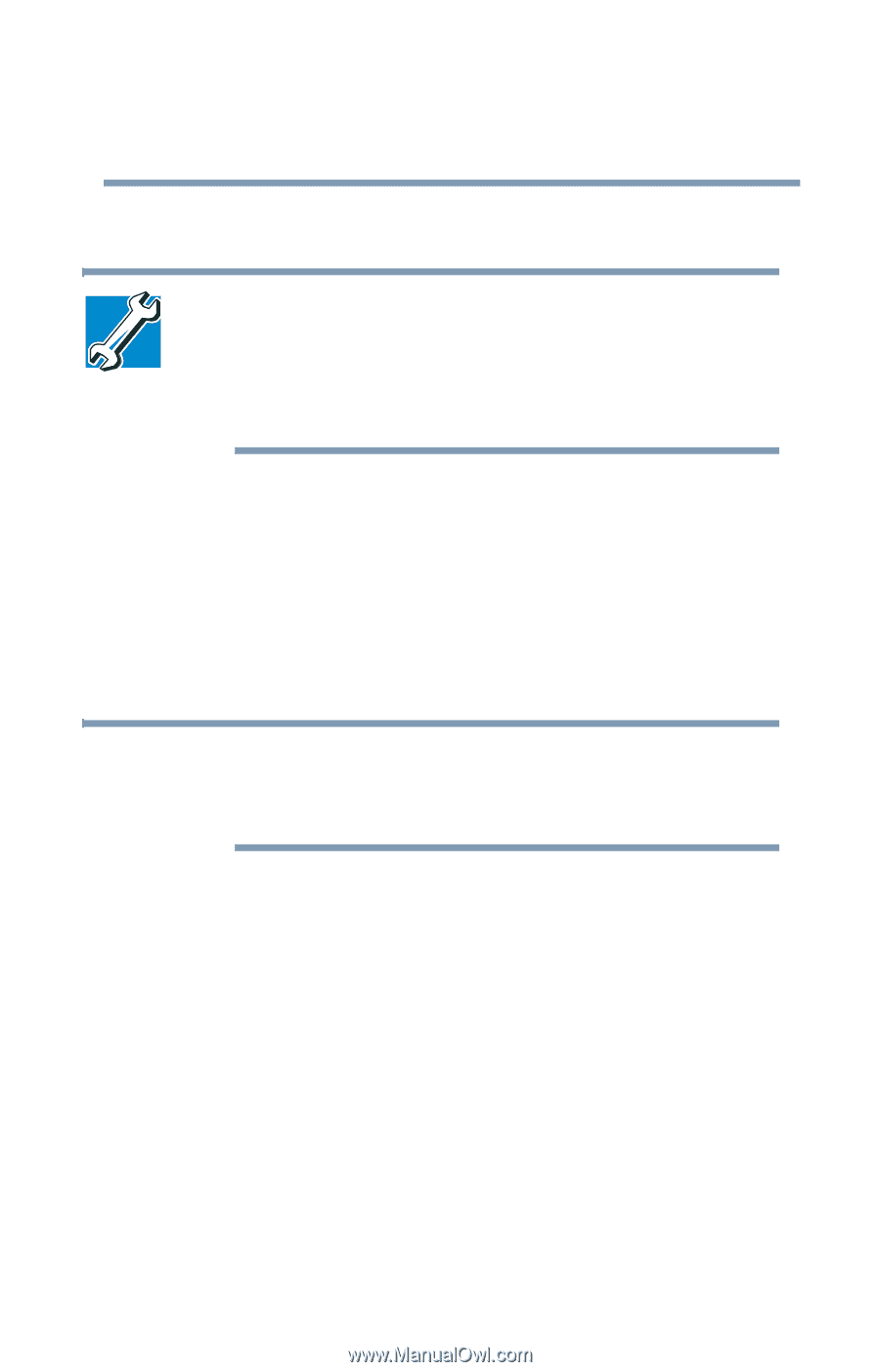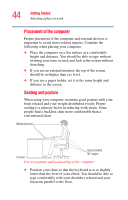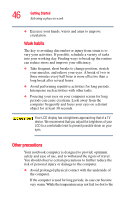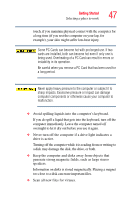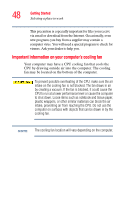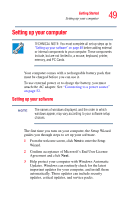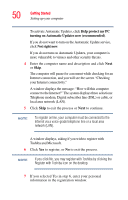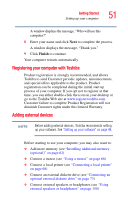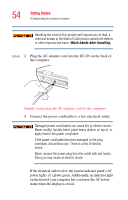Toshiba Qosmio G15 Qosmio G15 Users Guide (PDF) - Page 49
Setting up your computer
 |
View all Toshiba Qosmio G15 manuals
Add to My Manuals
Save this manual to your list of manuals |
Page 49 highlights
Getting Started Setting up your computer 49 Setting up your computer TECHNICAL NOTE: You must complete all set up steps up to "Setting up your software" on page 49 before adding external or internal components to your computer. These components include, but are not limited to, a mouse, keyboard, printer, memory, and PC Cards. Your computer comes with a rechargeable battery pack that must be charged before you can use it. To use external power or to charge the battery, you must attach the AC adapter. See "Connecting to a power source" on page 52. Setting up your software NOTE The names of windows displayed, and the order in which windows appear, may vary according to your software setup choices. The first time you turn on your computer, the Setup Wizard guides you through steps to set up your software. 1 From the welcome screen, click Next to enter the Setup Wizard. 2 Confirm acceptance of Microsoft's End User License Agreement and click Next. 3 Help protect your computer with Windows Automatic Updates. Windows can routinely check for the latest important updates for your computer, and install them automatically. These updates can include security updates, critical updates, and service packs.