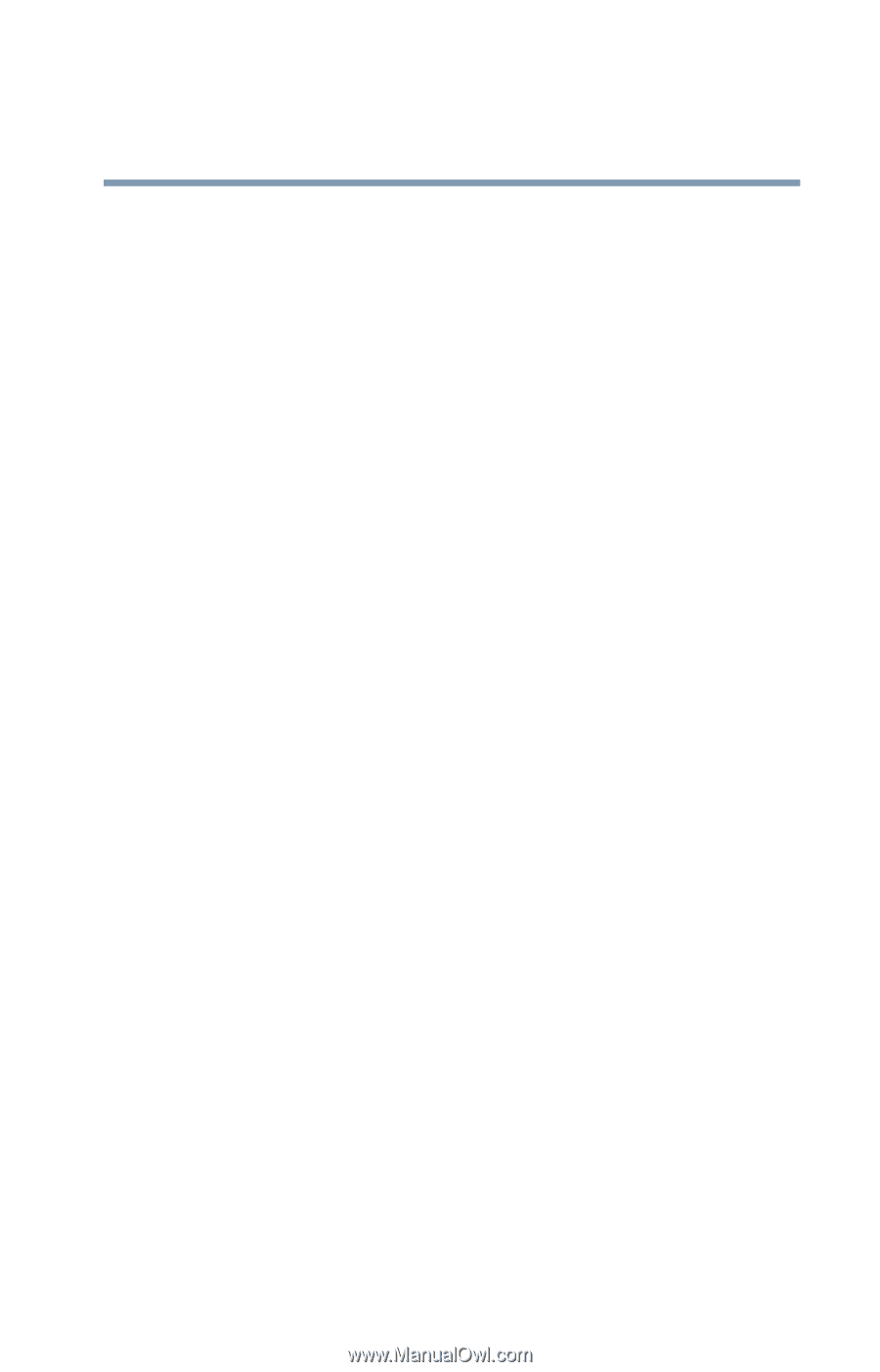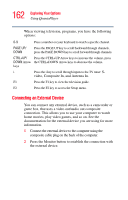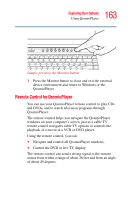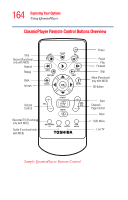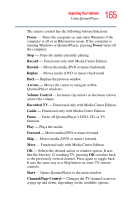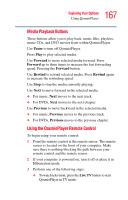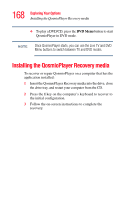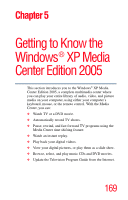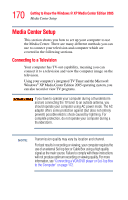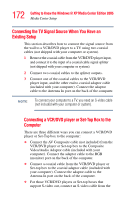Toshiba Qosmio G15 Qosmio G15 Users Guide (PDF) - Page 167
Media Playback Buttons, Using the QosmioPlayer Remote Control, Pause, Forward, Rewind, Previous
 |
View all Toshiba Qosmio G15 manuals
Add to My Manuals
Save this manual to your list of manuals |
Page 167 highlights
167 Exploring Your Options Using QosmioPlayer Media Playback Buttons These buttons allow you to play back, music files, playlists, music CDs, and DVD movies from within QosmioPlayer. Use Pause to turn off QosmioPlayer. Press Play to play selected media. Use Forward to move selected media forward. Press Forward up to three times to increase the fast forwarding speed. Pressing the Forward button. Use Rewind to rewind selected media. Press Rewind again to increase the rewinding speed. Use Stop to stop the media currently playing. Use Next to move forward in the selected media. ❖ For music, Next moves to the next track. ❖ For DVDs, Next moves to the next chapter. Use Previous to move backward in the selected media. ❖ For music, Previous moves to the previous track. ❖ For DVDs, Previous moves to the previous chapter. Using the QosmioPlayer Remote Control To begin using your remote control: 1 Point the remote control at the remote sensor. The remote sensor is located on the front of your computer. Make sure there is nothing blocking the path between your remote control and the remote sensor. 2 If your computer is powered on, turn it off or place it in Hibernation mode. 3 Perform one of the following steps: ❖ To watch television, press the Live TV button to start QosmioPlayer in TV mode.