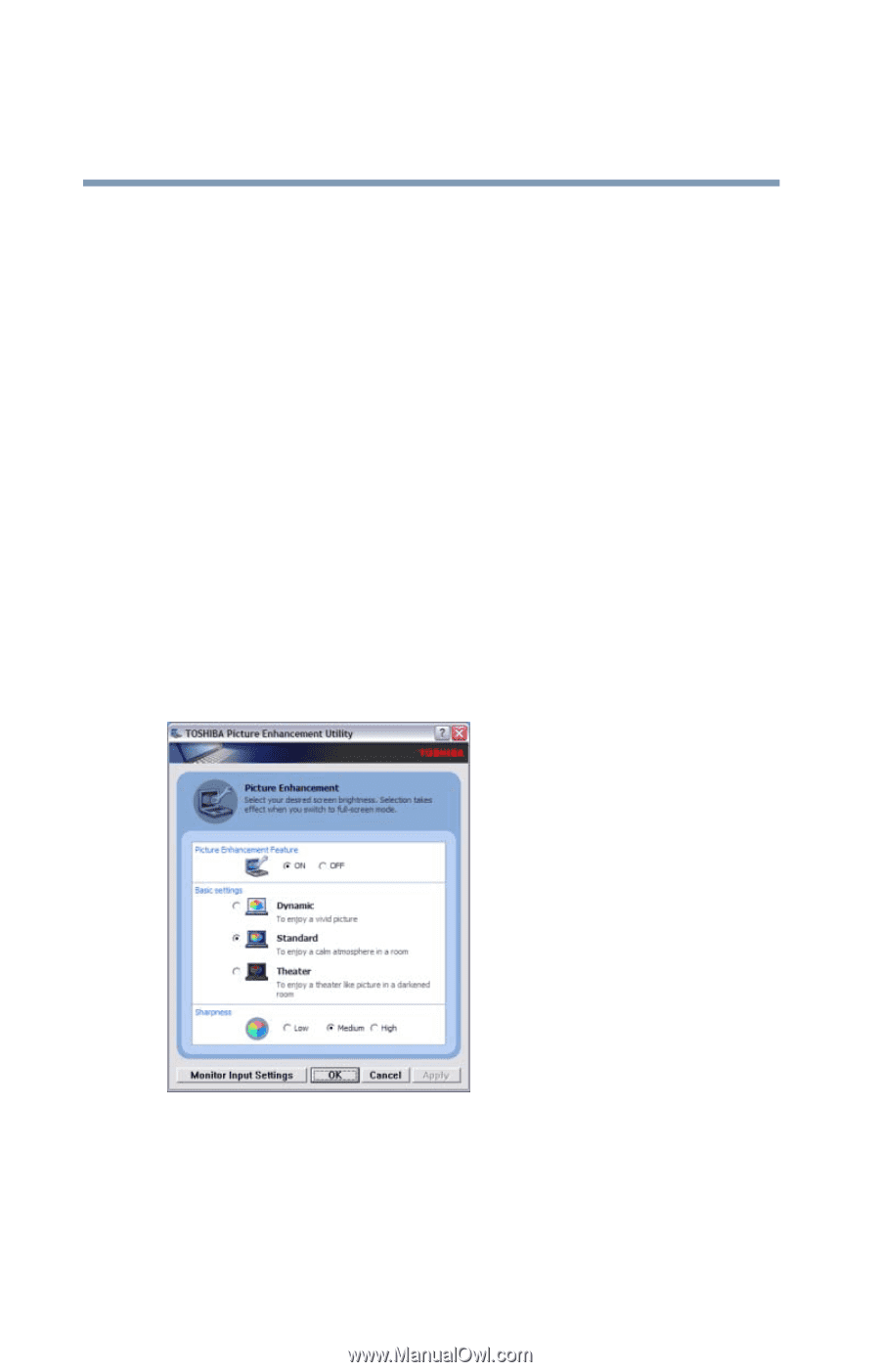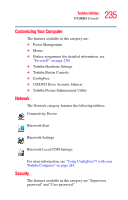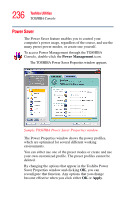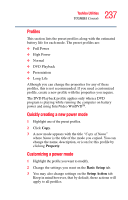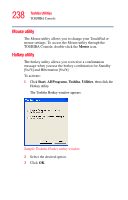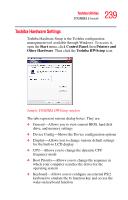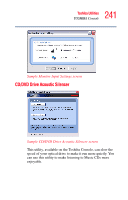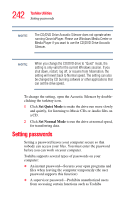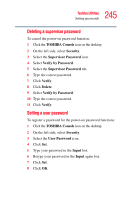Toshiba Qosmio G15 Qosmio G15 Users Guide (PDF) - Page 240
Toshiba Picture Enhancement Utility, Apply, All Programs, Toshiba, Utilities, Picture Enhancement
 |
View all Toshiba Qosmio G15 manuals
Add to My Manuals
Save this manual to your list of manuals |
Page 240 highlights
240 Toshiba Utilities TOSHIBA Console ❖ USB-Allows you to enable or disable USB Legacy Emulation ❖ LAN-Allows you to set networking functions ❖ Button Setting-Allows you to set conditions for the Power Button By changing any of the options that appear in the dialog boxes and clicking Apply, you can reconfigure that function. Any options that you change will become default settings when you restart your system. Toshiba Picture Enhancement Utility The Toshiba Picture Enhancement utility allows you to adjust your computer screen to maximize the ambient surrounding light. To access the Toshiba Picture Enhancement Utility, click Start, point to All Programs, Toshiba, then Utilities, then click Picture Enhancement. Sample Toshiba Picture Enhancement Utility Clicking the Monitor Input Settings button displays a screen for selecting external input settings for devices such as video cameras and games.