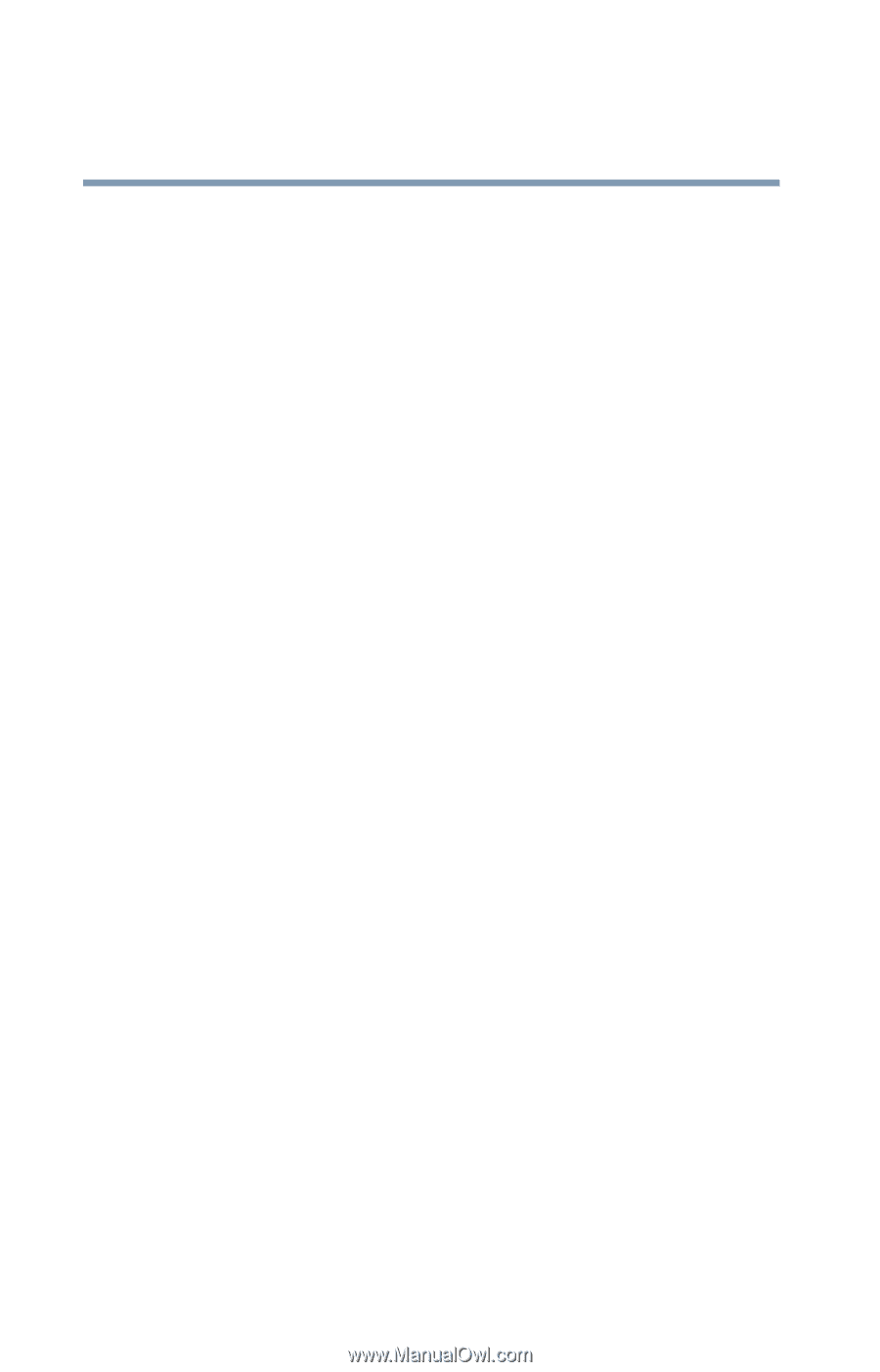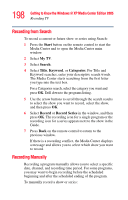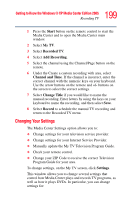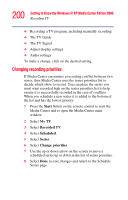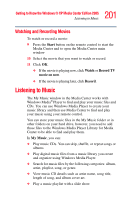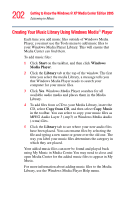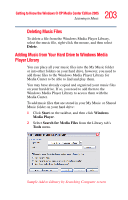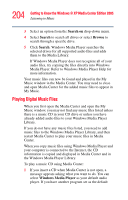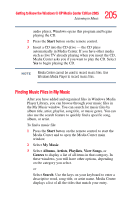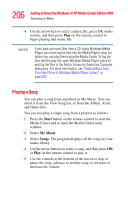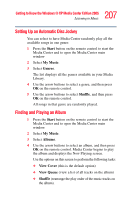Toshiba Qosmio G15 Qosmio G15 Users Guide (PDF) - Page 202
Creating Your Music Library Using Windows Media® Player, Start, Windows, Media Player, Library
 |
View all Toshiba Qosmio G15 manuals
Add to My Manuals
Save this manual to your list of manuals |
Page 202 highlights
202 Getting to Know the Windows® XP Media Center Edition 2005 Listening to Music Creating Your Music Library Using Windows Media® Player Each time you add music files outside of Windows Media Player, you must use the Tools menu to add music files to your Windows Media Player Library. This will ensure that Media Center can find them. To add music files: 1 Click Start on the taskbar, and then click Windows Media Player. 2 Click the Library tab at the top of the window. The first time you select the media Library, a message tells you that Windows Media Player needs to search your computer for your music files. 3 Click Yes. Windows Media Player searches for all available audio media and places them in the Media Library. 4 To add files from a CD to your Media Library, insert the CD, select Copy from CD, and then select Copy Music in the toolbar. You can select to copy your music files as MPEG Audio Layer 3 (.mp3) or Windows Media Audio (.wma) files. 5 Click the Library tab to see where your new audio files have been placed. You can rename files by selecting the file and typing a new name or genre over the old one. The way you label your music files determines the category in which they are placed. Your added music files can now be found and played back using My Music in Media Center.You may need to close and open Media Center for the added music files to appear in My Music. For more information about adding music files to the Media Library, use the Windows Media Player Help menu.