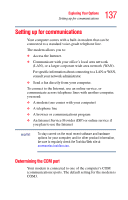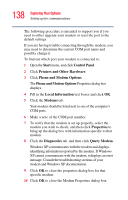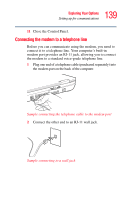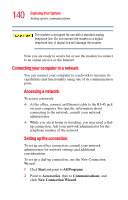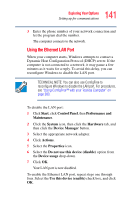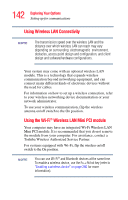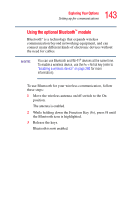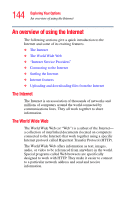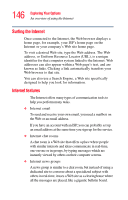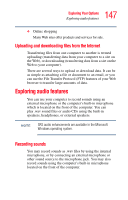Toshiba Qosmio G15 Qosmio G15 Users Guide (PDF) - Page 142
Using Wireless LAN Connectivity, Using the Wi-Fi, Wireless LAN Mini PCI module
 |
View all Toshiba Qosmio G15 manuals
Add to My Manuals
Save this manual to your list of manuals |
Page 142 highlights
142 Exploring Your Options Setting up for communications Using Wireless LAN Connectivity NOTE The transmission speed over the wireless LAN and the distance over which wireless LAN can reach may vary depending on surrounding electromagnetic environment, obstacles, access point design and configuration, and client design and software/hardware configurations. Your system may come with an optional wireless LAN module. This is a technology that expands wireless communication beyond networking equipment, and can connect many different kinds of electronic devices without the need for cables. For information on how to set up a wireless connection, refer to your wireless networking device documentation or your network administrator. To use your wireless communication, flip the wireless antenna on/off switch to the On position. Using the Wi-Fi® Wireless LAN Mini PCI module Your computer may have an integrated Wi-Fi Wireless LAN Mini PCI module. It is recommended that you do not remove the module from your computer. For assistance, contact a Toshiba Wireless Authorized Service Partner. For systems equipped with Wi-Fi, flip the wireless on/off switch to the On position. NOTE You can use Wi-Fi® and Bluetooth devices at the same time. To enable a wireless device, use the Fn + F8 hot key (refer to "Enabling a wireless device" on page 280 for more information).