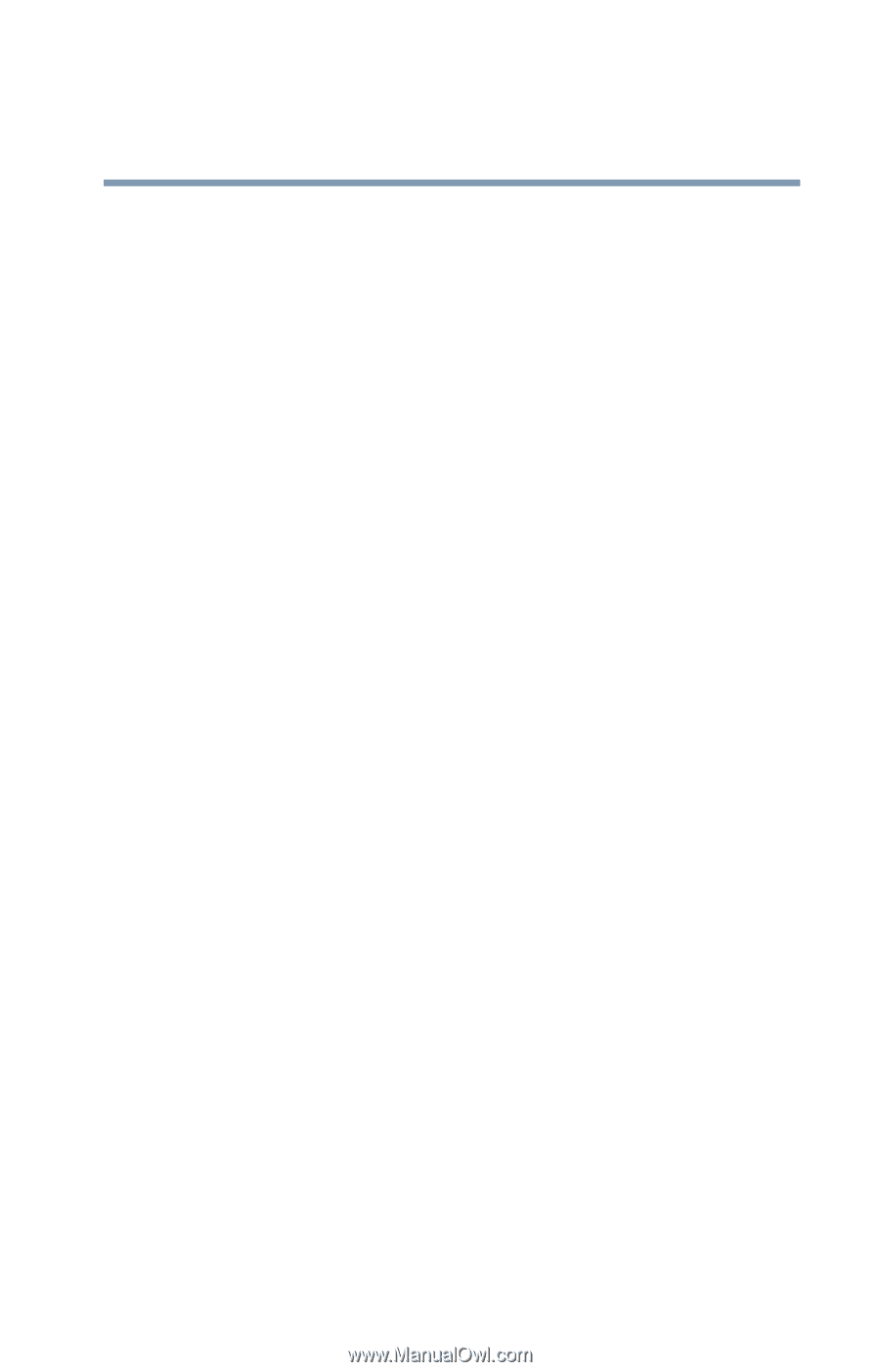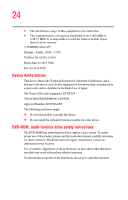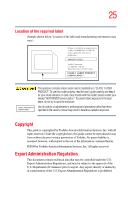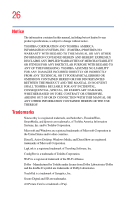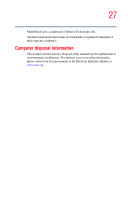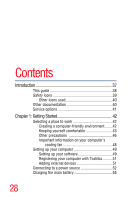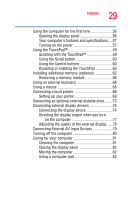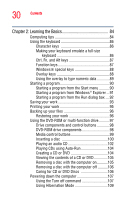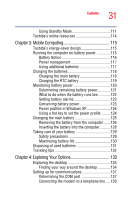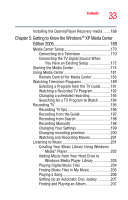Toshiba Qosmio G15 Qosmio G15 Users Guide (PDF) - Page 29
Connecting External AV Input Devices, Using the TouchPad™ - memory
 |
View all Toshiba Qosmio G15 manuals
Add to My Manuals
Save this manual to your list of manuals |
Page 29 highlights
29 Contents Using the computer for the first time 56 Opening the display panel 56 Your computer's features and specifications ....57 Turning on the power 57 Using the TouchPad 59 Scrolling with the TouchPad 59 Using the Scroll button 60 Using the Control buttons 60 Disabling or enabling the TouchPad 60 Installing additional memory (optional 62 Removing a memory module 66 Using an external keyboard 68 Using a mouse 68 Connecting a local printer 68 Setting up your printer 69 Connecting an optional external diskette drive........73 Connecting external display devices 74 Connecting the display device 74 Directing the display output when you turn on the computer 77 Adjusting the quality of the external display......78 Connecting External AV Input Devices 79 Turning off the computer 80 Caring for your computer 81 Cleaning the computer 81 Closing the display panel 82 Moving the computer 82 Using a computer lock 83