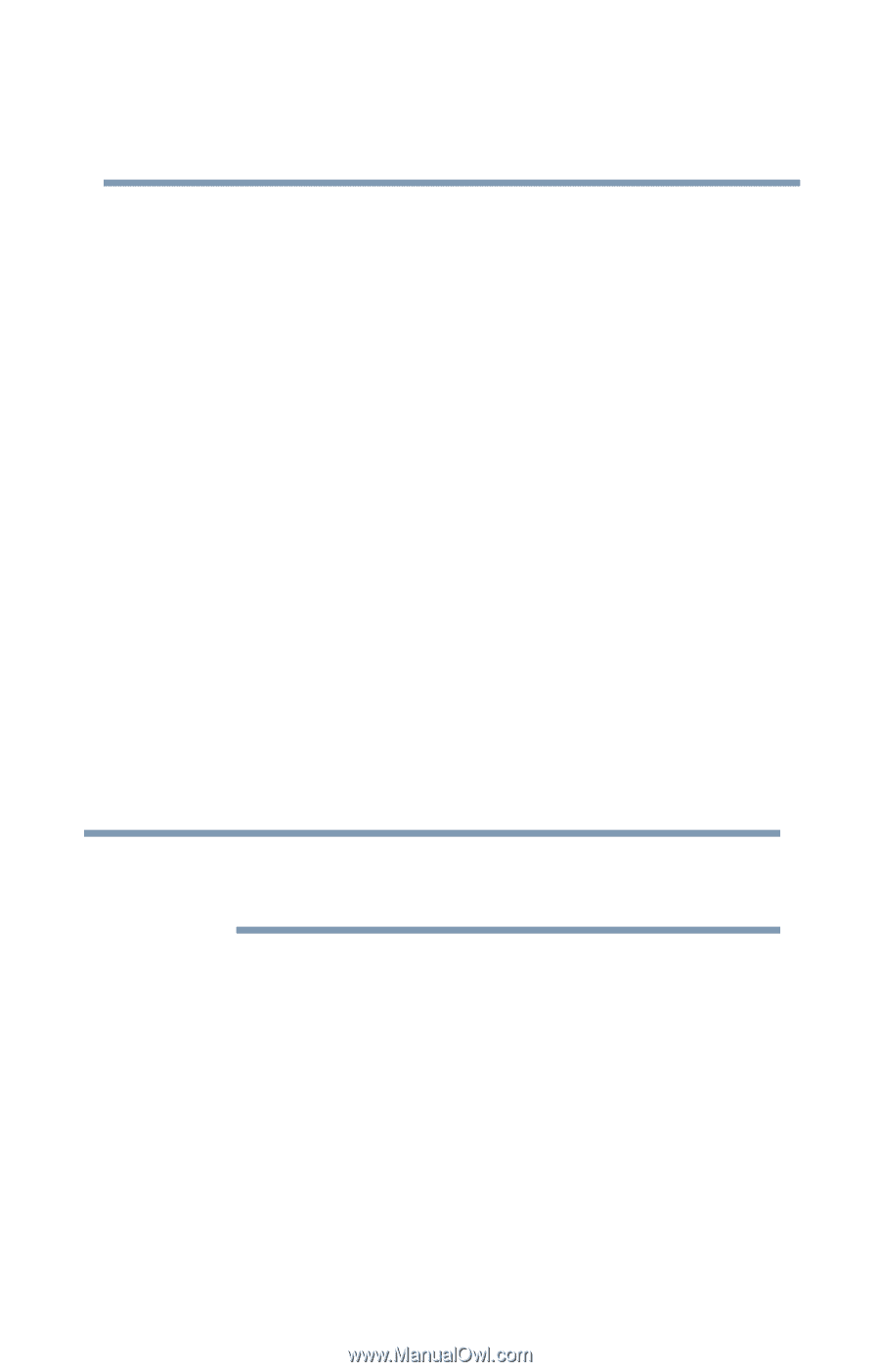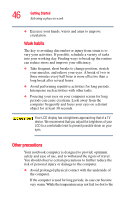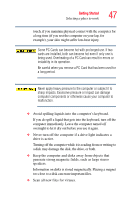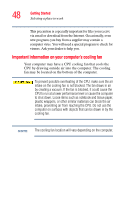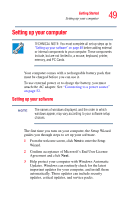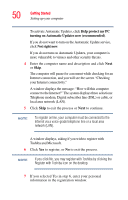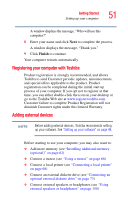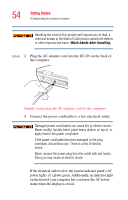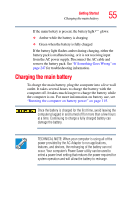Toshiba Qosmio G15 Qosmio G15 Users Guide (PDF) - Page 51
Registering your computer with Toshiba, Adding external devices, Finish
 |
View all Toshiba Qosmio G15 manuals
Add to My Manuals
Save this manual to your list of manuals |
Page 51 highlights
Getting Started Setting up your computer 51 A window displays the message, "Who will use this computer?" 8 Enter your name and click Next to complete the process. A window displays the message, "Thank you." 9 Click Finish to continue. Your computer restarts automatically. Registering your computer with Toshiba Product registration is strongly recommended, and allows Toshiba to send Customer periodic updates, announcements, and special offers applicable to the product. Product registration can be completed during the initial start up process of your computer. If you opt not to register at that time, you can either double-click the icon on your desktop or go to the Toshiba Web site at www.register.toshiba.com. Customer failure to complete Product Registration will not diminish Customer rights under this limited Warranty. Adding external devices NOTE Before adding external devices, Toshiba recommends setting up your software. See "Setting up your software" on page 49. Before starting to use your computer, you may also want to: ❖ Add more memory (see "Installing additional memory (optional)" on page 62) ❖ Connect a mouse (see "Using a mouse" on page 68) ❖ Connect a local printer (see "Connecting a local printer" on page 68) ❖ Connect an external diskette drive (see "Connecting an optional external diskette drive" on page 73) ❖ Connect external speakers or headphones (see "Using external speakers or headphones" on page 150)