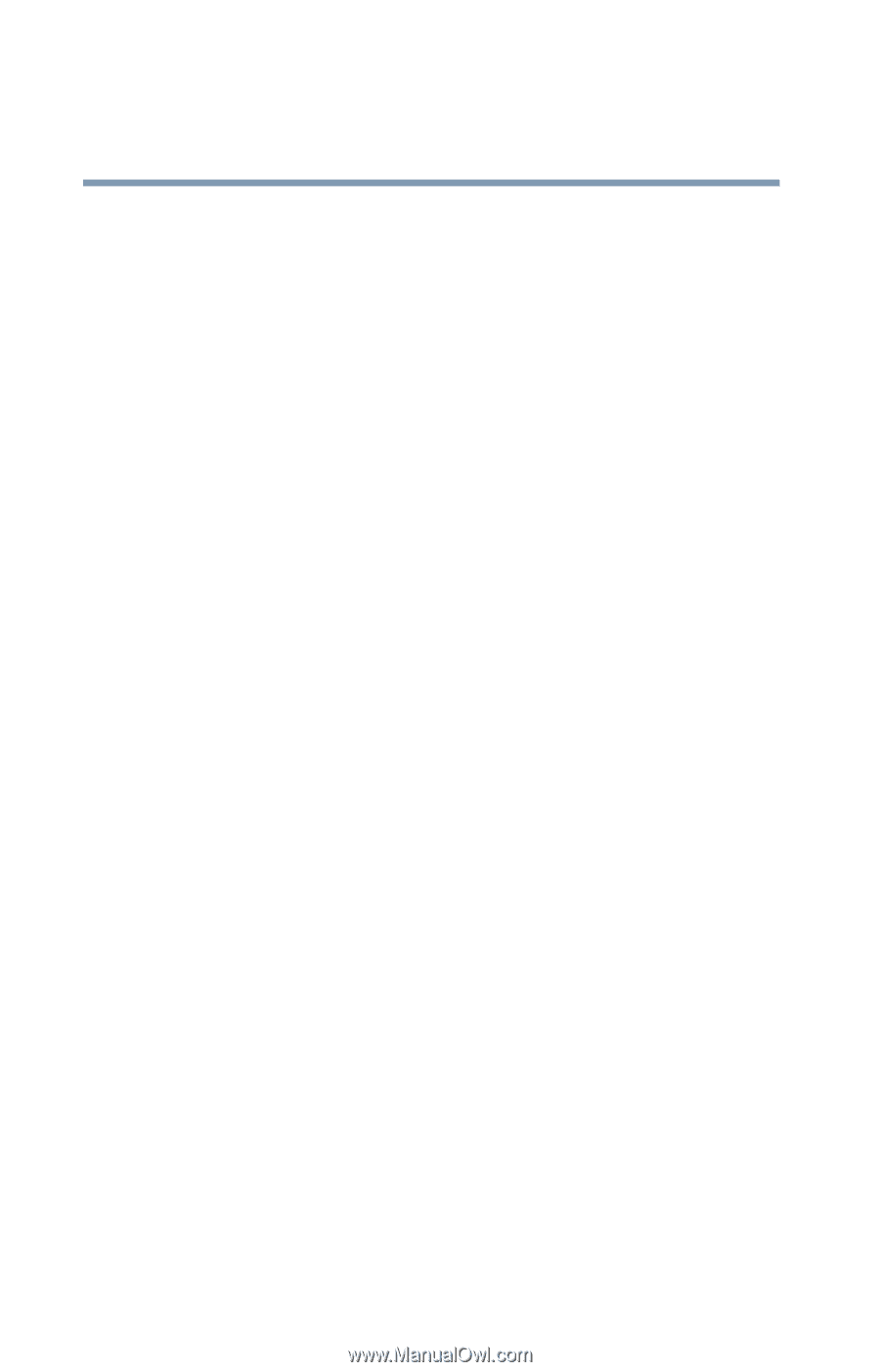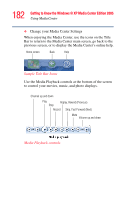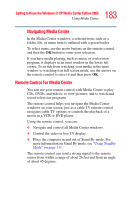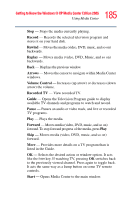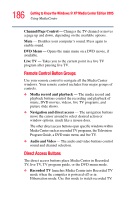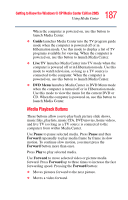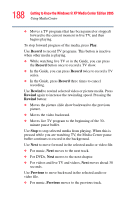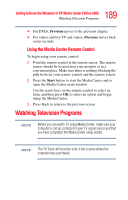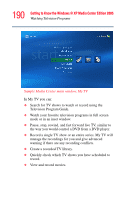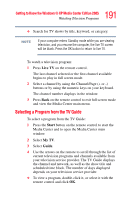Toshiba Qosmio G15 Qosmio G15 Users Guide (PDF) - Page 186
Channel/ Control, DVD Menu, Live TV, Media record and playback, Navigation and direct access
 |
View all Toshiba Qosmio G15 manuals
Add to My Manuals
Save this manual to your list of manuals |
Page 186 highlights
186 Getting to Know the Windows® XP Media Center Edition 2005 Using Media Center Channel/Page Control - Changes the TV channel or moves a page up and down, depending on the available options. Mute - Disables your computer's sound. Press again to enable sound. DVD Menu - Opens the main menu on a DVD movie, if available. Live TV - Takes you to the current point in a live TV program after pausing live TV. Remote Control Button Groups Use your remote control to navigate all the Media Center windows. Your remote control includes four major groups of controls. ❖ Media record and playback - The media record and playback buttons control the recording and playback of music, DVD movies, videos, live TV programs, and picture slide shows. ❖ Navigation and direct access - The navigation buttons move the cursor around to select desired action or window options. much like a mouse does. The other direct access buttons open specific windows within Media Center such as recorded TV programs, the Television Program Guide, a DVD main menu, and live TV. ❖ Audio and Video - The audio and video buttons control sound and channel selection. Direct Access Buttons The direct access buttons place Media Center in Recorded TV, live TV, TV program guide, or the DVD menu mode. ❖ Recorded TV launches Media Center into Recorded TV mode when the computer is powered off or in Hibernation mode. Use this mode to watch recorded TV.