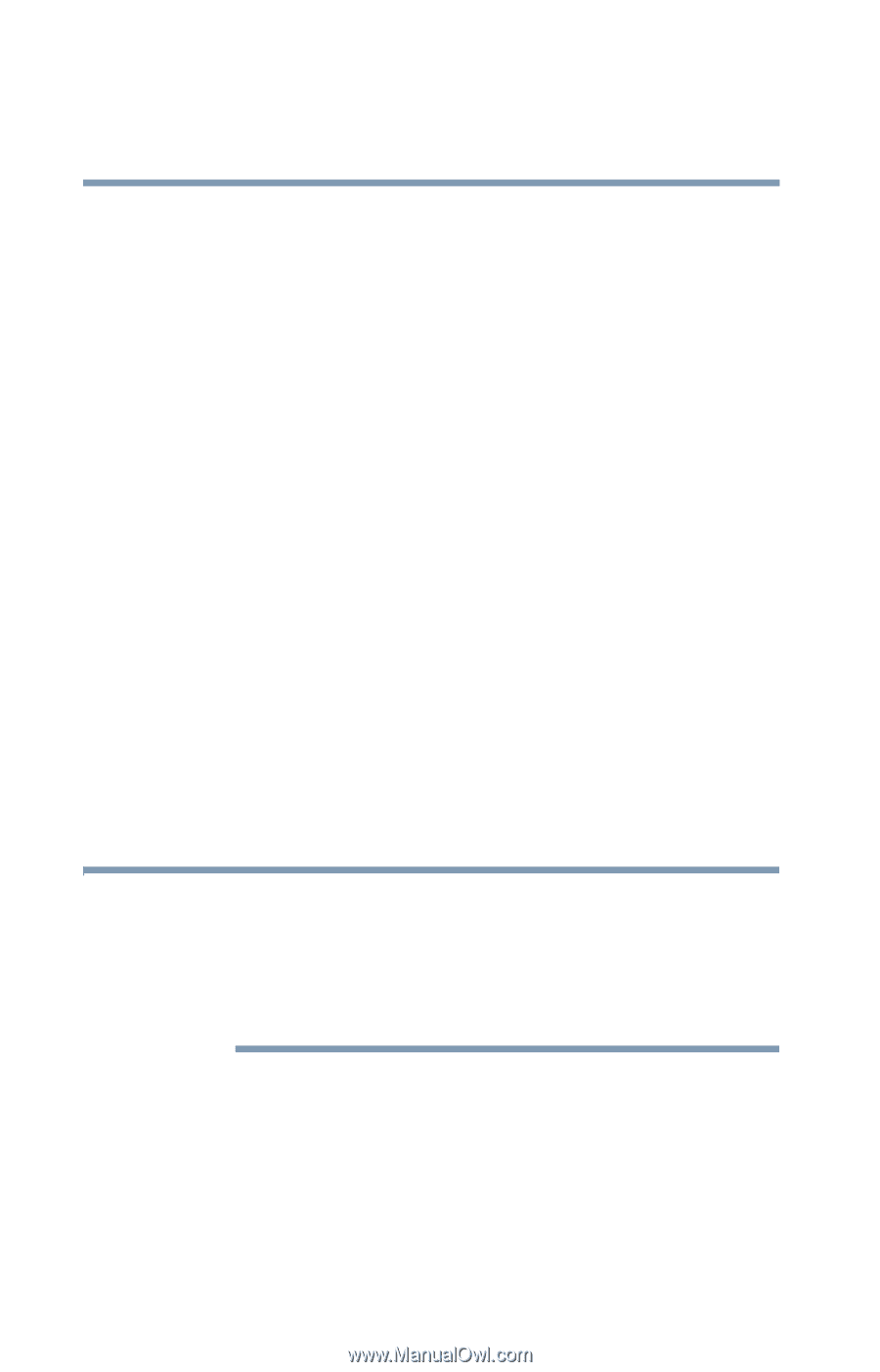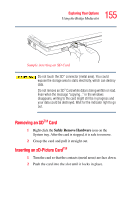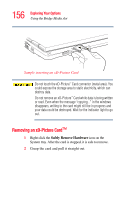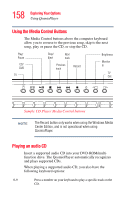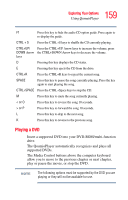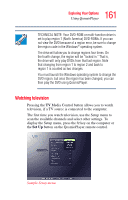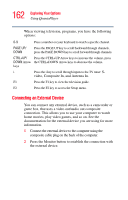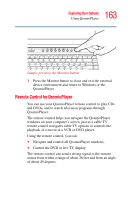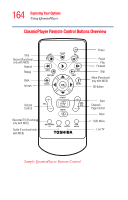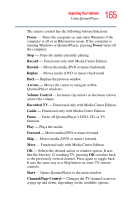Toshiba Qosmio G15 Qosmio G15 Users Guide (PDF) - Page 160
When playing a DVD, you have the following options, software to play DVDs.
 |
View all Toshiba Qosmio G15 manuals
Add to My Manuals
Save this manual to your list of manuals |
Page 160 highlights
160 Exploring Your Options Using QosmioPlayer When playing a DVD, you have the following options: F1 Press this key once to display the basic DVD guide options. Press the key twice to display the full DVD guide options. Press the key again to hide the DVD guide options. 0-9 Press a number on your keyboard to play a specific DVD chapter. CTRL+UP/ Press the CTRL+UP Arrow keys to increase the volume, press DOWN Arrow the CTRL+DOWN Arrow keys to decrease the volume. keys D Press this key to view the display status. E Press this key to eject the DVD from the disc drive. CTRL+R Press the CTRL+R keys to repeat the DVD. SPACE Press this key to pause the DVD. Press the key again to resume playing the DVD. CTRL+SPACE Press the CTRL+Space keys to stop the DVD. < Press this key to fast reverse the DVD. > Press this key to fast forward the DVD. NOTE Duplicated DVD discs may not play with QosmioPlayer. In addition, if any of the media are scratched or dirty, or not in compliance with standards, they may not play properly. In these cases, power on your computer and use the WinDVD™ software to play DVDs.