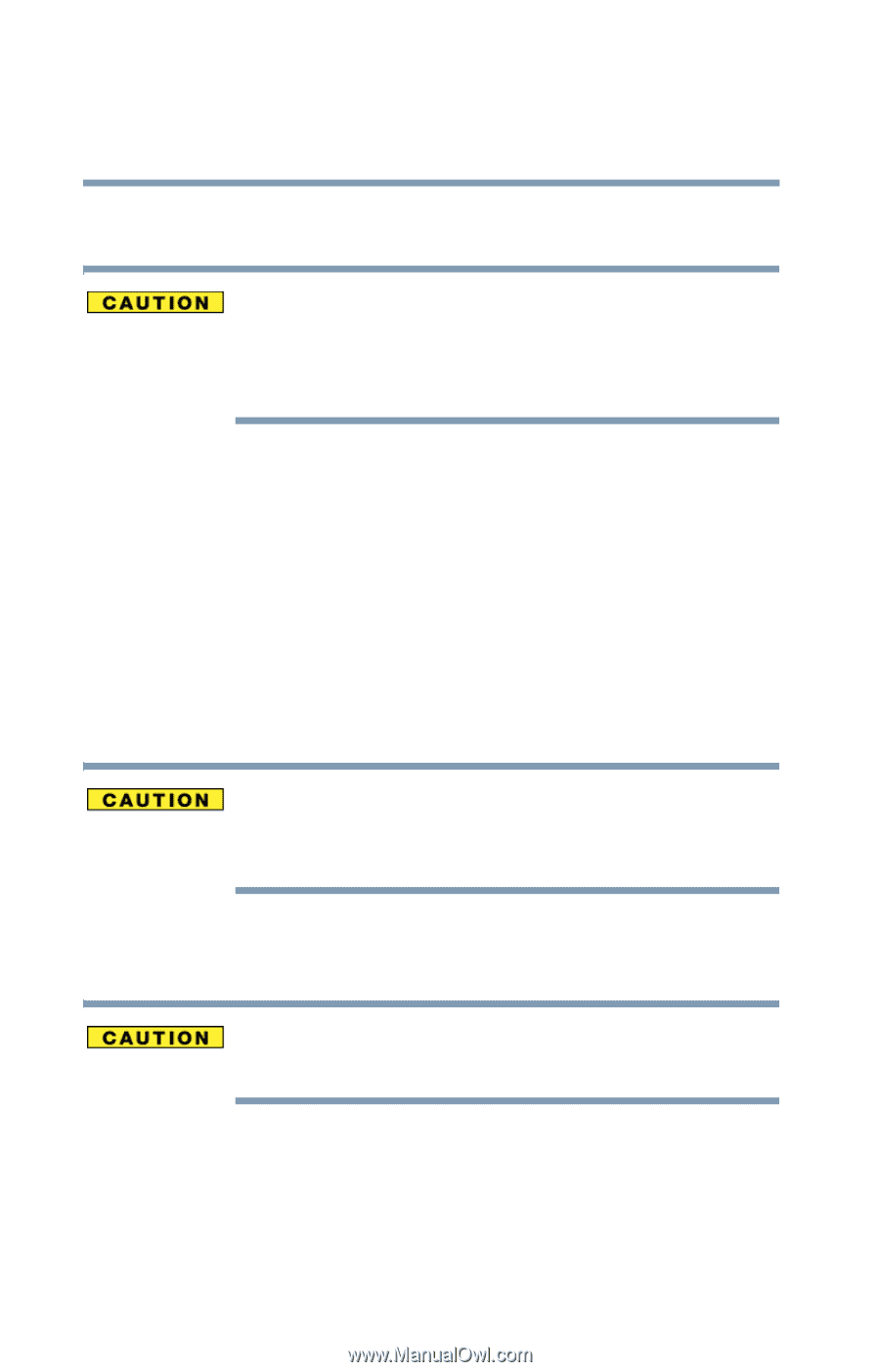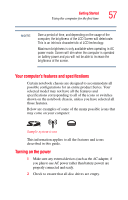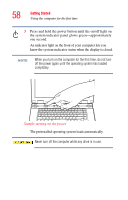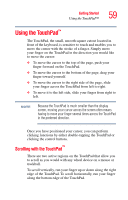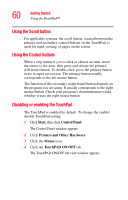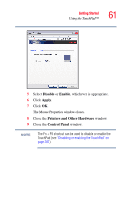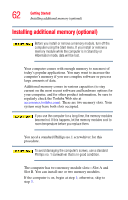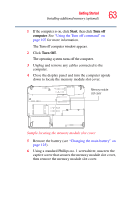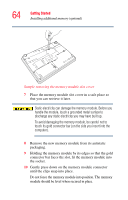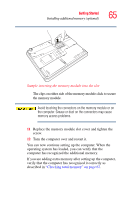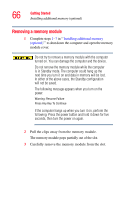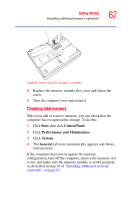Toshiba Qosmio G15 Qosmio G15 Users Guide (PDF) - Page 62
Installing additional memory (optional - screws
 |
View all Toshiba Qosmio G15 manuals
Add to My Manuals
Save this manual to your list of manuals |
Page 62 highlights
62 Getting Started Installing additional memory (optional) Installing additional memory (optional) Before you install or remove a memory module, turn off the computer using the Start menu. If you install or remove a memory module while the computer is in Stand by or Hibernation mode, data will be lost. Your computer comes with enough memory to run most of today's popular applications. You may want to increase the computer's memory if you use complex software or process large amounts of data. Additional memory comes in various capacities (to stay current on the most recent software and hardware options for your computer, and for other product information, be sure to regularly check the Toshiba Web site at accessories.toshiba.com). There are two memory slots. Your system may have both slots occupied. If you use the computer for a long time, the memory modules become hot. If this happens, let the memory modules cool to room temperature before you replace them. You need a standard Phillips no.1 screwdriver for this procedure. To avoid damaging the computer's screws, use a standard Phillips no. 1 screwdriver that is in good condition. The computer has two memory module slots-Slot A and Slot B. You can install one or two memory modules. If the computer is on, begin at step 1; otherwise, skip to step 3.