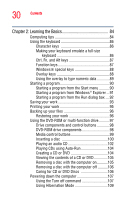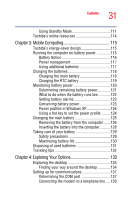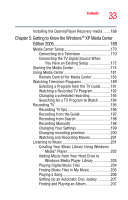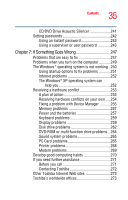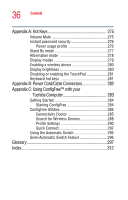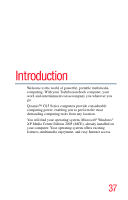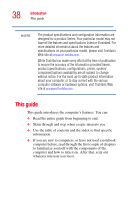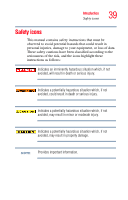Toshiba Qosmio G15 Qosmio G15 Users Guide (PDF) - Page 35
If Something Goes Wrong, Other Toshiba Internet Web sites
 |
View all Toshiba Qosmio G15 manuals
Add to My Manuals
Save this manual to your list of manuals |
Page 35 highlights
35 Contents CD/DVD Drive Acoustic Silencer 241 Setting passwords 242 Using an instant password 243 Using a supervisor or user password 243 Chapter 7: If Something Goes Wrong 247 Problems that are easy to fix 247 Problems when you turn on the computer............249 The Windows® operating system is not working ..250 Using Startup options to fix problems 251 Internet problems 252 The Windows® XP operating system can help you 252 Resolving a hardware conflict 253 A plan of action 253 Resolving hardware conflicts on your own .....254 Fixing a problem with Device Manager ...........255 Memory problems 257 Power and the batteries 257 Keyboard problems 259 Display problems 259 Disk drive problems 262 DVD-ROM or multi-function drive problems...264 Sound system problems 265 PC Card problems 265 Printer problems 268 Modem problems 269 Develop good computing habits 270 If you need further assistance 271 Before you call 271 Contacting Toshiba 272 Other Toshiba Internet Web sites 273 Toshiba's worldwide offices 273