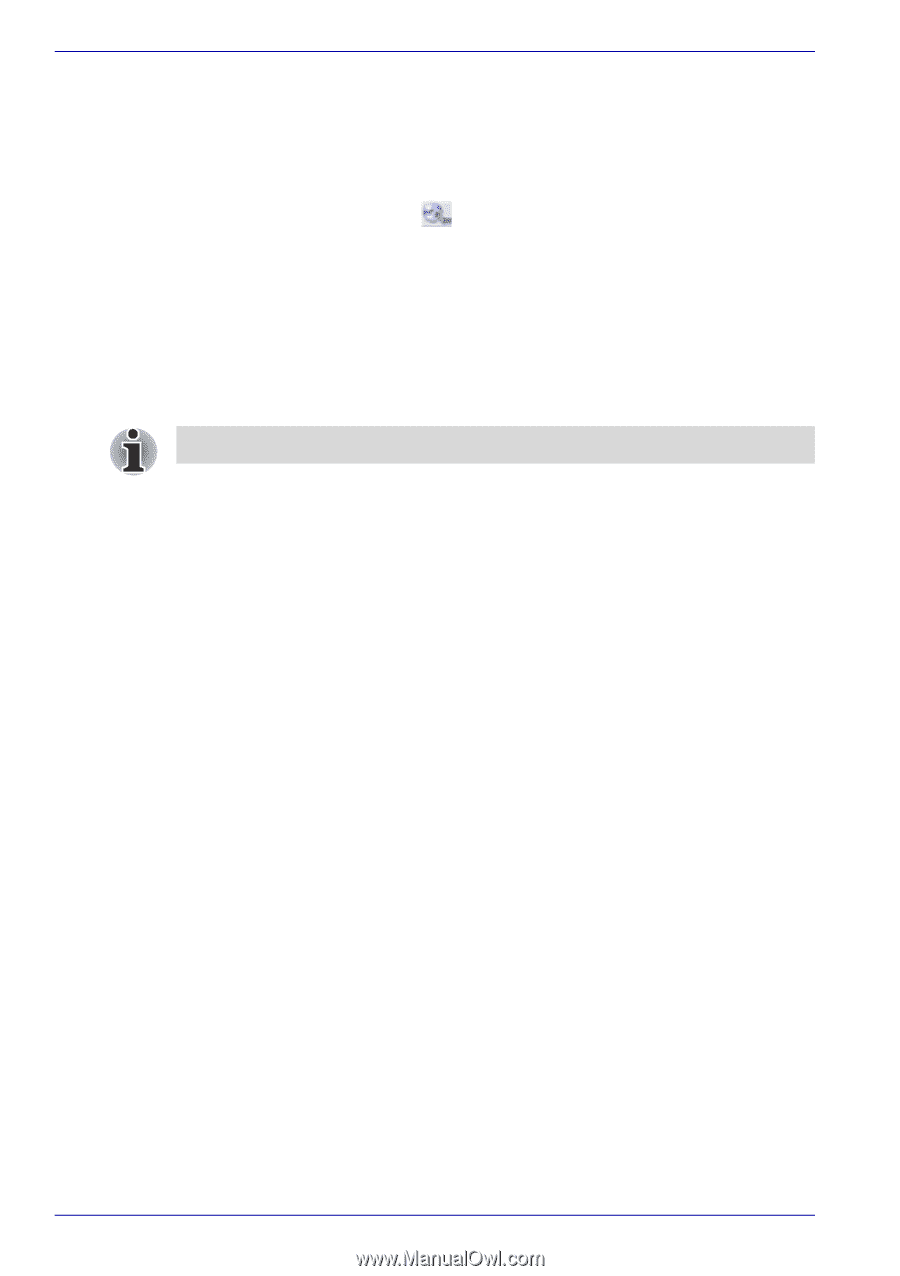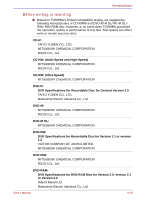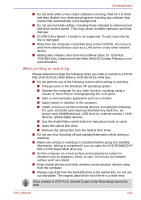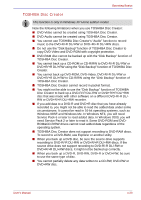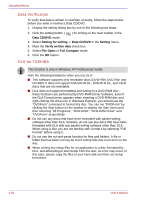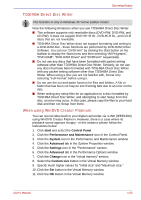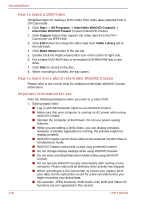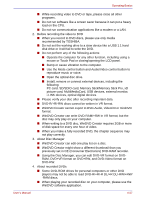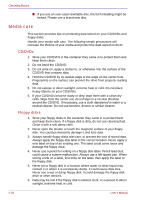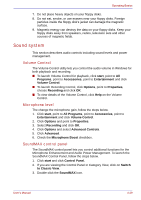Toshiba Satellite U200 PLUA0C-PT602E Users Manual Canada; English - Page 106
Data Verification, DLA for TOSHIBA, Data CD/DVD, Setting for writing, Setting, Verify written data
 |
View all Toshiba Satellite U200 PLUA0C-PT602E manuals
Add to My Manuals
Save this manual to your list of manuals |
Page 106 highlights
Operating Basics Data Verification To verify that data is written or rewritten correctly, follow the steps below before you write or rewrite a Data CD/DVD. 1. Display the setting dialog box by one of the following two steps: 2. Click the setting button ( ) for writing on the main toolbar in the Data CD/DVD mode. 3. Select Setting for writing -> Data CD/DVD in the Setting menu. 4. Mark the Verify written data check box. 5. Select File Open or Full Compare mode. 6. Click the OK button. DLA for TOSHIBA This function is only in Windows XP Professional model. Note the following limitations when you use DLA: ■ This software supports only rewritable discs (DVD+RW, DVD-RW, and CD-RW). It does not support DVD+R/+R DL, DVD-R/-R DL, and CD-R discs that are not rewritable. ■ DLA does not support formatting and writing to a DVD-RAM disc these functions are performed by DVD-RAM Driver Software. Even if the DLA Format menu appears when inserting a DVD-RAM disc and right-clicking the drive icon in Windows Explorer, you should use the "DVDForm" command to format this disc. You can run "DVDForm" by clicking the Start button on the taskbar to display the Start menu and then selecting "All Programs", "DVD-RAM", "DVD-RAM Driver" and "DVDForm" sequentially. ■ Do not use any discs that have been formatted with packet writing software other than DLA. Similarly, do not use any discs that have been formatted with DLA with any packet writing software other than DLA. When using a disc you are not familiar with, format it by selecting "Full Format" before using it. ■ Do not use the cut-and-paste function for files and folders. A file or folder that has been cut may be lost if writing fails due to an error on the disc. ■ When writing any setup files for an application to a disc formatted by DLA, and attempting to start Setup from this disc, an error may occur. In this case, please copy the files to your hard disk and then run Setup from there. 4-24 User's Manual