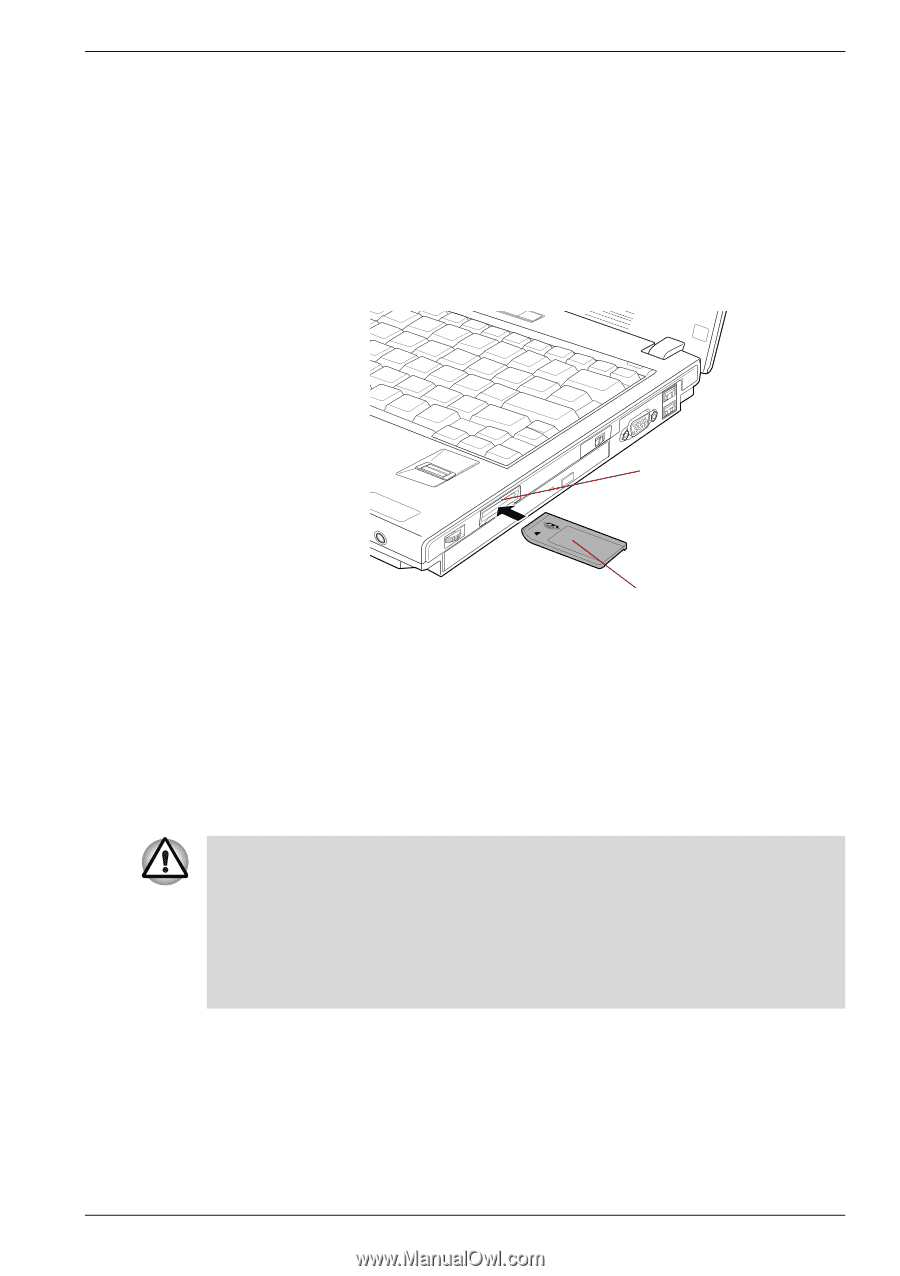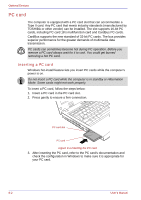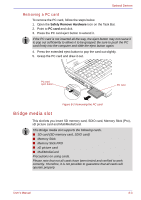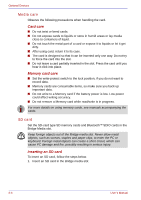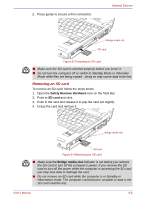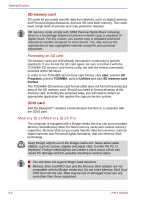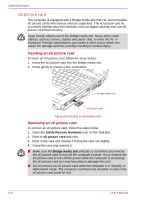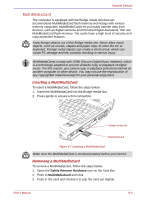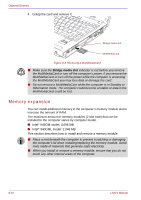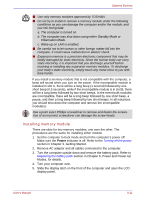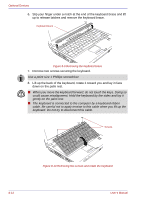Toshiba Satellite U200 PLUA0C-PT602E Users Manual Canada; English - Page 171
Write protection, Inserting a Memory Stick, Safely Remove Hardware, Memory Stick, Bridge media slot
 |
View all Toshiba Satellite U200 PLUA0C-PT602E manuals
Add to My Manuals
Save this manual to your list of manuals |
Page 171 highlights
Optional Devices Write protection Memory Stick can be write protected to safeguard your data. To writeprotect a Memory Stick, slide the lock on the back of the Memory Stick to the lock position. Inserting a Memory Stick To insert a Memory Stick, follow the steps below. 1. Insert the Memory Stick into the Bridge media slot. 2. Press gently to ensure a firm connection. Bridge media slot Memory Stick Figure 8-5 Inserting a Memory Stick Removing a Memory Stick To remove a Memory Stick, follow the steps below. 1. Open the Safely Remove Hardware icon on the Task Bar. 2. Point to Memory Stick and click. 3. Push in the card and release it to pop the card out slightly. 4. Grasp the card and remove it. ■ Make sure the Bridge media slot indicator is out before you remove the Memory Stick or turn off the computer's power. If you remove the Memory Stick or turn off the power while the computer is accessing the Memory Stick you may lose data or damage the card. ■ Do not remove a Memory Stick while the computer is in Standby or Hibernation mode. The computer could become unstable or data in the Memory Stick could be lost. User's Manual 8-7