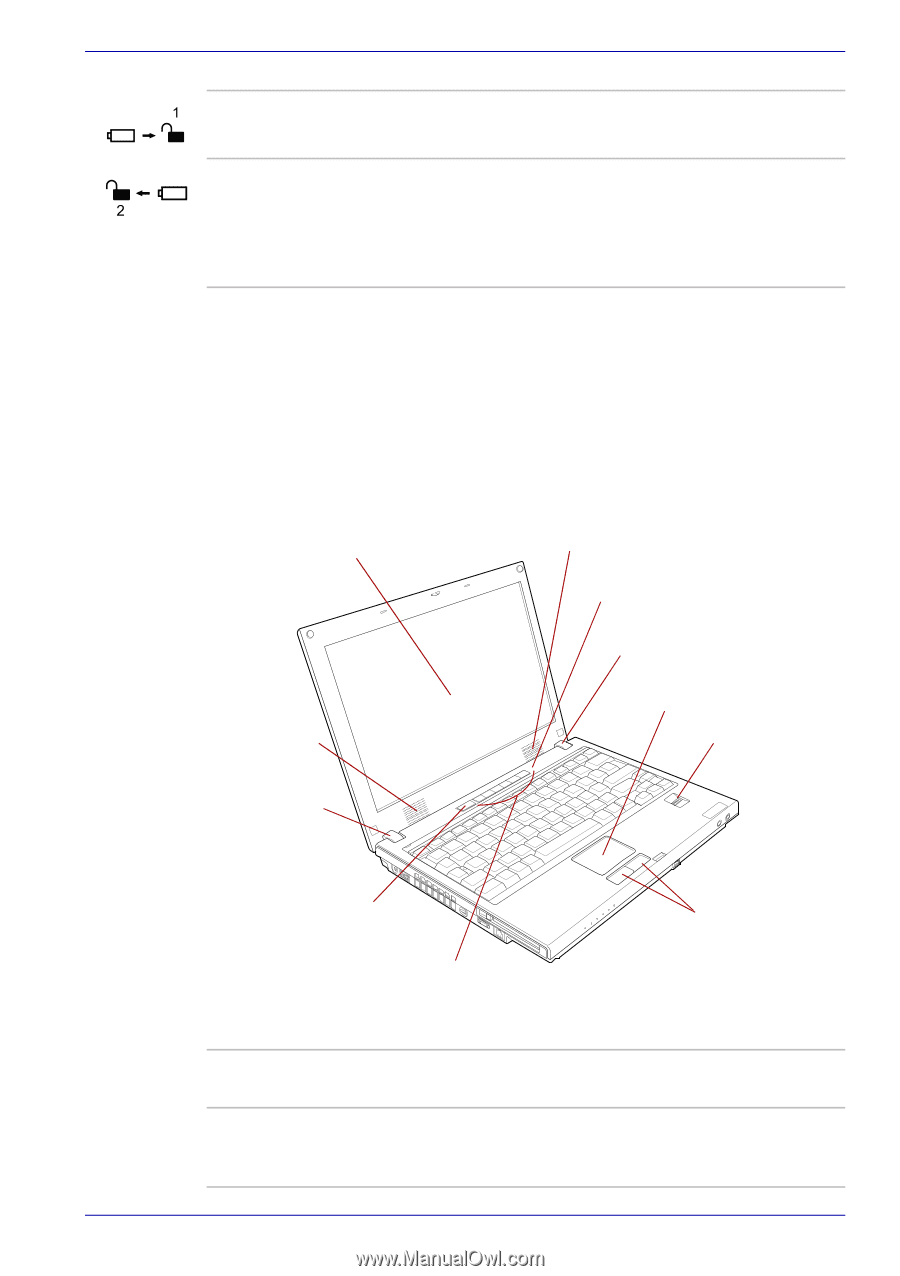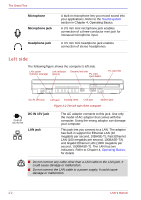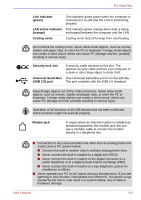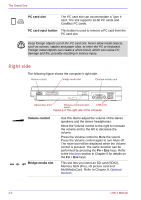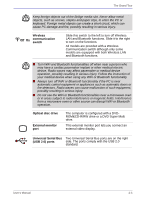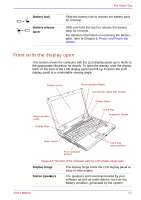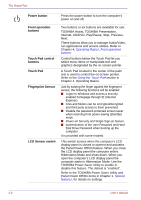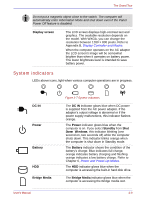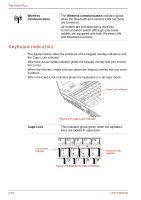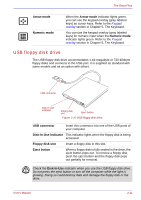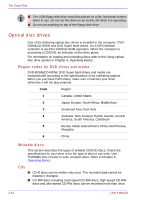Toshiba Satellite U200 PLUA0C-PT602E Users Manual Canada; English - Page 57
Front with the display open, Battery lock, Battery release, latch, Display hinge, Stereo speakers
 |
View all Toshiba Satellite U200 PLUA0C-PT602E manuals
Add to My Manuals
Save this manual to your list of manuals |
Page 57 highlights
Battery lock Battery release latch The Grand Tour Slide the battery lock to release the battery pack for removal. Slide and hold this latch to release the battery pack for removal. For detailed information on removing the battery pack, refer to Chapter 6, Power and Power-Up Modes. Front with the display open This section shows the computer with the LCD display panel open. Refer to the appropriate illustration for details. To open the display, slide the display latch on the front of the LCD display panel and lift up. Position the LCD display panel at a comfortable viewing angle. Display screen Stereo speaker (Left) Display hinge Stereo speaker (Right) LCD Sensor switch (Not shown) Display hinge Touch Pad Fingerprint Sensor Power button Front operation buttons Touch Pad control buttons Figure 2-6 The front of the computer with the LCD display panel open Display hinge The display hinge holds the LCD display panel at easy-to-view angles. Stereo speakers The speakers emit sound generated by your software as well as audio alarms, such as low battery condition, generated by the system. User's Manual 2-7