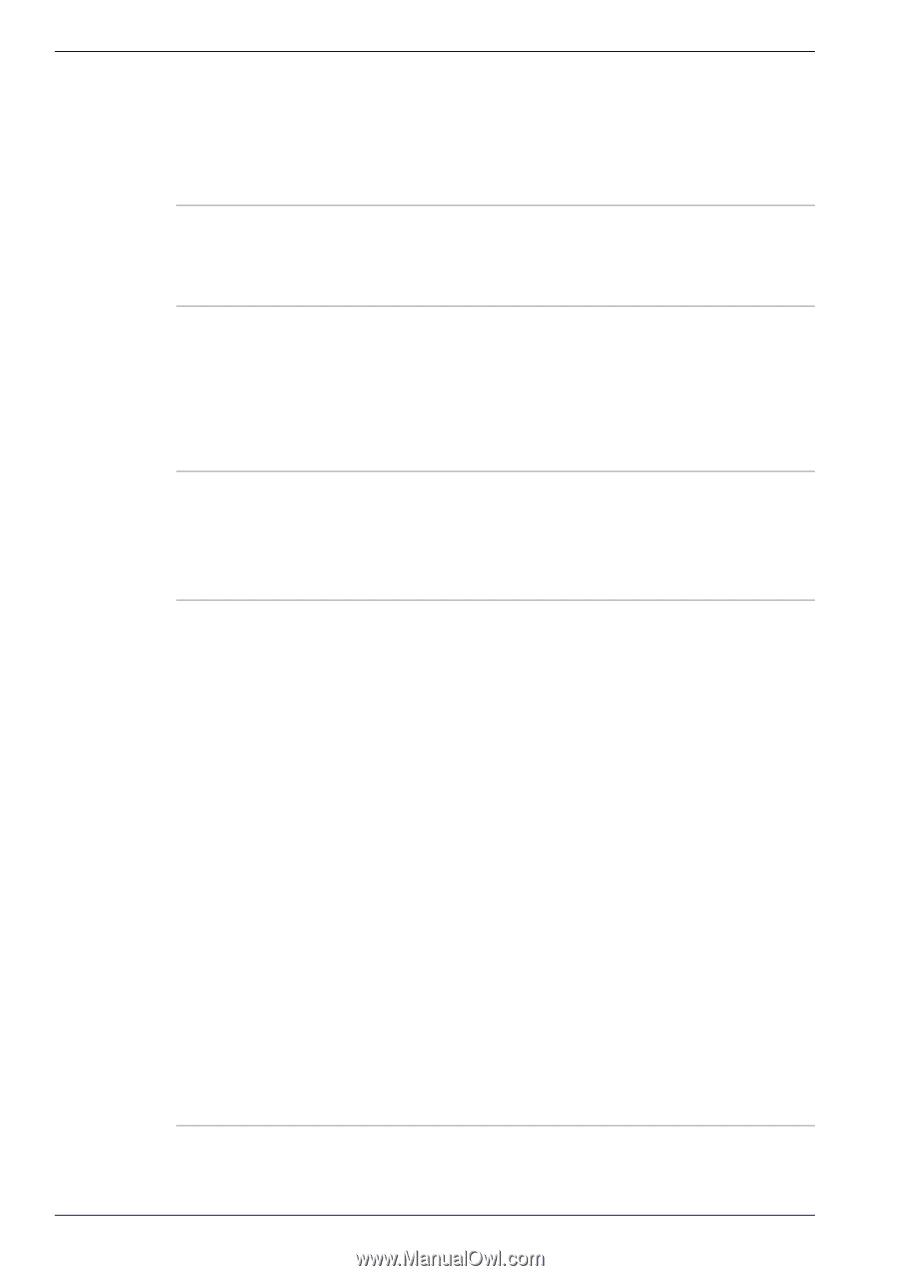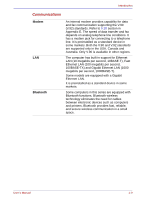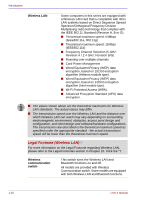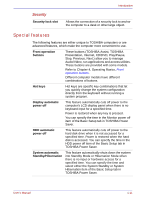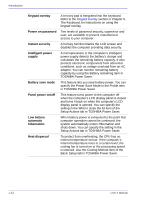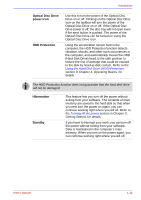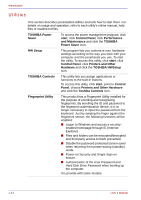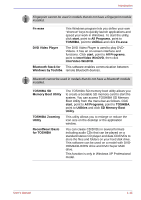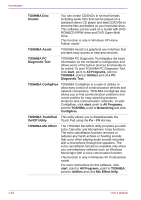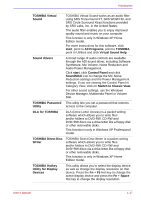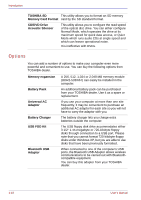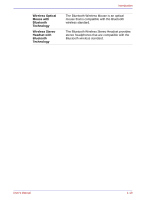Toshiba Satellite U200 PLUA0C-PT602E Users Manual Canada; English - Page 44
Utilities, Printers and Other Hardware
 |
View all Toshiba Satellite U200 PLUA0C-PT602E manuals
Add to My Manuals
Save this manual to your list of manuals |
Page 44 highlights
Introduction Utilities This section describes preinstalled utilities and tells how to start them. For details on usage and operation, refer to each utility's online manual, help files or readme.txt files. TOSHIBA Power Saver To access the power management program, click start, click Control Panel, click Performance and Maintenance and click the TOSHIBA Power Saver icon. HW Setup This program lets you customize your hardware settings according to the way you work with your computer and the peripherals you use. To start the utility, To access this utility, click start, click Control Panel, click Printers and Other Hardware and click the TOSHIBA HWSetup icon. TOSHIBA Controls This utility lets you assign applications or functions to the built-in buttons. To access this utility, click start, point to Control Panel, choose Printers and Other Hardware and click the Toshiba Controls icon. Fingerprint Utility This product has a Fingerprint Utility installed for the purpose of enrolling and recognizing fingerprints. By enrolling the ID and password to the fingerprint authentication device, it is no longer necessary to input the password from the keyboard. Just by swiping the finger against the fingerprint sensor, the following functions will be enabled: ■ Logon to Windows and access a securityenabled homepage through IE (Internet Explorer). ■ Files and folders can be encrypted/decrypted and third party access to them prevented. ■ Disable the password-protected screen-saver when returning from power-saving (standby) mode. ■ Power-on Security and Single Sign-on feature. ■ Authentication of the User Password and Hard Disk Drive Password when booting up the computer. It is provide with some models. 1-14 User's Manual