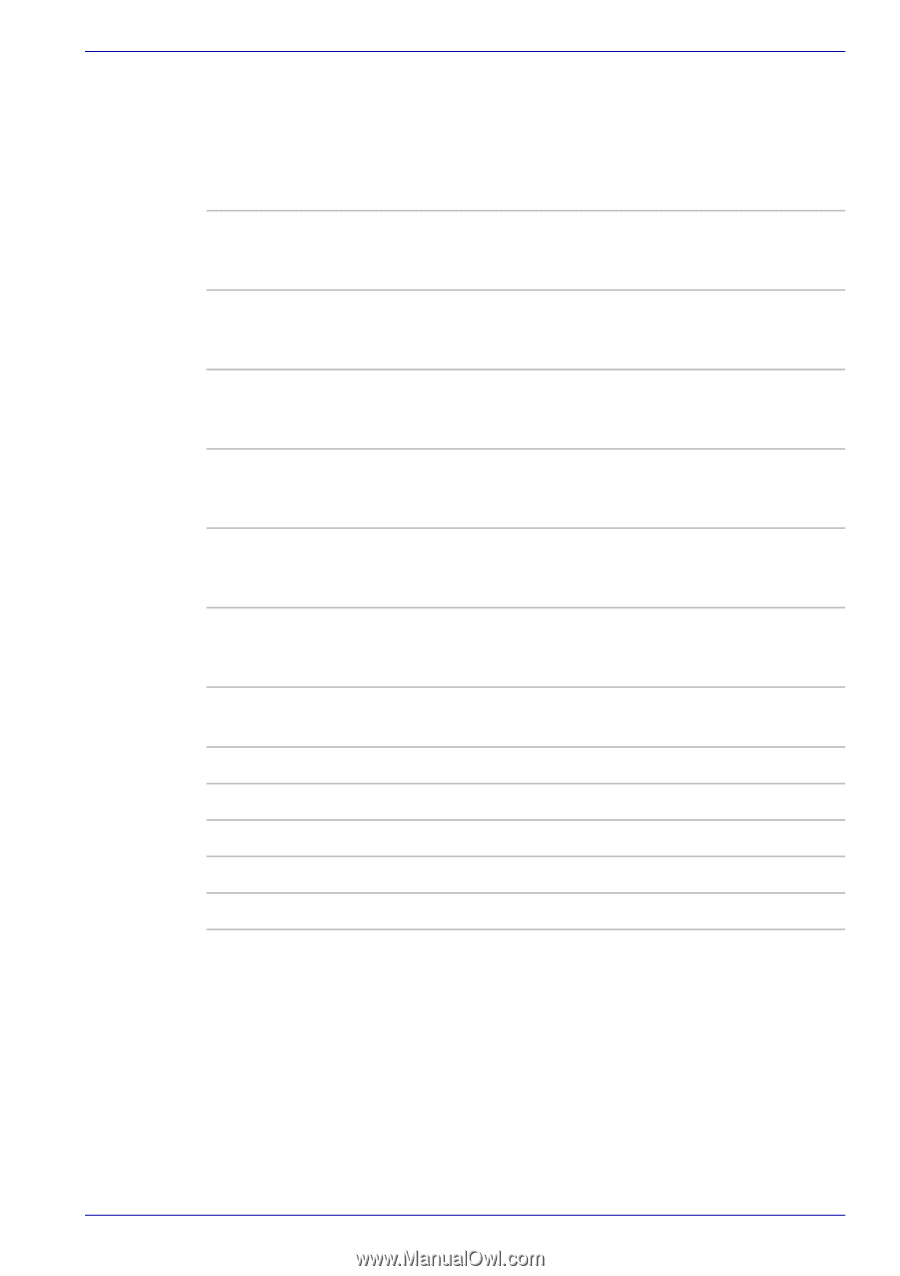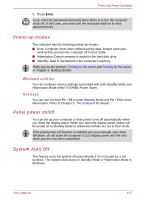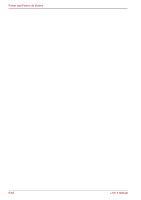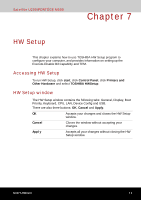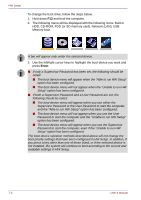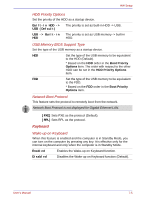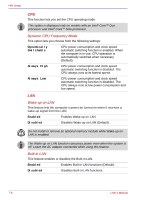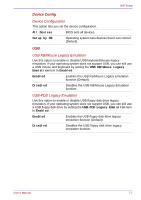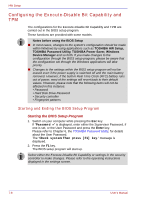Toshiba Satellite U200 PLUA0C-PT602E Users Manual Canada; English - Page 155
Boot Priority, Boot Priority Options
 |
View all Toshiba Satellite U200 PLUA0C-PT602E manuals
Add to My Manuals
Save this manual to your list of manuals |
Page 155 highlights
HW Setup Boot Priority Boot Priority Options This option sets the priority for booting the computer. Select from the following settings: HDD −> FDD −> CDROM −> LAN The computer looks for bootable files in the following order: HDD, floppy disk drive*1, CDROM*2 and LAN (Default). FDD −> HDD −> CDROM −> LAN The computer looks for bootable files in the following order: floppy disk drive*1, HDD, CDROM*2 and LAN. HDD −> CD-ROM −> LAN −> FDD The computer looks for bootable files in the following order: HDD, CD-ROM*2, LAN and floppy disk drive*1. FDD −> CD-ROM −> LAN −> HDD The computer looks for bootable files in the following order: floppy disk drive*1, CD-ROM*2, LAN and HDD. CD-ROM −> LAN −> HDD −> FDD The computer looks for bootable files in the following order: CD-ROM*2, LAN, HDD, floppy disk drive*1. CD-ROM −> LAN −> FDD −> HDD The computer looks for bootable files in the following order: CD-ROM*2, LAN, floppy disk drive*1 and HDD. You can override the settings and manually select a boot device by pressing one of the following keys while the computer is booting: U Selects the USB floppy disk drive. N Selects the network. 1 Selects the HDD. C Selects the CD-ROM*2. M Selects the USB Memory. *1 The floppy disk drive will be used to start the computer when there is a bootable disk contained in the external drive. If SD memory is installed as well, the external floppy disk drive will be checked first, followed by the SD memory device itself. *2 The optical disc drive will be used to start the computer when there is a bootable disk contained in the drive. User's Manual 7-3