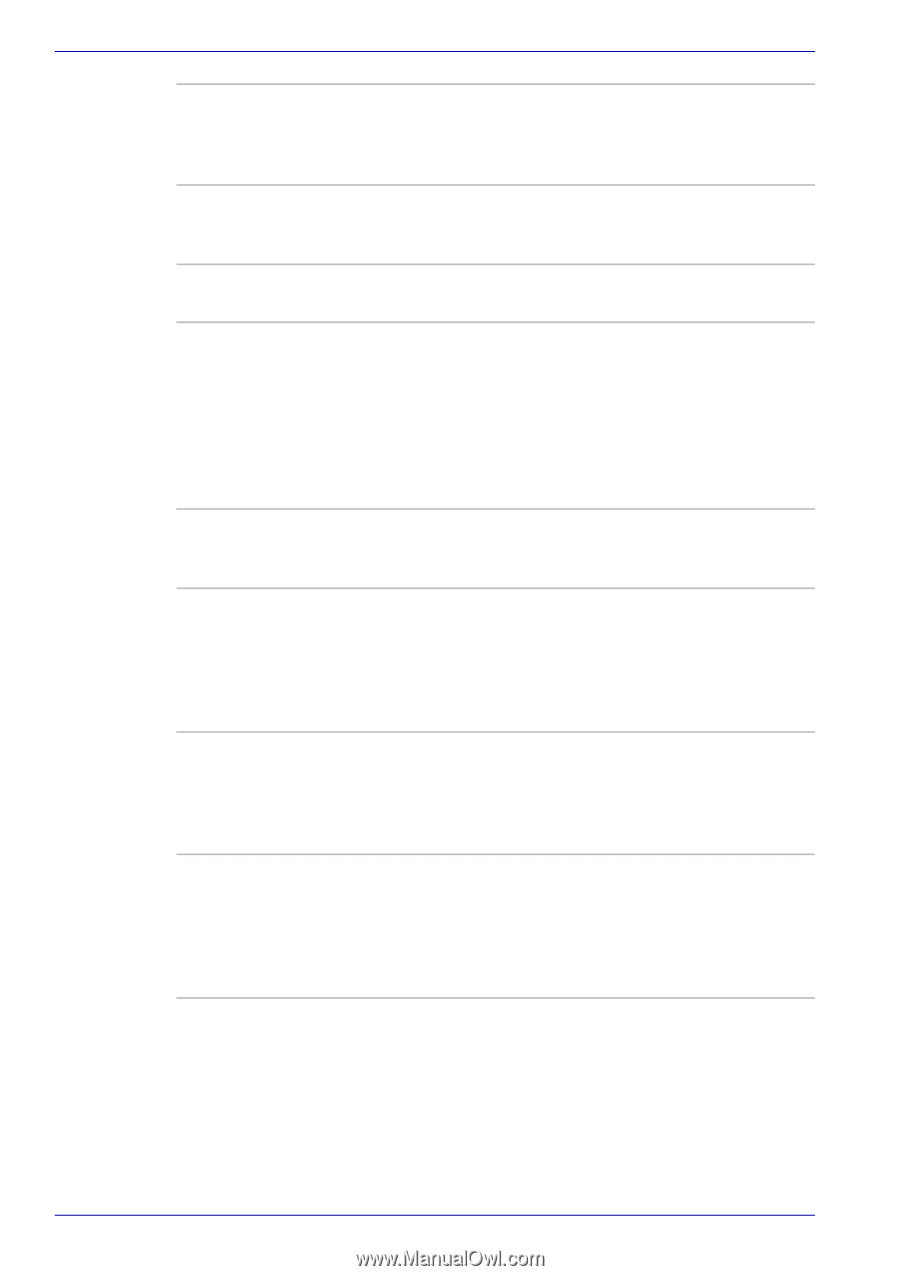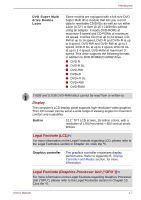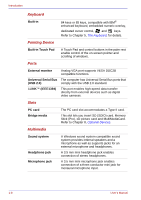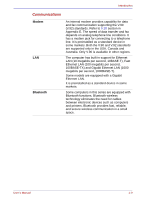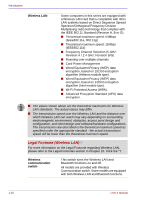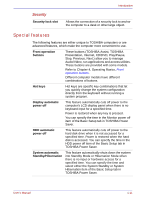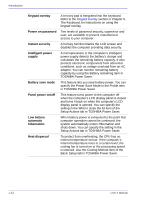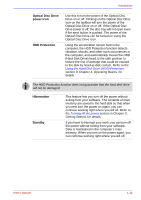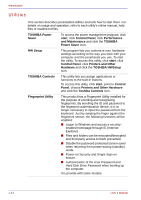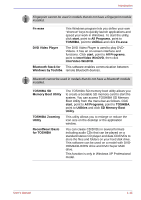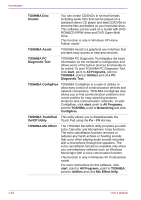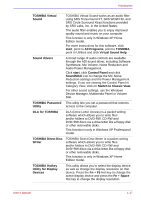Toshiba Satellite U200 PLUA0C-PT602E Users Manual Canada; English - Page 42
Setup Actions tab in TOSHIBA Power Saver.
 |
View all Toshiba Satellite U200 PLUA0C-PT602E manuals
Add to My Manuals
Save this manual to your list of manuals |
Page 42 highlights
Introduction Keypad overlay Power on password Instant security Intelligent power supply Battery save mode Panel power on/off Low battery automatic hibernation Heat dispersal A ten-key pad is integrated into the keyboard. Refer to the Keypad overlay section in Chapter 5, The Keyboard, for instructions on using the keypad overlay. Two levels of password security, supervisor and user, are available to prevent unauthorized access to your computer. A hot key function blanks the LCD screen and disables the computer providing data security. A microprocessor in the computer's intelligent power supply detects the battery's charge and calculates the remaining battery capacity. It also protects electronic components from abnormal conditions, such as voltage overload from an AC adaptor. You can monitor remaining battery capacity by using the Battery remaining item in TOSHIBA Power Saver. This feature lets you save battery power. You can specify the Power Save Mode in the Profile item in TOSHIBA Power Saver. This feature turns power to the computer off when the computer's LCD display panel is closed and turns it back on when the computer's LCD display panel is opened. You can specify the setting in the When I close the lid item of the Setup Actions tab in TOSHIBA Power Saver. When battery power is exhausted to the point that computer operation cannot be continued, the system automatically enters Hibernation and shuts down. You can specify the setting in the Setup Actions tab in TOSHIBA Power Saver. To protect from overheating, the CPU has an internal temperature sensor. If the computer's internal temperature rises to a certain level, the cooling fan is turned on or the processing speed is lowered. Use the Cooling Method item of the Basic Setup tab in TOSHIBA Power Saver. 1-12 User's Manual