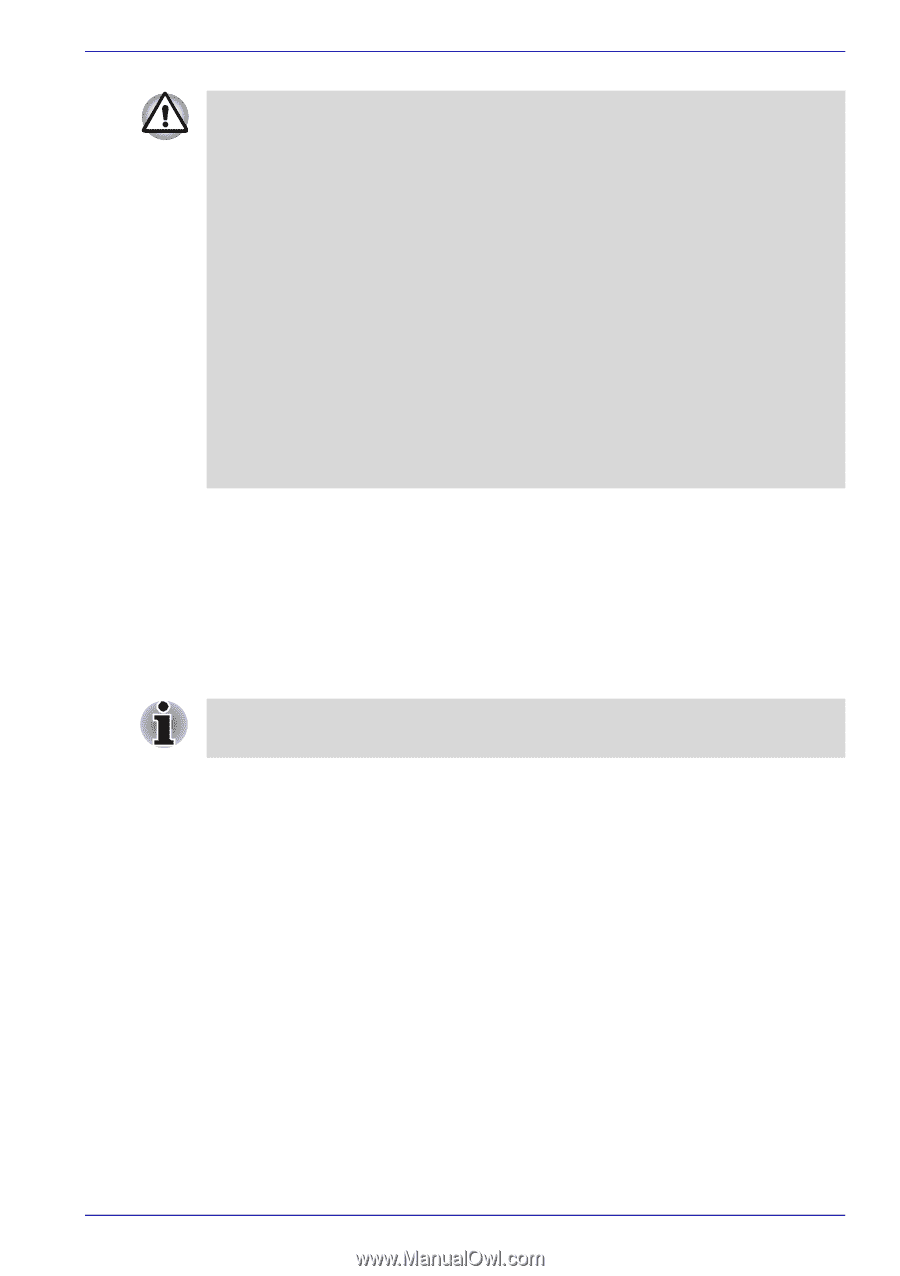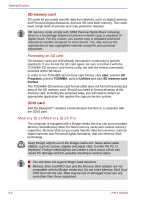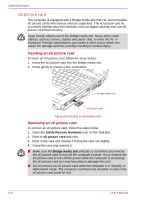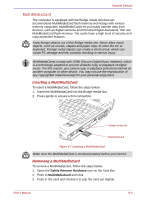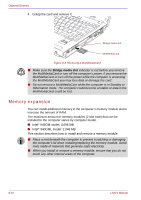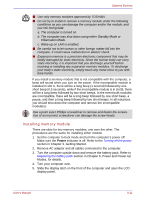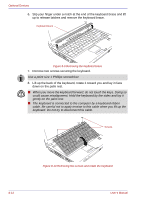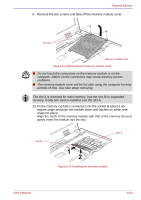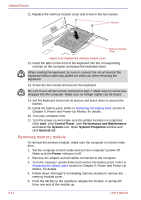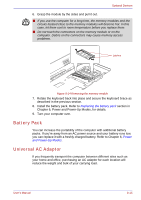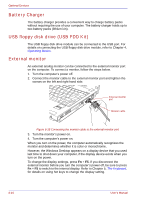Toshiba Satellite U200 PLUA0C-PT602E Users Manual Canada; English - Page 175
Installing memory module, in Getting Started.
 |
View all Toshiba Satellite U200 PLUA0C-PT602E manuals
Add to My Manuals
Save this manual to your list of manuals |
Page 175 highlights
Optional Devices ■ Use only memory modules approved by TOSHIBA. ■ Do not try to install or remove a memory module under the following conditions as you can damage the computer and/or the module, and you risk losing data: a. The computer is turned on. b. The computer was shut down using either Standby Mode or Hibernation Mode. c. Wake-up on LAN is enabled. ■ Be careful not to let screws or other foreign matter fall into the computer. It could cause malfunction or electric shock. ■ Expansion memory is a precision electronic component that may be fatally damaged by static electricity. Since the human body can carry static electricity, it is important that you discharge yourself before touching or installing any expansion memory modules. To discharge your body's static electricity, simply touch any metal close to you with bare hands. If you install a memory module that is not compatible with the computer, a beep will sound when you turn on the power. If the incompatible module is installed in slot A, there will be a long beep (1 second) followed by one short beep (0.5 seconds), while if the incompatible module is in slot B, there will be a long beep followed by two short beeps. In the event both modules are incompatible, there will be a long beep followed by one short beep, a pause, and then a long beep followed by two short beeps. In all instances you should shut down the computer and remove the incompatible module(s). Use a point size1 Phillips screwdriver to remove and fasten the screws. Use of an incorrect screwdriver can damage the screw heads. Installing memory module There are slots for two memory modules, one over the other. The procedures are the same for installing either module. 1. Set the computer to boot mode and turn the computer's power off. Make sure the Power indicator is off. Refer to the Turning off the power section in Chapter 3, Getting Started. 2. Remove AC adaptor and all cables connected to the computer. 3. Turn the computer upside down and remove the battery pack. Refer to Replacing the battery pack section in Chapter 6, Power and Power-Up Modes, for details. 4. Turn your computer over. 5. Slide the display latch on the front of the computer and open the LCD display panel. User's Manual 8-11