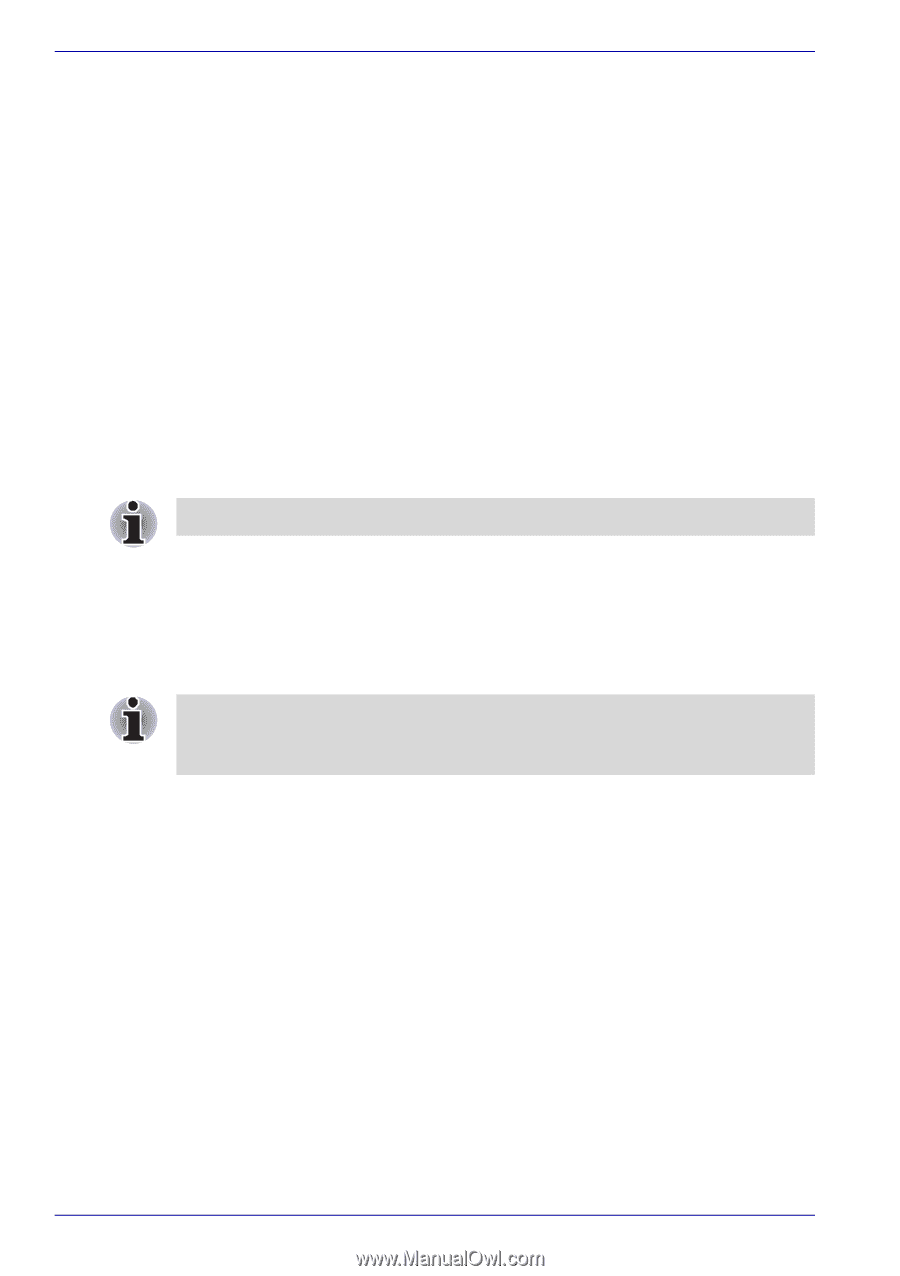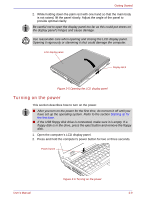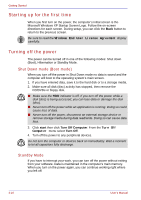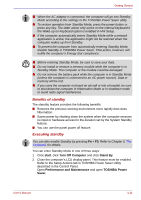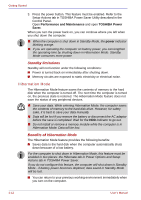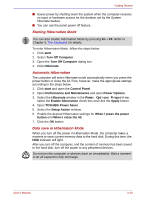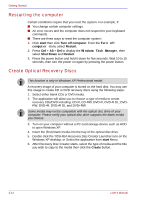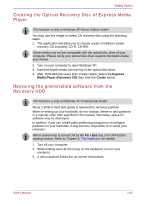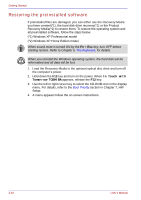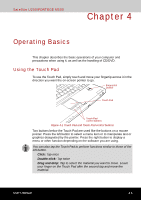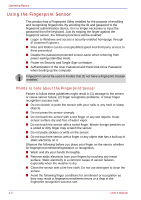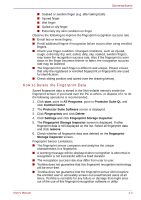Toshiba Satellite U200 PLUA0C-PT602E Users Manual Canada; English - Page 80
Restarting the computer, Create Optical Recovery Discs, start, Turn off computer, Shut Down, Create
 |
View all Toshiba Satellite U200 PLUA0C-PT602E manuals
Add to My Manuals
Save this manual to your list of manuals |
Page 80 highlights
Getting Started Restarting the computer Certain conditions require that you reset the system. For example, if: ■ You change certain computer settings. ■ An error occurs and the computer does not respond to your keyboard commands. ■ There are three ways to reset the computer system: 1. Click start then click Turn off computer. From the Turn off computer menu select Restart. 2. Press Ctrl + Alt + Del to display the Windows Task Manager, then select Shut Down and Restart. 3. Press the power button and hold it down for five seconds. Wait 10 to 15 seconds, then turn the power on again by pressing the power button. Create Optical Recovery Discs This function is only in Windows XP Professional model. A recovery image of your computer is stored on the hard disk. You may use this image to create CD or DVD recovery discs using the following steps: 1. Select either blank CDs or DVD media. 2. The application will allow you to choose a type of media to create recovery CDs/DVD including: CD-R, CD-RW, DVD-R, DVD-R DL, DVDRW, DVD+R, DVD+R DL and DVD+RW. Some media may not be compatible with the optical disc drive of your computer. Please verify your optical disc drive supports the blank media you choose. 3. Turn on your computer without a PC card storage device such as HDD to open Windows XP. 4. Insert the (first) blank media into the tray of the optical disc drive. 5. Double click the TOSHIBA Recovery Disc Creator Launcher icon on the Windows XP desktop, or Select the application from start Menu. 6. After Recovery Disc Creator starts, select the type of media and the title you wish to copy to the media then click the Create button. 3-14 User's Manual