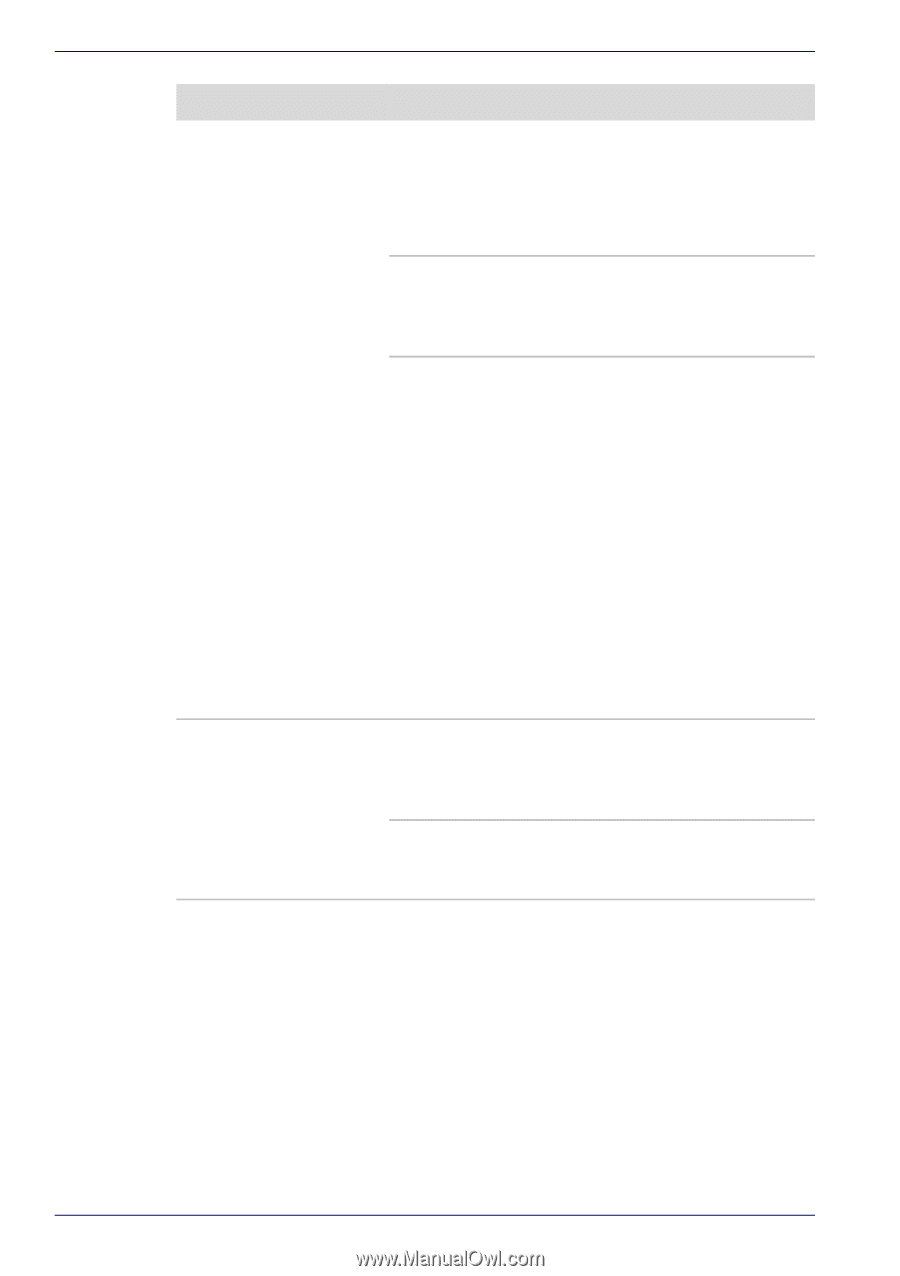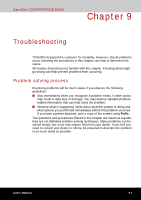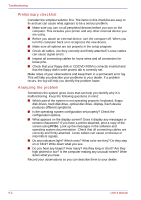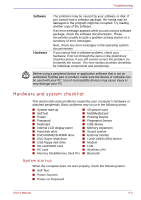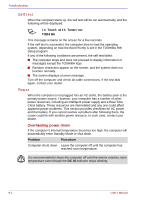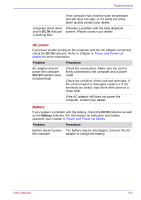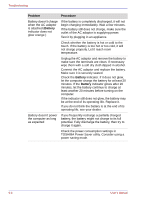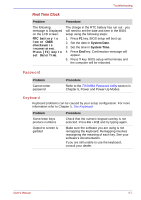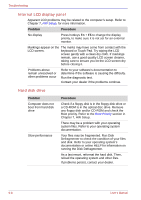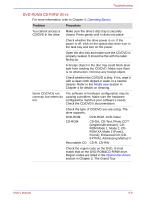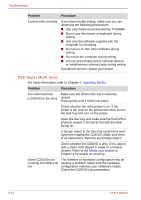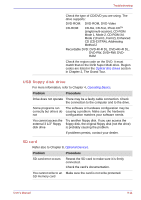Toshiba Satellite U200 PLUA0C-PT602E Users Manual Canada; English - Page 190
Battery, Problem, Procedure, TOSHIBA Power Saver utility. Consider using
 |
View all Toshiba Satellite U200 PLUA0C-PT602E manuals
Add to My Manuals
Save this manual to your list of manuals |
Page 190 highlights
Troubleshooting Problem Procedure Battery doesn't charge when the AC adaptor is attached (Battery indicator does not glow orange.) If the battery is completely discharged, it will not begin charging immediately. Wait a few minutes. If the battery still does not charge, make sure the outlet of the AC adaptor is supplying power. Test it by plugging in an appliance. Check whether the battery is hot or cold to the touch. If the battery is too hot or too cold, it will not charge properly. Let it reach room temperature. Unplug the AC adaptor and remove the battery to make sure the terminals are clean. If necessary wipe them with a soft dry cloth dipped in alcohol. Connect the AC adaptor and replace the battery. Make sure it is securely seated. Check the Battery indicator. If it does not glow, let the computer charge the battery for at least 20 minutes. If the Battery indicator glows after 20 minutes, let the battery continue to charge at least another 20 minutes before turning on the computer. If the indicator still does not glow, the battery may be at the end of its operating life. Replace it. If you do not think the battery is at the end of its operating life, see your dealer. Battery doesn't power the computer as long as expected If you frequently recharge a partially charged battery, the battery might not charge to its full potential. Fully discharge the battery, then try to charge it again. Check the power consumption settings in TOSHIBA Power Saver utility. Consider using a power saving mode. 9-6 User's Manual