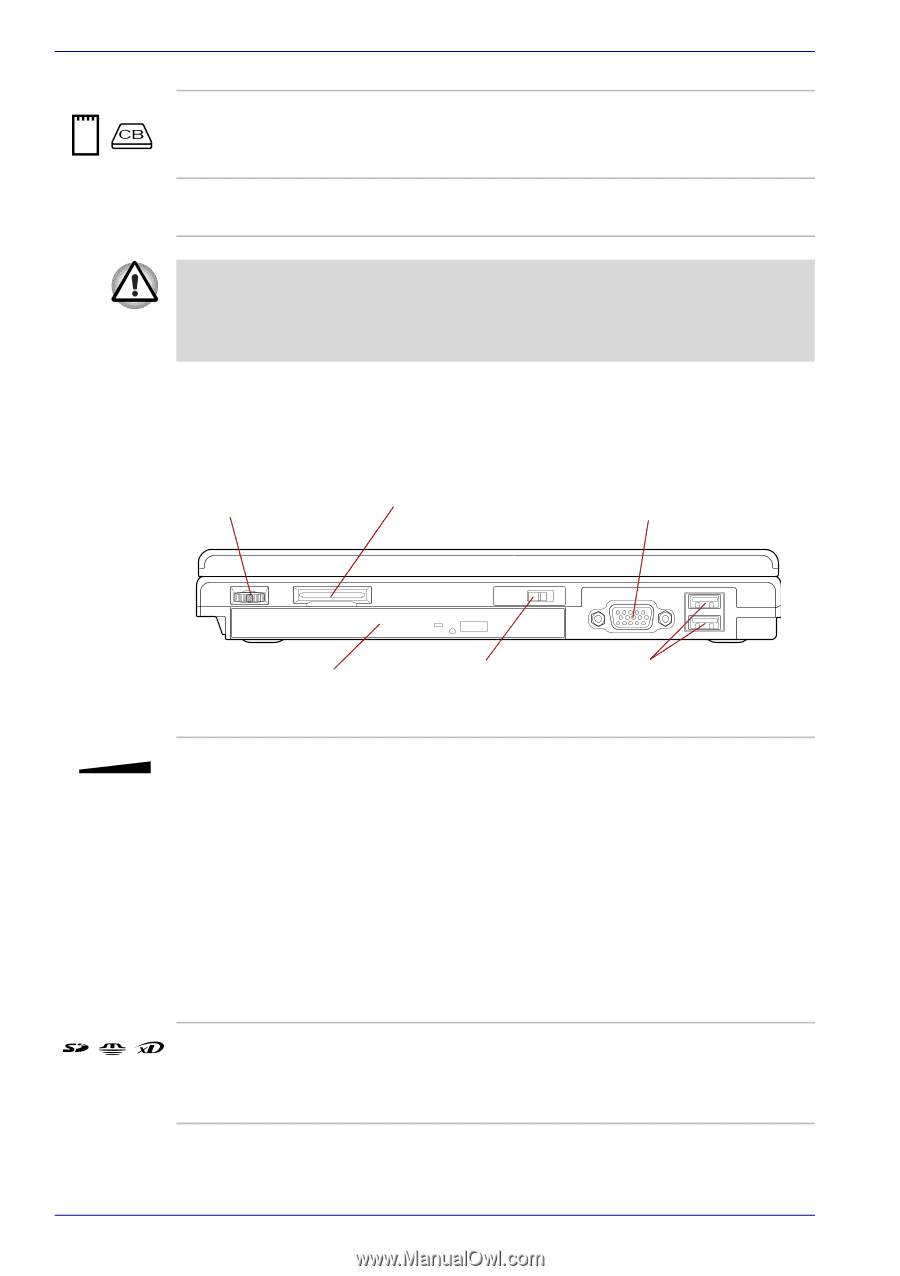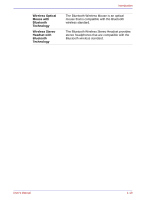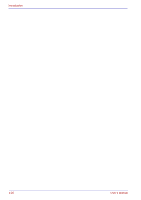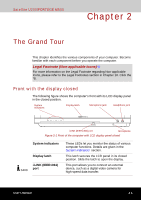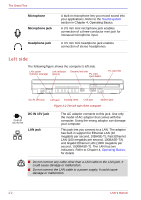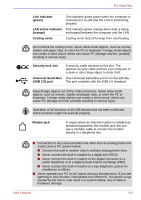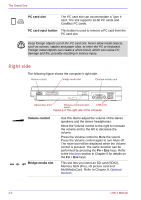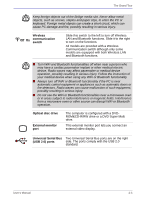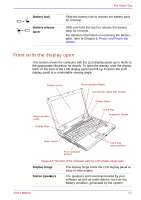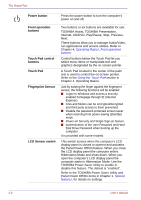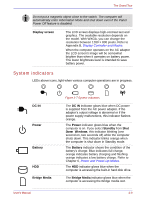Toshiba Satellite U200 PLUA0C-PT602E Users Manual Canada; English - Page 54
Right side, PC card slot, PC card eject button, Volume control, Bridge media slot
 |
View all Toshiba Satellite U200 PLUA0C-PT602E manuals
Add to My Manuals
Save this manual to your list of manuals |
Page 54 highlights
The Grand Tour PC card slot The PC card slot can accommodate a Type II card. The slot supports 16-bit PC cards and CardBus PC cards. PC card eject button This button is used to remove a PC card from the PC card slot. Keep foreign objects out of the PC card slot. Never allow metal objects, such as screws, staples and paper clips, to enter the PC or keyboard. Foreign metal objects can create a short circuit, which can cause PC damage and fire, possibly resulting in serious injury. Right side The following figure shows the computer's right side. Volume control Bridge media slot External monitor port Optical disc drive Wireless communication USB ports switch Figure 2-3 The right side of the computer Volume control Bridge media slot Use this dial to adjust the volume of the stereo speakers and the stereo headphones. Move the Volume control to the right to increase the volume and to the left to decrease the volume. Press the Volume control to Mute the sound. Press the Volume control again to turn Mute off. The mute icon will be displayed when the Volume control is pressed. The same function can be performed by pressing the Fn + Esc keys. Refer to the Hot keys section in Chapter 5 for details on the Fn + Esc keys. This slot lets you insert an SD card (SDIO), Memory Stick (Pro), xD picture card and MultiMediaCard. Refer to Chapter 8, Optional Devices. 2-4 User's Manual