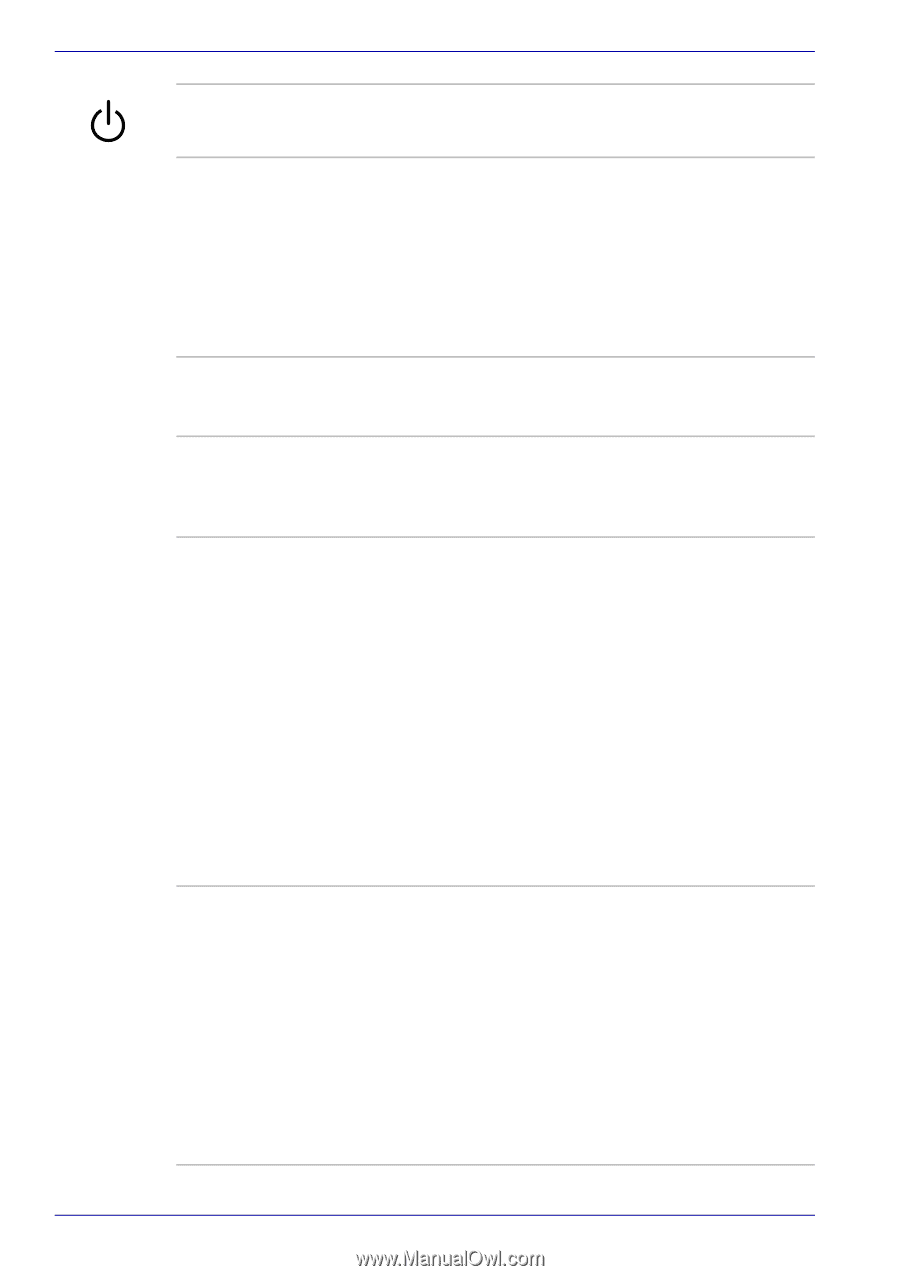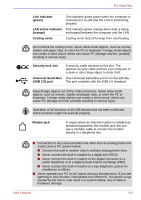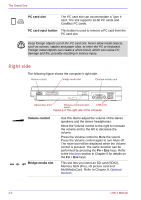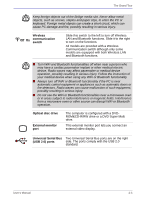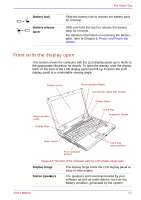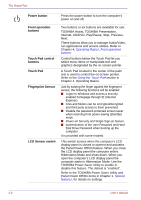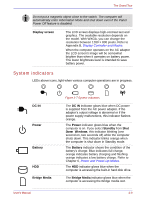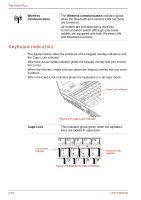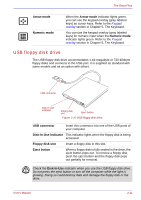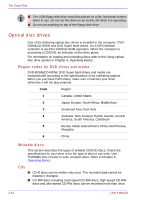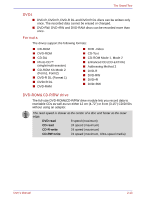Toshiba Satellite U200 PLUA0C-PT602E Users Manual Canada; English - Page 58
Power button, Front operation, buttons, Touch Pad control, Touch Pad, Fingerprint Sensor
 |
View all Toshiba Satellite U200 PLUA0C-PT602E manuals
Add to My Manuals
Save this manual to your list of manuals |
Page 58 highlights
The Grand Tour Power button Press the power button to turn the computer's power on and off. Front operation buttons Touch Pad control buttons Touch Pad Fingerprint Sensor LCD Sensor switch Two buttons or six buttons are available for use: TOSHIBA Assist, TOSHIBA Presentation, Internet, CD/DVD, Play/Pause, Stop, Previous, Next. These buttons allow you to manage Audio/Video, run applications and access utilities. Refer to Chapter 4, Operating Basics, Front operation buttons. Control buttons below the Touch Pad let you select menu items or manipulate text and graphics designated by the on-screen pointer. A Touch Pad located in the center of the palm rest is used to control the on-screen pointer. Refer to the Using the Touch Pad section in Chapter 4, Operating Basics. Just by swiping the finger against the fingerprint sensor, the following functions will be enabled: ■ Logon to Windows and access a security- enabled homepage through IE (Internet Explorer). ■ Files and folders can be encrypted/decrypted and third party access to them prevented. ■ Disable the password-protected screen-saver when returning from power-saving (standby) mode. ■ Power-on Security and Single Sign-on feature. ■ Authentication of the User Password and Hard Disk Drive Password when booting up the computer. It is provided with some models. This switch senses when the computer's LCD display panel is closed or opened and activates the Panel Power Off/On feature. When you close the LCD display panel the computer enters Hibernation Mode and shuts down. When you open the computer's LCD display panel the computer starts in Hibernation Mode. Use the TOSHIBA Power Saver Utility to enable or disable this feature. The default is "enabled". Refer to the TOSHIBA Power Saver Utility and Panel Power Off/On items in Chapter 1, Special features, for details on settings. 2-8 User's Manual