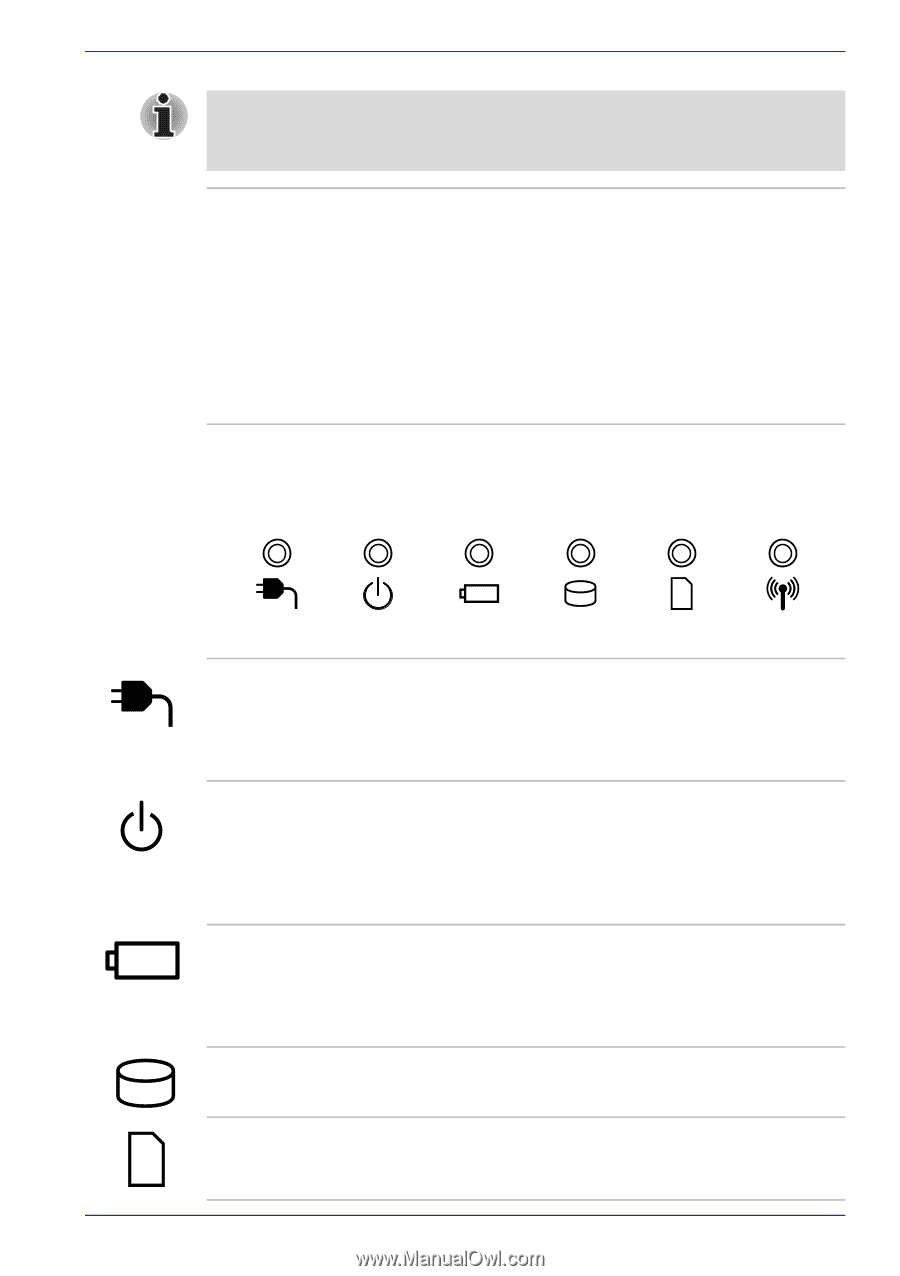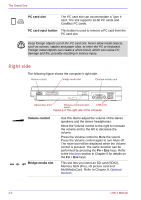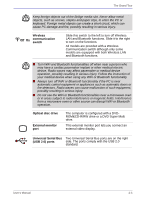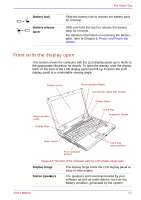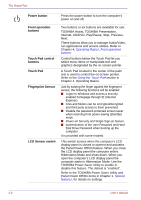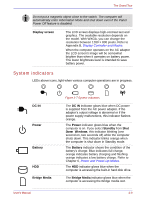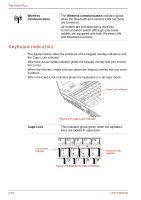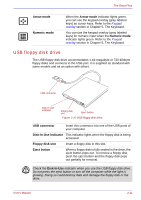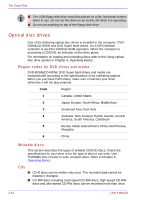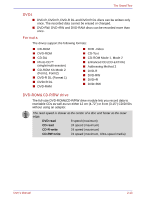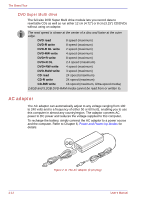Toshiba Satellite U200 PLUA0C-PT602E Users Manual Canada; English - Page 59
System indicators, Display screen, DC IN, Power, Standby, Battery, Bridge Media
 |
View all Toshiba Satellite U200 PLUA0C-PT602E manuals
Add to My Manuals
Save this manual to your list of manuals |
Page 59 highlights
The Grand Tour Do not put a magnetic object close to the switch. The computer will automatically enter Hibernation Mode and shut down even if the Panel Power Off feature is disabled. Display screen The LCD screen displays high-contrast text and graphics. The available resolution depends on the model. With WXGA, you can change the resolution between 1280 × 800 pixels. Refer to Appendix B, Display Controller and Modes. When the computer operates on the AC adaptor the LCD screen's image will be somewhat brighter than when it operates on battery power. The lower brightness level is intended to save battery power. System indicators LEDs above icons, light when various computer operations are in progress. DC IN Power Battery HDD Bridge Media User's Manual Figure 2-7 System indicators The DC IN indicator glows blue when DC power is supplied from the AC power adaptor. If the adaptor's output voltage is abnormal or if the power supply malfunctions, this indicator flashes orange. The Power indicator glows blue when the computer is on. If you select Standby from Shut Down Windows, this indicator blinking (one second on, two seconds off) while the computer shuts down. This indicator blinks orange when the computer is shut down in Standby mode. The Battery indicator shows the condition of the battery's charge: Blue indicates full charge, orange indicates battery charging and flashing orange indicates a low battery charge. Refer to Chapter 6, Power and Power-Up Modes. The HDD indicator glows blue when the computer is accessing the built-in hard disk drive. The Bridge Media indicator glows blue when the computer is accessing the Bridge media slot. 2-9