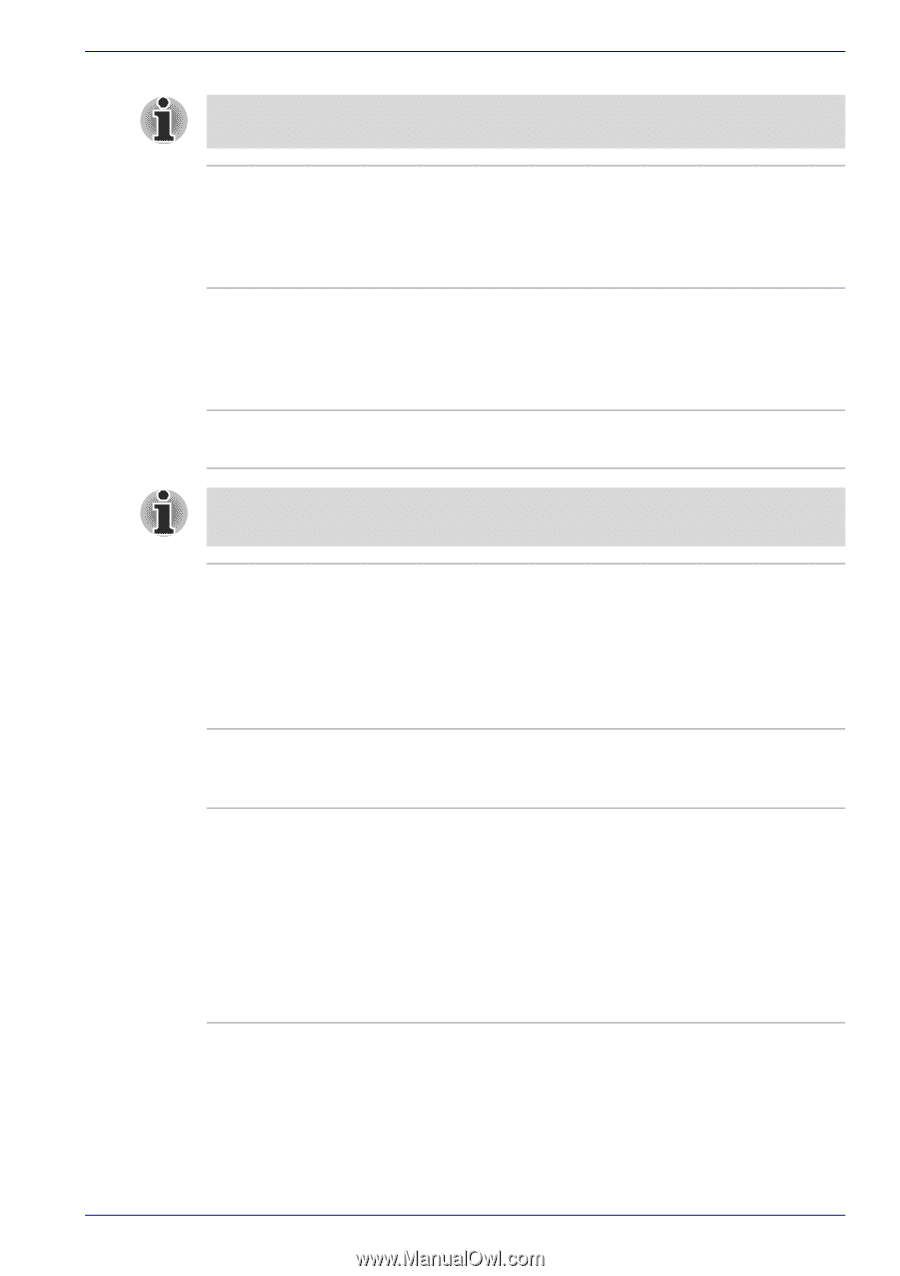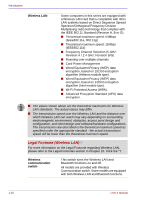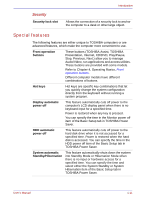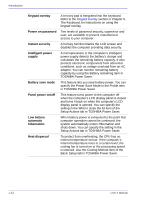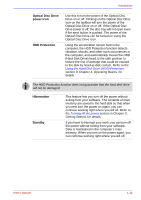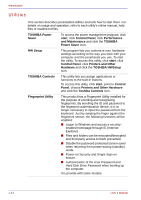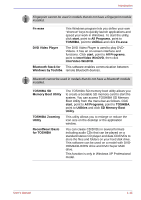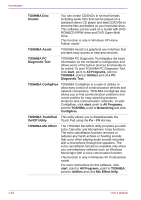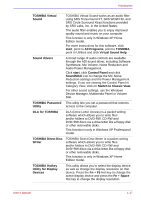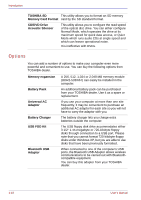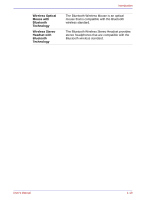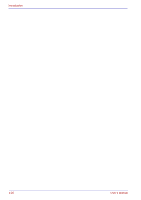Toshiba Satellite U200 PLUA0C-PT602E Users Manual Canada; English - Page 45
Windows by Toshiba, Memory Boot Utility
 |
View all Toshiba Satellite U200 PLUA0C-PT602E manuals
Add to My Manuals
Save this manual to your list of manuals |
Page 45 highlights
Introduction Fingerprint cannot be used in models that do not have a fingerprint module installed. Fn-esse This Windows program lets you define your own "shortcut" keys to quickly launch applications and speed your work in Windows. To start the utility, click start, point to All Programs, point to TOSHIBA, point to Utilities and click Fn-esse. DVD Video Player The DVD Video Player is used to play DVDVideos. It has an on-screen interface and functions. Click start, point to All Programs, point to InterVideo WinDVD, then click InterVideo WinDVD. Bluetooth Stack for This software enables communication between Windows by Toshiba remote Bluetooth devices. Bluetooth cannot be used in models that do not have a Bluetooth module installed. TOSHIBA SD Memory Boot Utility TOSHIBA Zooming Utility RecordNow! Basic for TOSHIBA The TOSHIBA SD memory boot utility allows you to create a bootable SD memory card to start the system. You can access TOSHIBA SD Memory Boot Utility from the menu bar as follows. Click start, point to All Programs, point to TOSHIBA, point to Utilities and click SD Memory Boot Utility. This utility allows you to enlarge or reduce the icon size on the desktop or the application window. You can create CD/DVDs in several formats including audio CDs that can be played on a standard stereo CD player and data CD/DVDs to store the files and folders on your hard disk drive. This software can be used on a model with DVDROM&CD-R/RW drive and DVD Super Multi drive. This function is only in Windows XP Professional model. User's Manual 1-15