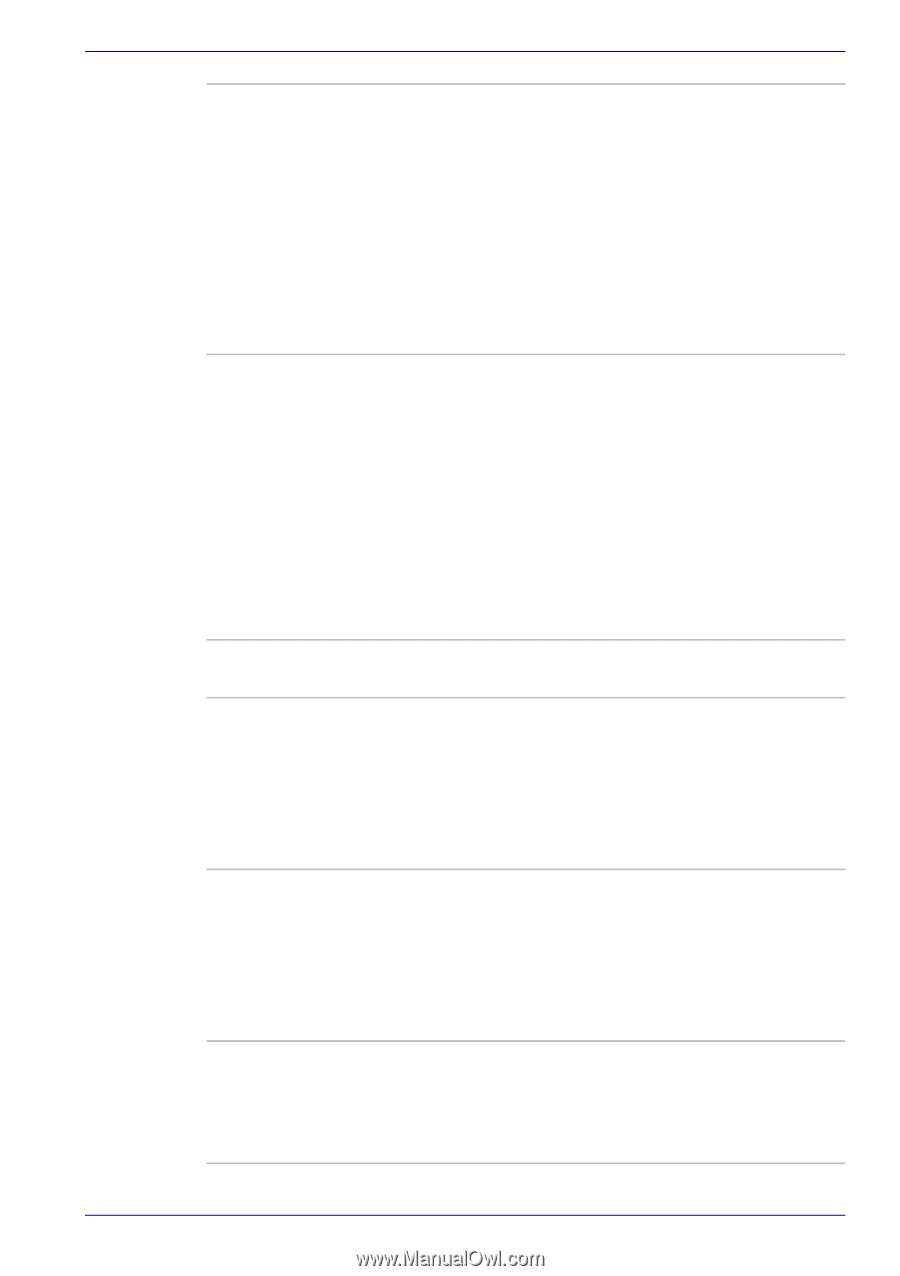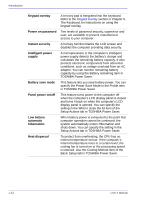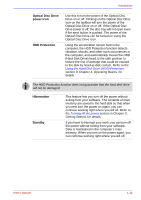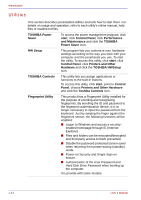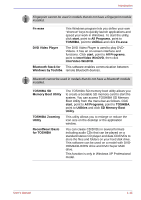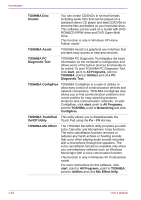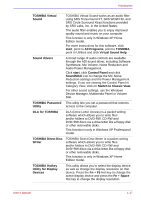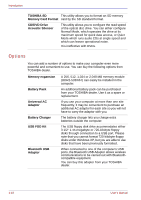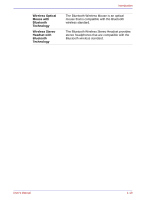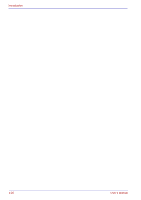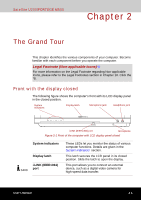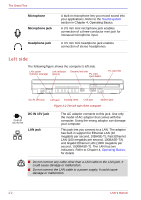Toshiba Satellite U200 PLUA0C-PT602E Users Manual Canada; English - Page 47
Switch to Classic View, DLA for TOSHIBA
 |
View all Toshiba Satellite U200 PLUA0C-PT602E manuals
Add to My Manuals
Save this manual to your list of manuals |
Page 47 highlights
Introduction TOSHIBA Virtual Sound TOSHIBA Virtual Sound works as an audio filter using SRS TruSurround XT, SRS WOW HD, and SRS Circle Surround Xtract functions provided by SRS Labs, Inc. in the United States. The audio filter enables you to enjoy improved quality sound and music on your computer. This function is only in Windows XP Home Edition model. For more instructions for this software, click start, point to All Programs, point to TOSHIBA, point to Utilities and click Virtual Sound Help. Sound drivers A broad range of audio controls are available through the ADI sound driver, including Software Synthesize, Mic Volume, Noise Reduction and Audio Power Management. Click start, click Control Panel and click SoundMAX icon to change the Mic Noise Reduction settings and the Power Management settings. If you are viewing the Control Panel in Category View, click on Switch to Classic View. For other sound settings, use the Windows Device Manager, Multimedia Panel or Volume Dial. TOSHIBA Password This utility lets you set a password that restricts Utility access to the computer. DLA for TOSHIBA DLA (Drive Letter Access) is a packet writing software which allows you to write files and/or folders to DVD-RW, CD-RW and DVD+RW discs via a drive letter like a floppy disk or other removable disks. This function is only in Windows XP Professional model. TOSHIBA Direct Disc Writer TOSHIBA Direct Disc Writer is a packet writing software which allows you to write files and/or folders to DVD-RW, CD-RW and DVD+RW discs via a drive letter like a floppy disk or other removable disks. This function is only in Windows XP Home Edition model. TOSHIBA Hotkey Utility for Display Devices This utility allows you to select the display device as well as change the display resolution on that device. Press the Fn + F5 Hot key to change the active display device and press the Fn + Space Hot key to change the display resolution. User's Manual 1-17