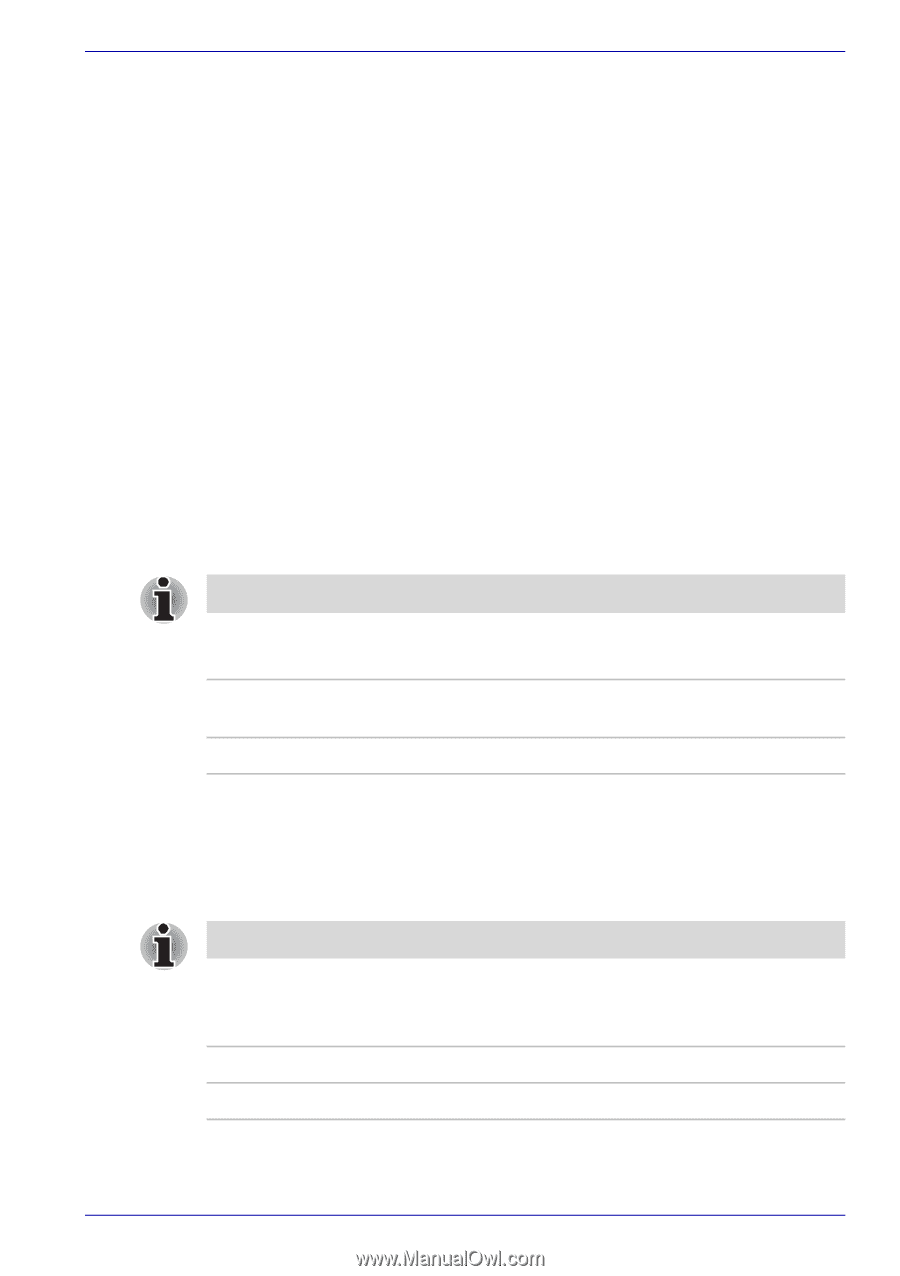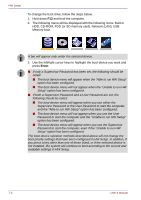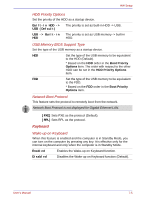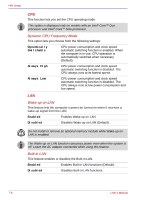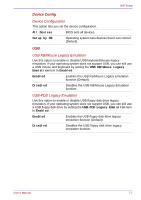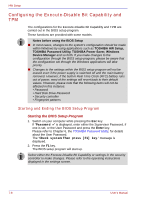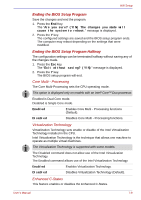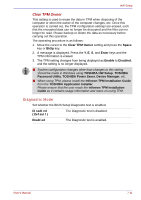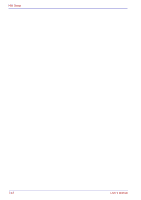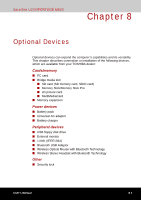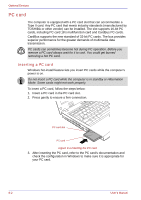Toshiba Satellite U200 PLUA0C-PT602E Users Manual Canada; English - Page 161
Ending the BIOS Setup Program, Core Multi - Processing, Virtualization Technology, Enhanced C-States
 |
View all Toshiba Satellite U200 PLUA0C-PT602E manuals
Add to My Manuals
Save this manual to your list of manuals |
Page 161 highlights
HW Setup Ending the BIOS Setup Program Save the changes and end the program. 1. Press the End Key. The "Are you sure? (Y/N) The changes you made will cause the system to reboot." message is displayed. 2. Press the Y key. The configured settings are saved and the BIOS setup program ends. The computer may reboot depending on the settings that were modified. Ending the BIOS Setup Program Halfway The configuration settings can be terminated halfway without saving any of the changes made. 1. Press the Esc key. The "Exit without saving? (Y/N)" message is displayed. 2. Press the Y key. The BIOS setup program will end. Core Multi - Processing The Core Multi-Processing sets the CPU operating mode. This option is displayed only on models with an Intel® CoreTM Duo processor. Enabled is Dual Core mode. Disabled is Single Core mode. Enabled Enables Core Multi - Processing functions (Default). Disabled Disables Core Multi - Processing functions. Virtualization Technology Virtualization Technology sets enable or disable of the Intel Virtualization Technology installed in the CPU. Intel Virtualization Technology is the technique that allows one machine to operate as multiple virtual machines. The Virtualization Technology is supported with some models. The Disabled command does not allow use of the Intel Virtualization Technology. The Enabled command allows use of the Intel Virtualization Technology. Enabled Disabled Enables Virtualization Technology. Disables Virtualization Technology (Default). Enhanced C-States This feature enables or disables the Enhanced C-States. User's Manual 7-9