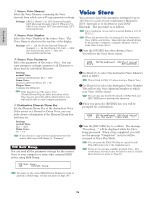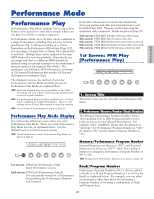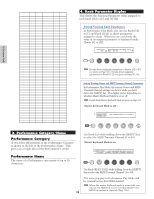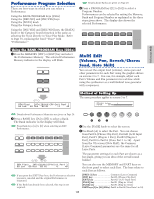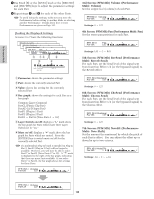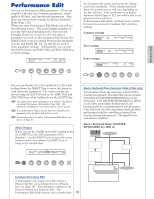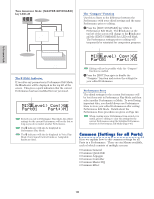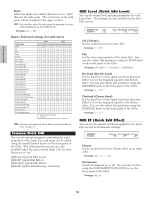Yamaha CS6R Owner's Manual - Page 121
Performance Edit
 |
View all Yamaha CS6R manuals
Add to My Manuals
Save this manual to your list of manuals |
Page 121 highlights
Performance Mode Performance Edit You can set Performance Edit parameters. These can roughly be divided into Common parameters, which apply to all Parts, and Part-specific parameters. Also, there are various zone settings for Master Keyboard Mode (Page 123). When you enter Performance Edit Mode, you will see the following screen. The actual display (number of screens) will vary depending on the Part selected. Basically, Knob [A] is used to select the type of parameter you wish to edit (Common/Part/Zone), the [PAGE] knob is used to switch between the parameter screens, and Knobs [B], [C], [1] and [2] are used to enter parameter settings. Alternatively, you can use the [DATA] knob, and [DEC/NO] and [INC/YES] keys to enter settings. GEN Name) Ctgry Common a-Z 0-? Cursor [--:Init Perf ] SHIFT PAGE A B C 1 2 DATA PART/ELEMENT Switch between screens Enter setting Select Common/Part/Zone You can use Knobs [A] to [C] and Knob [1]/[2] while holding down the [SHIFT] key to move the cursor to each respective parameter. The cursor can also be moved using the [DATA] knob or the [DEC/NO] and [INC/YES] keys while holding down the [SHIFT] key. You must select the Performance you wish to edit before entering Performance Edit Mode (Page 119). All parameter settings for each Performance can be stored. If a multitimbral Plug-in Board has been installed, the parameters for its Parts will not be stored. Details about how to enter Performance Edit Mode are given on Page 21. Menu Display When you use the [PAGE] knob while holding down the [SHIFT] key, the following menu will be displayed. Use the [PAGE] knob to move the cursor between items, then release the [SHIFT] key to jump to the selected item. Cursor MIX Level) Com:>GEN≥QED>ARP>CTL>MEQ>EFF Part01 Part:>MIX>TON>LYR>RCV >MKB SHIFT PAGE A B C 1 2 DATA the Common Edit screen and screens for editing each Part individually. When editing individual Parts, the screens you see will vary depending on the Part selected. If the synthesizer is in Master Keyboard Mode (Pages 8, 67), you will be able to set parameters for each Zone. In Performance Edit Mode, use Knob [A] to switch between the screens for Common, Part and Zone settings. Common settings QED Level) Vol Common 127 Common Part settings Pan RevSend ChoSend C +63 -63 MIX Level) Vol Part01 127 Part Zone settings Pan RevSend ChoSend C 64 0 MKB Transmit) Zone01 TrnsCh 1 TG MIDI on on Zone SHIFT PAGE A B C 1 2 DATA PART/ELEMENT Master Keyboard/Tone Generator Mode (CS6x only) In Performance Mode, the connection with the CS6x's internal tone generator (the signal flow) can be changed by pressing the [MASTER KEYBOARD] key on the front panel. If the [MASTER KEYBOARD] key LED is on, the CS6x enters Master Keyboard Mode and becomes useful for controlling external tone generators. If the LED is off, the CS6x exits Master Keyboard Mode and becomes useful for controlling its internal Parts from the internal tone generator. The signal flow for each Mode is as follows. Master Keyboard Mode: [MASTER KEYBOARD] key LED on MIDI IN Zone Split Layer MIDI channel Octave Transpose Note Limit etc. ARP PART/ELEMENT TG MIDI OUT Common/Part/Zone Edit A Performance can consist of 16 Voice Parts, a Phrase Clip Part, an A/D Input Part or a Plug-in Part 1/2 (Page 39). The parameters common to all Parts are known as a Common Edit. The Performance Edit Mode screens can be divided into 121 Part 1 to 16 Part CL Part AD Part P1 Part P2