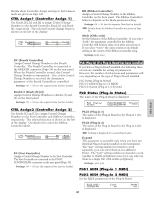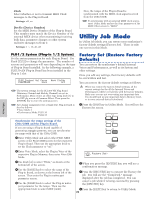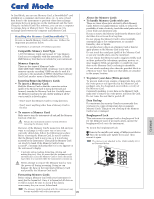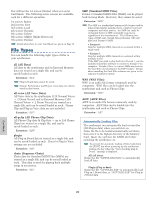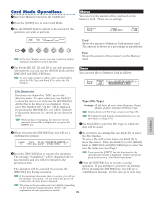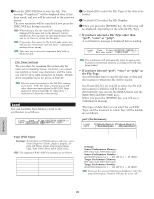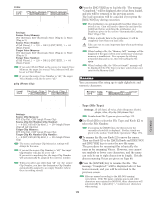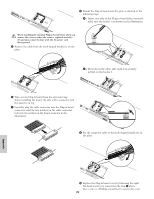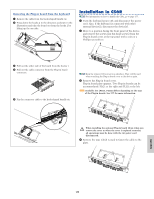Yamaha CS6R Owner's Manual - Page 174
Type File Type
 |
View all Yamaha CS6R manuals
Add to My Manuals
Save this manual to your list of manuals |
Page 174 highlights
4Press the [INC/YES] key to save the file. The message "Completed." will be displayed after it has been saved, and you will be returned to the previous screen. The save operation will be canceled if you press the [DEC/NO] key during execution. When saving a file, the "Card full" message will be displayed if the space left on the Memory Card is insufficient. Free up space by deleting unwanted data and so on, then try saving the file again. If you enter the name of a file that already exists, you will see the "Overwrite? Are you sure?" confirmation message before saving. Take care not to overwrite important data held on Memory Card. 1Use Knob [B] to select the File Type of the data to be loaded. 2Use Knob [C] to select the File Number. 3When you press the [ENTER] key, the following will be displayed, depending on the selected File Type. • If you have selected a File Type other than "perf", "voice" or "pclip": A confirmation message is displayed before loading. Load) Type File:/VOICEDIR/SUBDIR-1/ > File Name Settings The procedure for renaming files is basically the same as for renaming Voices. However, you cannot use symbols or lower case characters, and the name can only be up to eight characters in length. Details about renaming Voices are given on Page 80. Files are named according to the MS-DOS naming convention. If the file name contains spaces and other characters unrecognized in MS-DOS, these characters will automatically be replaced by "_" (underscore) characters when saving. Load You can load files from Memory Card to the synthesizer is as follows. The synthesizer will automatically select an appropriate location in its internal memory, according to the file type being loaded. • If you have selected "perf", "voice" or "pclip" as the File Type: You will further have to specify the type of data and the location to which the file will be loaded. Use Knobs [B], [C], [1] and [2] to select the file and the location to which it will be loaded. Alternatively, you can use the [DATA] knob and the [DEC/NO] and [INC/YES] keys. When you press the [ENTER] key, you will see a confirmation message. The types of data that you can select for each File Type, and the locations to which they will be loaded, are as follows. Load) Type File:/VOICEDIR/SUBDIR-1/ Card all-voice 001[NEWFILE .S2V] Data to be loaded File Number of (File Type) file to be loaded s Type (File Type) t Settings: all (all data), perf (Performance), all-voice, voice, chain (Sequence Chain), plugin1, plugin2, allpclip (all Phrase Clips), pclip (single Phrase Clip), WAV (WAV files), AIFF (AIFF files). The supported WAV/AIFF file formats are as follows. Format 8bit, linear, mono 16bit, linear, mono 12bit, linear, mono 8bit, linear, stereo 16bit, linear, stereo 12bit, linear, stereo Comments Converted to 16-bit 2Phrase Clip created 2Phrase Clip created Converted to 16-bit, 2Phrase Clips created perf (Performance) Load) [Pf:Init Perf ] [Pf:Init Perf ] Card EXT:064(D16) > INT:128(H16) Performance Memory of file to be loaded (source) Performance Memory to which file will be loaded (target) Performance Number of file to be loaded (source) Performance Number to which file will be loaded (target) t Settings: Source Performance Memory: INT (Internal), EXT (External) Source Performance Number: all (all Performances), 1 ~ 128 (INT), 1 ~ 64 (EXT) Target Performance Memory: INT (Internal), EXT (External) Target Performance Number: all (all Performances), 1 ~ 128 (INT), 1 ~ 64 (EXT) If you set the source Performance Number to "all," the target Performance Number will also be set to "all." Card Mode 174