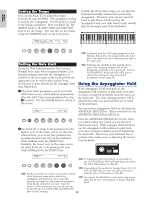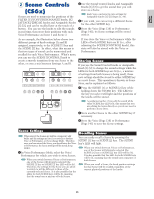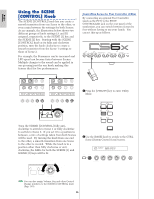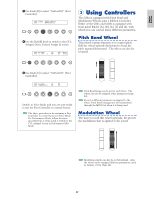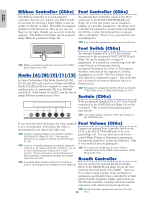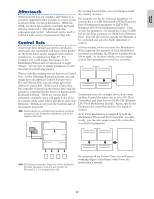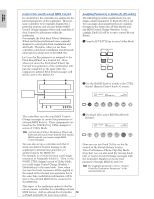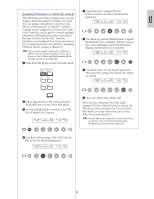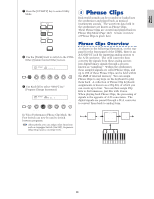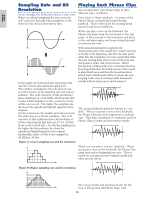Yamaha CS6R Owner's Manual - Page 49
Aftertouch, Control Sets, Control Set 1 to MW Modulation Wheel and
 |
View all Yamaha CS6R manuals
Add to My Manuals
Save this manual to your list of manuals |
Page 49 highlights
Basics Section Aftertouch By creating Control Sets, you can change sounds in a variety of ways. Aftertouch lets you, for example, add vibrato to a sound by applying further pressure to a note on the For example, set the Src (Source) parameter of keyboard while it is being held down. (With the Control Set 1 to MW (Modulation Wheel) and the CS6R, an aftertouch-sensitive controller keyboard must be connected.) This allows real-time Dest (Destination) parameter to ELFO-PM (Element LFO Pitch Modulation Depth). Then expression and control. Aftertouch can be used to set the Src parameter of Control Set 2 also to MW, control a wide variety of parameters (Page 84). but set the Dest parameter to ELM PAN (Element Pan). You will also need to specify the Element to Control Sets be controlled and also the depth (amount) of control. Aside from their default parameters, keyboard aftertouch, the controllers and some of the knobs on the front panel can be assigned with various parameters, as explained on Page 47. For example, you could assign Resonance to the Modulation Wheel and set aftertouch to apply vibrato. You are free to assign parameters to suit the kind of sound being played. In this example, when you move the Modulation Wheel upward, the amount of Pitch Modulation increases accordingly, the Element is panned from left to right. So in other words, you can assign several Dest parameters to each Src controller. SET 1 Src SET 2 Src These controller assignments are known as Control Sets. As the following illustration shows, you can MW (Modulation Wheel) MW (Modulation Wheel) Moving the Modulation assign up to six different Control Sets per Voice. For each Phrase Clip, you can assign up to four different Control Sets. Within each Control Set, the controller is known as the Source (Src) and the Dest Param ELFO-PM Dest Param ELM PAN Wheel changes the amount of Pitch Modulation plus the pan position. parameter controlled by the Source is known as the Destination (Dest). There are various Dest Continuing from the example above, now create parameters available; some will apply to the Voice another Control Set where Src is set to FC (Foot as a whole, while some will be specific to each of its Controller) and Dest is set to ELFO-PM (Element Elements. Details are given in the Controls List of LFO Pitch Modulation Depth). Again, specify the the separate Data List. Element to be controlled and also the depth of Details about the available Dest parameter settings control. are given in the Destination Parameter List of the separate Data List. Now, Pitch Modulation is assigned to both the Modulation Wheel and Foot Controller. In other Voice Control Sets 1~6 Src(Source) Controller RB,MW,etc words, you can also assign several Src controllers to each Dest parameter. SET 1 SET 3 Dest(Destination) Control Parameters Depth Depth of control Src MW (Modulation Wheel) Src FC (Foot Controller) Dest ELFO-PM Dest ELFO-PM You can control the pitch modulation effect using either of Modulation Wheel (MW) and Foot Controller (FC). Elements ON/OFF ON/OFF ON/OFF ON/OFF 1 2 3 4 The Element Switches (Page 85) will be disabled if the Dest parameter setting is not specific for Elements (i.e., for settings 00 to 33). By assigning all six Control Sets, you will have a stunning degree of real-time control over the synthesizer's sounds. 49