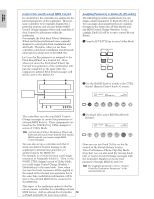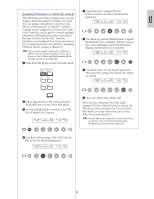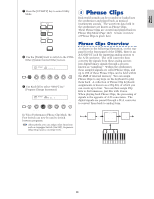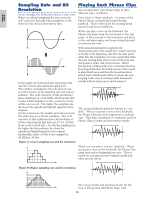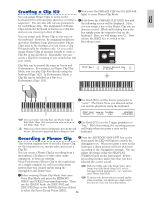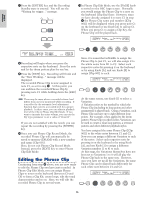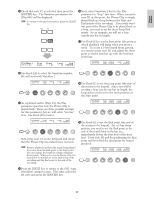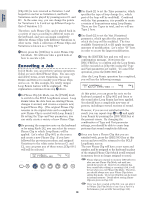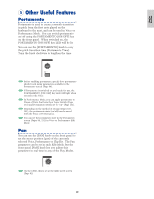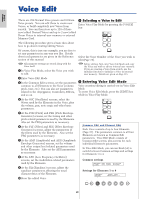Yamaha CS6R Owner's Manual - Page 55
Creating a Clip Kit, Recording a Phrase Clip, Before entering Phrase Clip Mode, first enter
 |
View all Yamaha CS6R manuals
Add to My Manuals
Save this manual to your list of manuals |
Page 55 highlights
Basics Section Creating a Clip Kit You can assign Phrase Clips to notes on the keyboard (C0 to C6) and play them live or using a sequencer. You can also edit various parameters for each Phrase Clip. The assignment of Phrase Clips across the keyboard is known as a Clip Kit, and you can create up to four of these. You can assign each Phrase Clip to one note on the keyboard. However, by assigning breakbeats and other rhythmic loops plus percussive Phrase Clips used in the rhythms, you can create a Clip Kit specifically for rhythms only. Or you could assign Phrase Clips of unusual sounds to create a Clip Kit of special effects. Essentially, you can create a Clip Kit consisting of any sounds that suit your needs. 2Now press the PHRASE CLIP key (its LED will light) to enter Phrase Clip Mode. 3Hold down the PHRASE CLIP [REC] key and the following screen will be displayed. Here, you can assign a key to the Phrase Clip you are about to record. While still holding down the key simply press the respective key on the keyboard. Here, we will assign note C1. Now release the [REC] key to switch to the Recording screen. PHRASE CLIP REC PITCH Press and hold down Clip Kits can be treated the same as Voices and Performances. For instance, in Phrase Clip Play Mode, you can play Clip Kits directly using the keyboard (Page 142). In Performance Mode, a Clip Kit can be included as a Part in a Performance (Page 129). PCLP Rec) >> Select Record Key > C 1:off[ ]