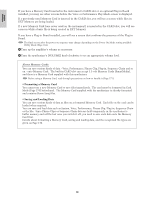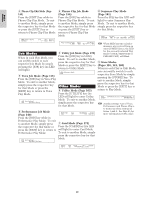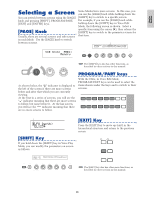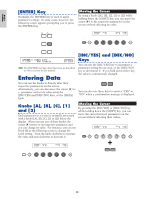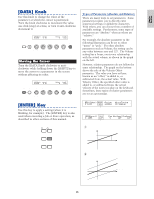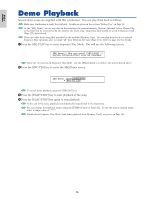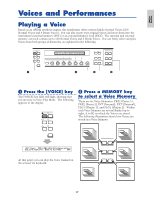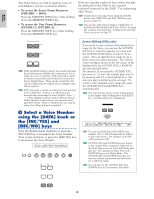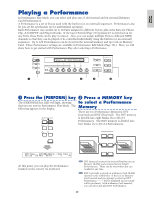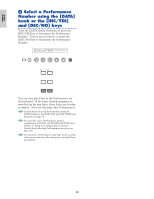Yamaha CS6R Owner's Manual - Page 25
DATA] Knob, ENTER] Key, Moving the Cursor
 |
View all Yamaha CS6R manuals
Add to My Manuals
Save this manual to your list of manuals |
Page 25 highlights
Basics Section [DATA] Knob Use this knob to change the value of the parameter at which the cursor is positioned. Turn the knob clockwise to increment the value one click (step) at a time, or turn it anti-clockwise decrement it. OSCíOut) Level EL1234 ≥ 96 SHIFT PAGE A B C Delay InsEF 0 ins2 1 2 DATA PART/ELEMENT Moving the Cursor Turn the [DATA] knob clockwise or anticlockwise while holding down the [SHIFT] key to move the cursor to a parameter in the screen without affecting its value. OSCíOut) Level EL1234 ≥ 96 SHIFT PAGE A B C Delay InsEF 0 ins2 1 2 DATA PART/ELEMENT [ENTER] Key Use this key to apply a setting (when it is blinking, for example). The [ENTER] key is also used when executing a Job or Store operation, as described in other sections of this manual. EF MASTER BYPASS KEYBOARD EXIT ENTER DEC/NO INC/YES Types of Parameters (Absolute and Relative) There are many ways to set parameters. Some parameters require you to directly enter numerical settings or alphabetic characters. With others, you can choose from a number of available settings. Furthermore, some types of parameters are "absolute" whereas others are "relative." For example, the absolute parameter in the following illustration can be set to either "mono" or "poly." For other absolute parameters such as Volume, the setting can be any value between zero and 127. The Volume setting has a linear, one-to-one relationship with the actual volume, as shown in the graph on the left. However, relative parameters do not follow the same relationship. The graph on the bottom shows the role of the Velocity Offset parameter. The value you have set here, known as an "offset," is added to, or subtracted from, the actual value. With Velocity Offset, the specified offset value is added to, or subtracted from, the actual velocity of the notes you play on the keyboard. Sometimes, these types of relative parameters are set as a percentage. GEN Other) Mode Assign C 1234 poly single mono/poly MicroTuning 31:Indian QEDíLevel) Vol C 1234 127 0~127 1 Volume (absolute) Volume 0 Pan RevSend ChoSend C 127 127 127 2 Velocity offset (relative) Offset +64 0 -64 offset added +10 Actual velocity offset added -10 Volume 25