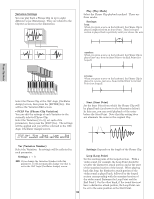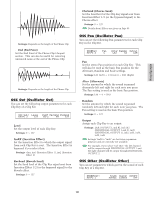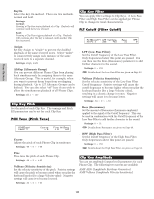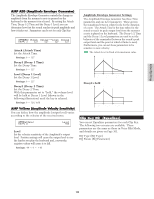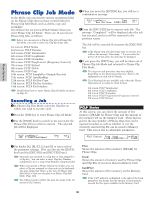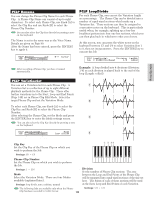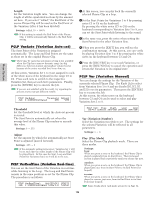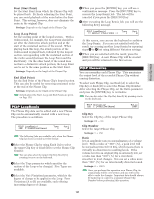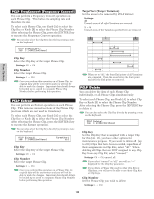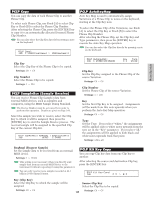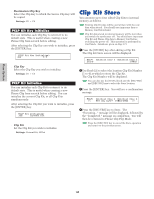Yamaha CS6R Owner's Manual - Page 155
PCLP LoopDivide, PCLP Rename, PCLP VariationSet
 |
View all Yamaha CS6R manuals
Add to My Manuals
Save this manual to your list of manuals |
Page 155 highlights
PCLP Rename You can change the Phrase Clip Name for each Phrase Clip. A Phrase Clip Name can consist of up to eight characters. To select each Phrase Clip, use Knob [A] to select the Clip Key and use Knob [B] to select the Phrase Clip Number. You can also select the Clip Key directly by pressing a note on the keyboard. The Name is set in the same way as the Voice Name. Details are given on Page 80. After the Name has been entered, press the [ENTER] key to apply it. PCLP Rename) a-Z JOB C 2:001[ClipName] Clip Key Phrase Clip Number 0-? Cursor After recording a Phrase Clip, you have it named automatically. PCLP LoopDivide For each Phrase Clip, you can set the Variation length as a percentage. The Phrase Clip can be divided into a number of equal-sized sections which make up a Variation Set. These sections can then be assigned to consecutive notes on the keyboard. This is particularly useful when, for example, splitting up a four-bar breakbeat pattern into four one-bar sections, which you can then play back in whichever order you choose. At this screen, you can press the white notes on the keyboard between C3 and C4 to select Variation Sets 1 to 8, then set its parameters. Press the [ENTER] key to execute the Job. PCLP LoopDivide) Division Length Job C 2:001[ClipName] 1/8 toEnd Example: A loop divided into 4 divisions (Division: 1/4) as each division is played back to the end of the loop (Length: toEnd) Phrase Clip Mode PCLP VariationSet You can set a Variation Set for each Phrase Clip. A 1 Variation Set is a collection of up to eight different playback methods for the Phrase Clip. These offer further variations in to the Start, Loop and End Points (Page 149) set in Phrase Clip Edit Mode. Select the target Phrase Clip and set the Variation Mode. 2 To select each Phrase Clip, use Knob [A] to select the Clip Key and Knob [B] to select the Phrase Clip Number. After selecting the Phrase Clip, set the Mode and press the [ENTER] key to enter the Mode settings screen. 3 You can also select the Clip Key directly by pressing a note on the keyboard. PCLP VariationSet) Job C 2:001[SmplName] Mode loop divide 4 Clip Key Phrase Clip Number s Clip Key Set the Clip Key of the Phrase Clip on which you wish to perform the Job. t Settings: C0 ~ C6 1 2 34 s Phrase Clip Number Set the Phrase Clip on which you wish to perform the Job. t Settings: 1 ~ 256 s Mode Select the Variation Mode. There are four Modes available (explained later). t Settings: loop divide, auto, realtime, manual The following Jobs are available only when the Phrase Clip has been recorded in 16-bit format. s Division Set the number of Phrase Clip sections. The area between the Loop and End Points of the Phrase Clip will be separated into equal-sized sections of the size set here. The Points of each of these sections will be used as the Start, Loop and End Points of each Variation. t Settings: 1/2 ~ 1/8 155