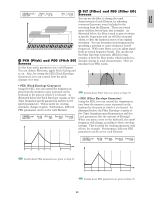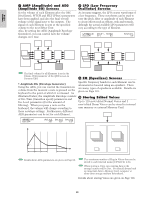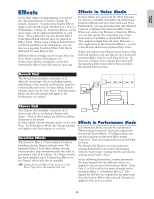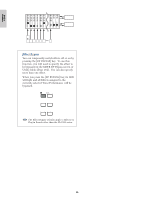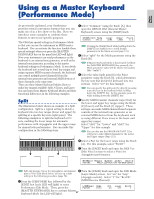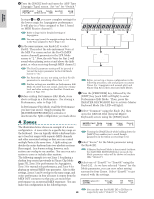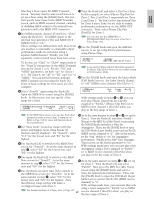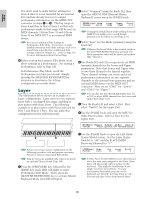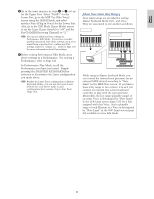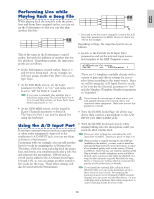Yamaha CS6R Owner's Manual - Page 68
Zones, Select Common using the Knob [A], then
 |
View all Yamaha CS6R manuals
Add to My Manuals
Save this manual to your list of manuals |
Page 68 highlights
9Turn the [PAGE] knob and open the ARP Type (Arpeggio Type) screen. Set "on" for "Switch." ARPíType) Type Tempo Switch Part01 UpOct1:Sq 120 on Hold off ZONE4 Basics Section In steps 6 to 9, you now complete settings for the lower range for Arpeggiator performance. It will play in a Voice assigned to Part 1 based on MIDI Receive channel 1. ZONE1 ZONE2 ZONE3 Refer to Page 82 for detailed settings of Arpeggiator. You can copy (reuse) the arpeggio settings that belong to the Voice assigned to Part 1 (Page 141). )In the same manner, use Knob [A] to select Part02. Then select the solo instrument Voice at the MIX Vce screen and set the RcvCh (MIDI receive channel) parameter in the LYR Mode screen to "2." Now, the solo Voice for Part 2 will sound when playing notes at and above the Split point, or when receiving through MIDI channel 2. Ch1 Phrase Clip Part Ch2 Part2 Performance with a Clip Kit Performance with Arpeggiator Ch3 Part3 Manual solo performance Ch4 An external MIDI tone generator MIDI OUT MIDI IN Ch4 Performance with an external MIDI tone generator MIDI THRU The RcvCh parameter setting will be ignored if you set the Layer parameter in the LYR Mode screen to "on." Recording entire performance in Zones 1 to 4 An external MIDI sequencer For Parts that you are not using, set their RcvCh parameters to something other than 1 or 2. Before you set up a 4-zone configuration in the Further settings are available in Performance Edit Mode. If a Part does not sound, check the volume level and other settings for that Part. Details are following procedure, edit and prepare necessary Voices (for Arpeggiator and manual play) and Phrase Clip Kit in their associated Edit Modes. given on Page 130. 1Press the [PERFORM] key, followed by the !Before exiting Performance Edit Mode, store [EDIT] key (each LED will light) to enter above settings in a Performance. For storing a Performance Edit Mode. Then, press the Performance, refer to Page 141. [MASTER KEYBOARD] key to activate Master In Performance Play Mode, recall the Performance Keyboard Mode (the LED will light). you have just stored. Simply pressing the 2Select "Common" using the Knob [A], then [MASTER KEYBOARD] key activates or open the GEN M. Kbd (General Master deactivates the Split configuration you made above. Keyboard) screen using the [PAGE] knob. 4 Zones The illustration below shows an example of a 4-zone configuration. A zone refers to a specific key range on the keyboard. You can logically divide a keyboard into up to four key ranges with separate MIDI channels and other associated settings so that you can control multiple Parts at the same time. A Split setting can divides the entire keyboard into two absolute sections (key ranges). In a 4-zone setting, however, each section can overlap to one another. You can even set a section to cover or include other sections. The following example is to set Zone 1 for playing a rhythm loop created previously in Phrase Clip Mode (page 55), Zone 2 for performance by Arpeggiator, Zone 3 for manual solo performance, and Zone 4 for playing an external MIDI tone generator. Also in this settings, Zones 3 and 4 overlap in the same range, and entire performance in four all zones is output from the MIDI OUT connector so that you can record that performance on an external MIDI sequencer. You can make this configuration in the following steps. GENíM.Kbd) Mode Lower Upper Point Common split ch01 ch02 C 3 Turning the [PAGE] knob while holding down the [SHIFT] key enables you to scroll though parameters in the Menu screens (Page 121). 3Select "4zone" for the Mode parameter using the Knob [B]. If Master Keyboard Mode is deactivated (without the [MASTER KEYBOARD] key pressed), the Mode parameter value will be shown in brackets (like "(4zone)"). 4Select one of "Zone01" to "Zone04" using the Knob [A]. As we have selected "4zone" for the Mode parameter, you can now select setting screens for four Zones. Select "Zone01" to get started with the settings. MKBíTransmit) Zone01 TrnsCh Ch01 TG MIDI on on You can also use the BANK [A] to [D] keys to 68 respectively select "Zone01" to "Zone04."