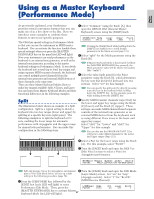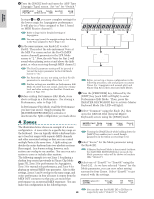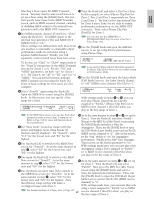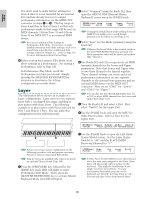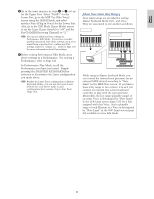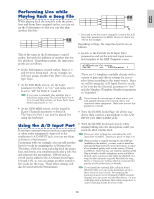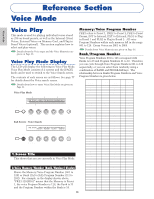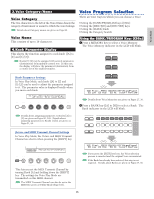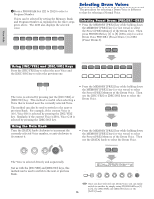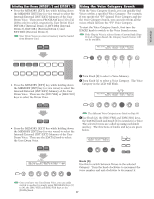Yamaha CS6R Owner's Manual - Page 72
Using as a Multitimbral Tone Generator (Performance Mode - software
 |
View all Yamaha CS6R manuals
Add to My Manuals
Save this manual to your list of manuals |
Page 72 highlights
Basics Section Using as a Multitimbral Tone Generator (Performance Mode) Performance Mode lets you use your synthesizer as a 4Next, use the [PAGE] knob to switch to the multitimbral tone generator for use with computer- Mix Level screen, then set the volume for the based music software or external sequencers. If each piano Part as well as, if necessary, its pan track in a song file uses a different MIDI channel, position, chorus and reverb Send levels. Details then the Parts in a Performance can be each assigned are given on Page 130. to those MIDI channels correspondingly. Therefore, you can play back a song file on an external 5Continue using the [PAGE] knob and switch to sequencer and have different Voices playing on the LYR Mode (Layer Mode) screen. Set the different tracks simultaneously. Mode parameter to "poly" (polyphonic), the In the following example, we will create a Layer parameter to "off," and the RcvCh Performance suited to playing back a song file parameter (MIDI receive channel) to 2. consisting of three Parts: piano, bass and drums. The piano track is assigned to MIDI channel 2, the bass track to channel 3, and the drums to channel 10. LYRíMode) Mode Part02 poly Arp Layer RcvCh on off 2 Song File Track 1 Track 2 Track 3 Piano Transmit Ch. 2 Bass Transmit Ch. 3 Drums Transmit Ch.10 Performance Part 2 Piano-type Voice Receive Ch. 2 Part 3 Bass-type Voice Receive Ch. 3 Part 10 Drum Voice Receive Ch.10 PS/V IBM Personal System/V Personal System/V or Computer (sequencer software) Sequence player Tone generator section For Parts that do not require polyphony, the Mode parameter can be set to "mono" (monophonic). By following steps 2 to 5 above, when you play back a song file in the sequencer, the piano track is transmitted through MIDI channel 2. The MIDI data is received by the synthesizer which then plays the Voice for the Part assigned to MIDI channel 2. CS6x/CS6R The synthesizer's internal sequencer can be used to play back the song file. The included XGworks(lite) computer sequencer software can also be used for this, though you need to make sure that the computer has been connected to your synthesizer correctly (Page 16). 1After pressing the [PERFORM] key, press the [EDIT] key (the respective LEDs will light). You are now in Performance Edit Mode. 6Repeat steps 2 to 5 above, but set up Part 3 for bass and to receive on MIDI channel 3. 7Repeat steps 2 to 5 again, setting up Part 10 for drums and to receive on MIDI channel 10. To avoid situations where the Voices of unused Parts are suddenly played back, you should set the MIDI receive channels for unused Parts to "off." There are many other Part-specific parameters in Performance Edit Mode. Details are given on Page 121. Before entering Performance Edit Mode, you need to select a Performance for editing. Also make sure that the [MASTER KEYBOARD] key LED is not lit. 2Use Knob [A] to select Parts. Here, you can select Part 2 for the piano, Part 3 for bass and Part 10 for drums. First, we will select Part02. 3Use the [PAGE] knob to switch to the MIX Vce (Mix Voice) screen, then specify the Voice to be used as the piano Part. 8Before exiting Performance Edit Mode, you need to store the settings for the Performance. Details about storing Performances are given on Page 141. Now, when you select this Performance in Performance Play Mode, you can play back the song file on computer (sequencer) or internal sequencer, and the piano, bass and drum Parts will be played back according to each track's MIDI channel. MIXíVce) Memory Number Ctgry Search Part02 PRE1:128(H16)[Pf:GrandPiano] 72