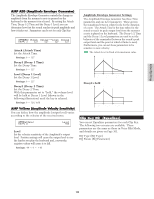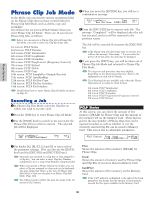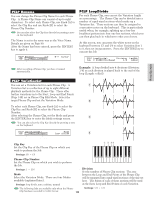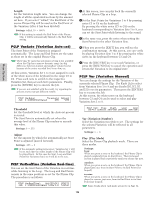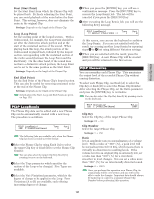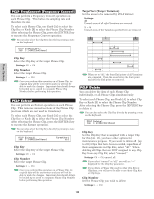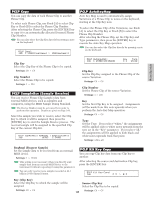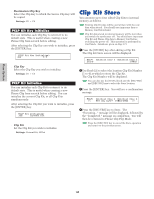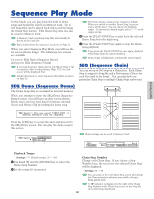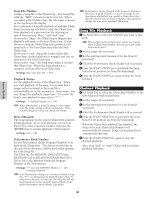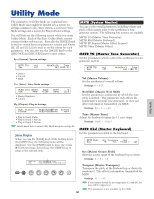Yamaha CS6R Owner's Manual - Page 158
PCLP FreqConvert Frequency Convert, PCLP Extract, PCLP Delete, Clip Key, Clip Number
 |
View all Yamaha CS6R manuals
Add to My Manuals
Save this manual to your list of manuals |
Page 158 highlights
Phrase Clip Mode PCLP FreqConvert (Frequency Convert) You can perform a Frequency Convert operation on each Phrase Clip. This halves its sampling rate and therefore its size. To select each Phrase Clip, use Knob [A] to select the Clip Key or Knob [B] to select the Phrase Clip Number. After selecting the Phrase Clip, press the [ENTER] key to execute the Frequency Convert operation. You can also select the Clip Key directly by pressing a note on the keyboard. PCLP FreqConvert) Job C 2:001[SmplName] s Clip Key Select the Clip Key of the target Phrase Clip. t Settings: C0 ~ C6 s Clip Number Select the target Phrase Clip. t Settings: 1 ~ 256 Once you perform this operation on a Phrase Clip, its original data will be overwritten and you will not be able to undo the changes. Important data should always be backed up or copied to a separate Phrase Clip Number before performing this operation. PCLP Extract You can perform an Extract operation on each Phrase Clip. This removes unused sections of the Phrase Clip (sections which are not used in Variations). To select each Phrase Clip, use Knob [A] to select the Clip Key or Knob [B] to select the Phrase Clip Number. After selecting the Phrase Clip, press the [ENTER] key to execute the Extract operation. You can also select the Clip Key directly by pressing a note on the keyboard. PCLP Extract) Job C 2:001[SmplName] TargetVari all s Clip Key Select the Clip Key of the target Phrase Clip. t Settings: C0 ~ C6 s Clip Number Select the target Phrase Clip. t Settings: 1 ~ 256 Once you perform this operation on a Phrase Clip, its original data will be overwritten and you will not be able to undo the changes. Important data should always be backed up or saved to a separate Phrase Clip Number before performing this operation. s TargetVari (Target Variation) Set the areas to be removed by PCLP Extract. t Settings: all Unused areas of all eight Variations are removed. 1 ~ 8 Unused areas of the Variation specified here are removed. Removed when set to "all" Not removed when set to "all" Removed when set to "all" Vari 1 Start Vari 2 End Everything outside this area is removed when set to "2" Vari 3 Vari 4 Vari 5 Vari 6 Vari 7 Vari 8 When set to "all," the Start End points of all Variations are compared. Then the areas before the Start point and after the End point are removed. PCLP Delete You can delete the data of each Phrase Clip individually, or all Phrase Clips simultaneously. To select each Phrase Clip, use Knob [A] to select Clip Key or Knob [B] to select the Phrase Clip Number. After selecting the Phrase Clip, press the [ENTER] key to delete it. You can also select the Clip Key directly by pressing a note on the keyboard. PCLP Delete) Job C 2:001[SmplName] s Clip Key Set the Clip Key that is assigned with a target Clip for this Job. Or, you have other options for maintenance purpose. If you want to delete all (up to 256) Clips that have been recorded, regardless of their assignments in Clip Kits, select "all." When deleting all Clips that are NOT assigned to any Clip Key from any Clip Kit, select "unused." t Settings: C0 ~ C6, unused, all If you select "unused" or "all," you will see "---" displayed for the Clip Key parameter. If you delete a Phrase Clip used in other Clip Kits or Clip Keys, you will never be able to use those Clip Kits or Clip Keys. s Clip Number Set the Phrase Clip you wish to delete. t Settings: 1 ~ 256 158