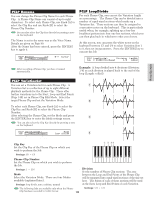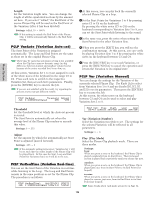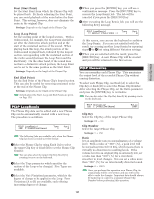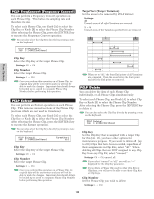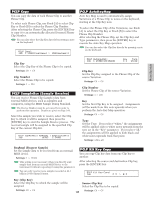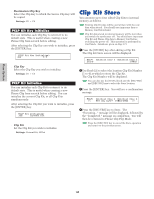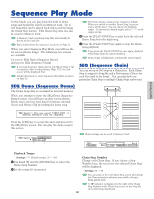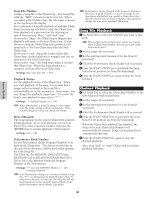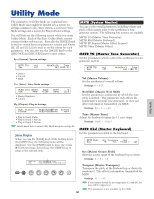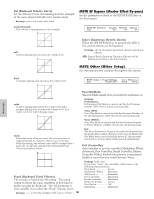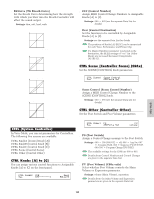Yamaha CS6R Owner's Manual - Page 160
Clip Kit Store
 |
View all Yamaha CS6R manuals
Add to My Manuals
Save this manual to your list of manuals |
Page 160 highlights
Phrase Clip Mode s Destination Clip Key Select the Clip Key to which the Source Clip Key will be copied. t Settings: C0 ~ C6 PCLP Kit Key Initialize You can initialize each Clip Key to return it to its default state. This is useful when creating a new Phrase Clip from scratch before editing. After selecting the Clip Key you wish to initialize, press the [ENTER] key. PCLP Kit Key Initialize) Job C 3 s Clip Key Select the Clip Key you wish to initialize. t Settings: C0 ~ C6 PCLP Kit Initialize You can initialize each Clip Kit to return it to its default state. This is useful when creating a new Phrase Clip from scratch before editing. You can initialize the current Clip Kit, or all Clip Kits simultaneously. After selecting the Clip Kit you wish to initialize, press the [ENTER] key. PCLP Kit Initialize) Job Current Kit s Clip Kit Set the Clip Kit you wish to initialize. t Settings: Current Kit, All kit Clip Kit Store You can store up to four edited Clip Kits to internal memory as follows. Existing Clip Kit data will be overwritten with the new data when stored. You should save important data to Memory Card beforehand. Clip Kit data stored in internal memory will be lost when you switch the synthesizer off. You should save important Clip Kit and Phrase Clip data to Memory Card before switching the power off. This operation is performed in Card Mode. Details are given on Page 173. 1Press the [STORE] key after editing a Clip Kit. The Clip Kit Store screen will be displayed. PCLP) [Wv:Init Clip ] >[Wv:Init Clip ] Store 1(A01) 2Use Knob [2] to select the location Clip Kit Number (1 to 4) at which to store the Clip Kit. The Clip Kit Number will be displayed. You can also use the [DATA] knob and the [INC/YES] and [DEC/NO] keys to select the Store location. 3Press the [ENTER] key. You will see a confirmation message. PCLP) [Wv:Init Clip ] >[Wv:Init Clip ] > 4Press the [INC/YES] key to Store. The "Executing..." message will be displayed, followed by the "Completed." message on completion. You will then be returned to Phrase Clip Play Mode. Press the [DEC/NO] key to cancel the Store operation and return to the previous screen. 160